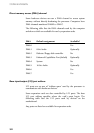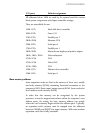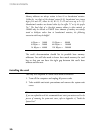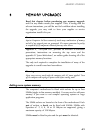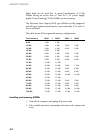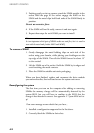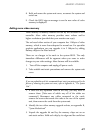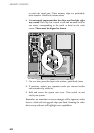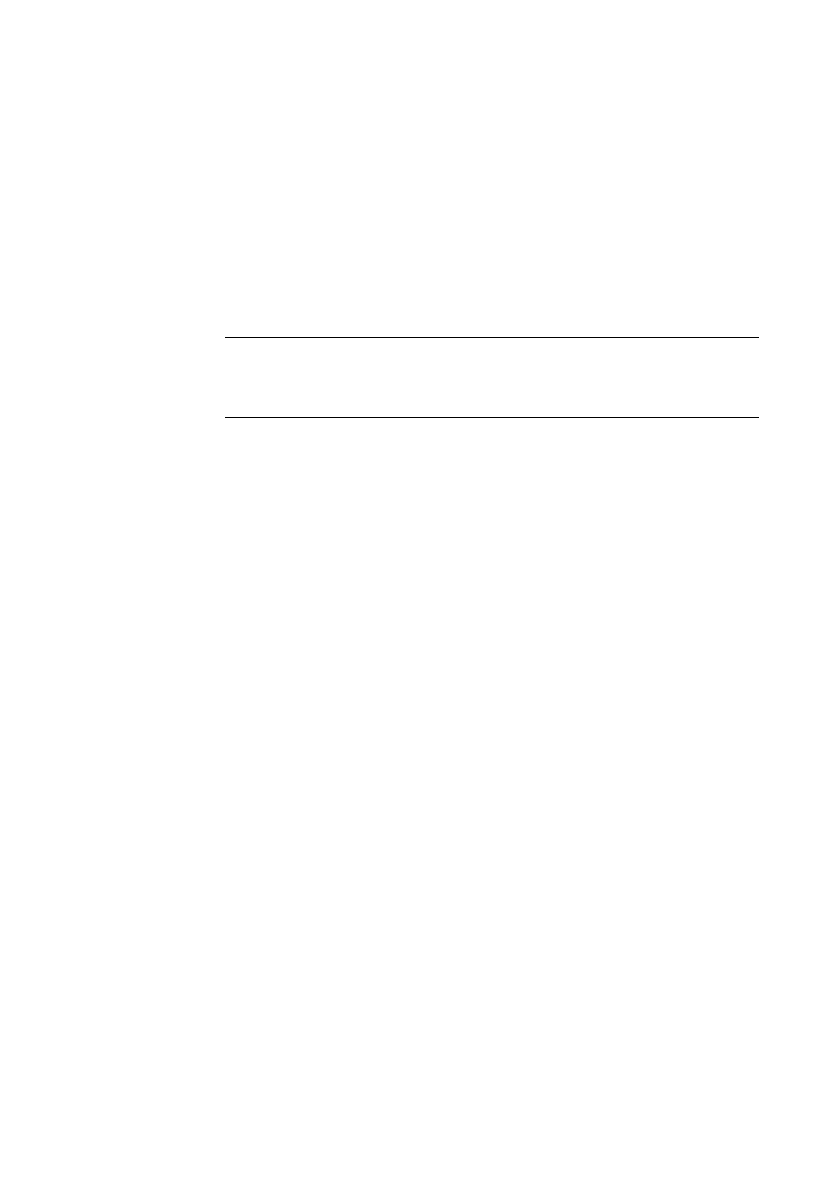
MEMORY UPGRADES
4/4
3. Pushing gently on its top corners, stand the SIMM upright in the
socket until the pegs of the socket engage the holes on the
SIMM and the metal clips hold both ends of the SIMM firmly in
position.
Do not use excessive force.
4. If the SIMM will not fit easily, remove it and start again.
5. Repeat these steps for each SIMM you want to install.
Note
It is not important which pair of SIMM sockets are used first, but it is usual to
start with the outer bank (sockets MM1 and MM2).
To remove a SIMM
1. Gently disengage the metal holding clips on each side of the
socket using your thumbs, while placing your forefingers on the
top edge of the SIMM. Then tilt the SIMM forward to about 15
o
to the vertical.
2. Lift the SIMM out of its socket. Hold the SIMM by its edges and
avoid touching the metal contacts.
3. Place the SIMM in suitable anti-static packaging.
When you have finished, replace and reconnect the drive module
you removed earlier, then refit and secure the system unit cover.
Reconfiguring the system
The first time you turn on the computer after adding or removing
SIMMs the memory change will be automatically detected by the
system BIOS, but you will have to confirm to the BIOS that the
change it has detected is correct. See appendix C ‘System BIOS and set-
up’
If an error message occurs check that you have ;
1. Installed a configuration supported in the list above.
2. Correctly fitted the SIMMs in their slots.