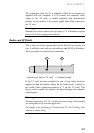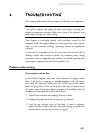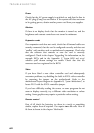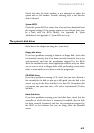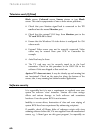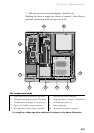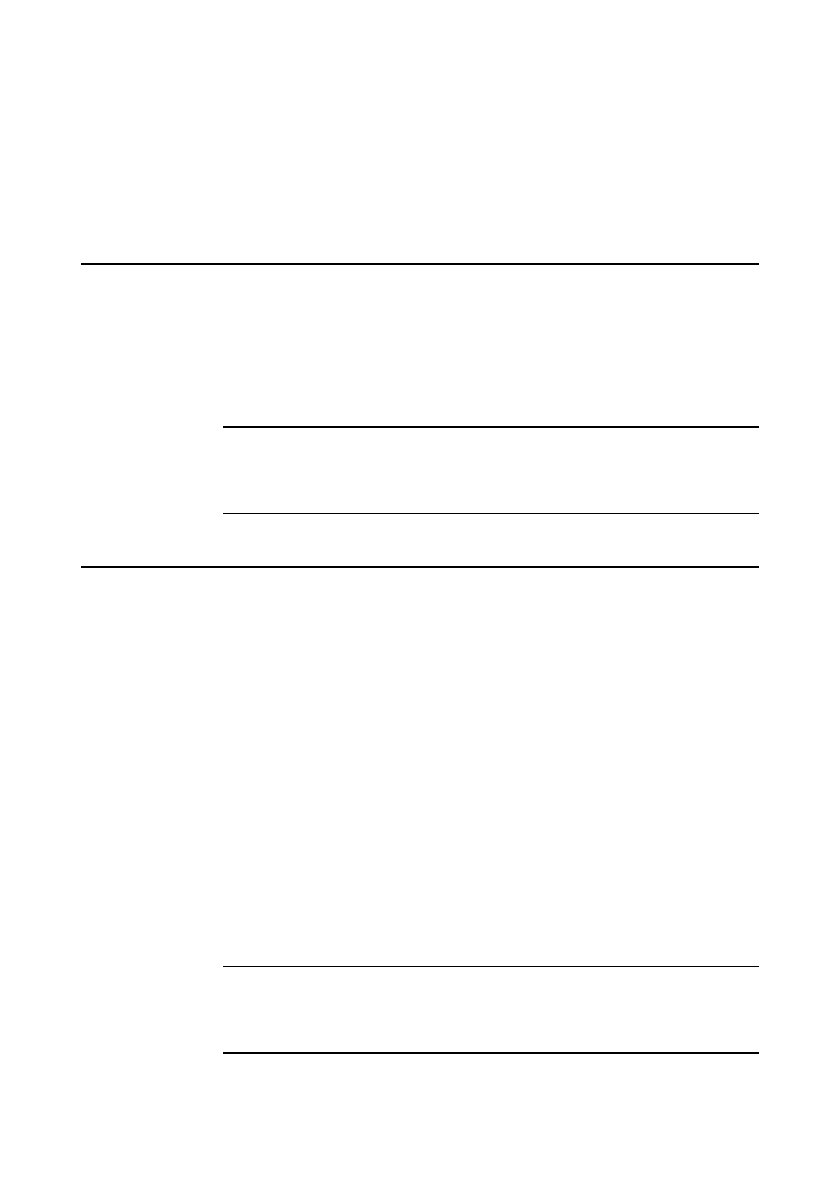
TROUBLESHOOTING
6/3
floppy, in which case remove it, or replace it with one that is. If the
message persists there may be a fault with the HDD, in which case,
check the BIOS settings are correct. If they are then the HDD may
need to be reformatted and the system software restored.
Restoring the Software
In the event of a complete disaster the original software can be
restored by means of the special sealed pack supplied with the
system. Full instructions are supplied with this CD and floppy disk.
To prevent risk of confusion with other CD’s and floppies, this pack
should not be opened unless there is no alternative.
Warning
It should not be used other than for a complete system restore, you will need to
re-enter your original system settings (video, printer, etc.).
Troubleshooting checklist
If you encounter a problem with the computer the following sections
suggest checks to make before you alert your dealer, authorised
maintainer or support organisation. The checks listed cover the
causes of common problems.
Connections
Check that all power and signal cables are securely connected to the
correct port on the computer.
The keyboard and mouse are particularly easy to connect into the
wrong port. Although the connectors are identical, the keyboard will
not work if plugged into the mouse port, and vice versa.
The two serial ports also appear identical. If you have a problem
make sure that the cable is connected to the correct port.
Note
When you have the Remote Control, COM2 is not available for use and was
supplied blanked off.