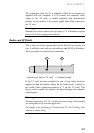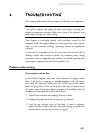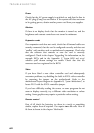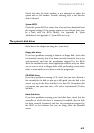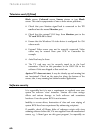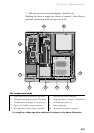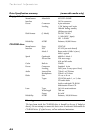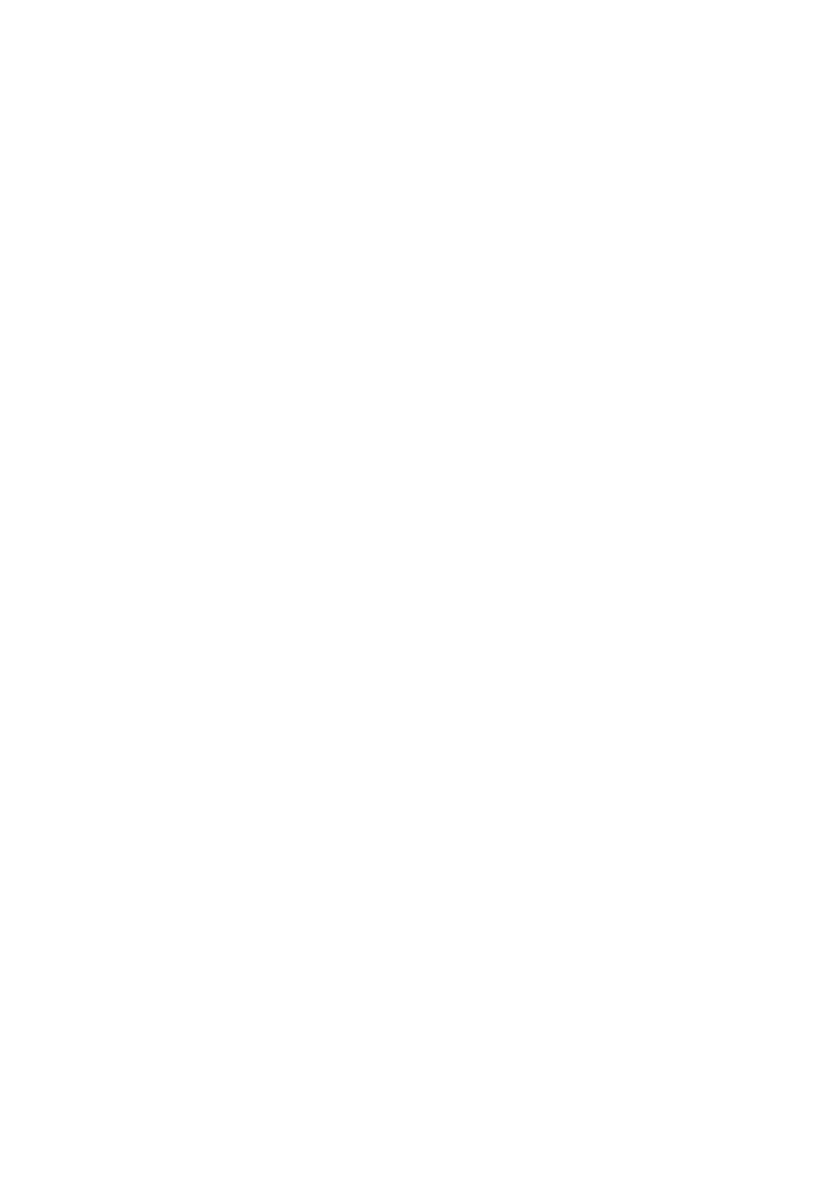
TROUBLESHOOTING
6/4
Power
Check that the AC power supply is switched on, and that the fuse in
the AC plug (if any) has not blown. If the system still does not seem
to be getting power, obtain another power cord from your supplier.
Monitor
If there is no display check that the monitor is turned on, and the
brightness and contrast controls are not turned to minimum.
Expansion cards
If an expansion card does not work, check that all internal cables are
securely connected, that the card is configured correctly and does not
‘conflict’ with another card or motherboard component. Check also
that the software that controls or uses the card is correctly
configured. Check in the chapter ‘Upgrading’ for information on, for
example IRQ’s and in the Appendix C ‘System BIOS and set-up’
whether your chosen settings are usable. Check also that the
resources used are registered in the BIOS.
Video
If you have fitted a new video controller card and subsequently
encounter problems, try disabling the built in EVGA video controller
by removing the jumper on the motherboard. Refer to the
motherboard layout diagram in Appendix B, ‘System Motherboard’, to
locate PL22 with the EVGA controller jumper.
If you have difficulty reading the screen, or some programs do not
seem to display correctly, try a different video resolution or colour
setting. Some graphics may require a particular colour setting.
Remote control
First of all check the batteries, try them in a torch or something
similar, replace them if required. You require two AA cells. How to
fit them is shown in the chapter ‘Multimedia’.