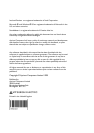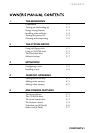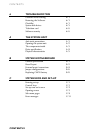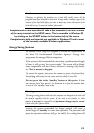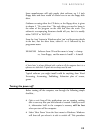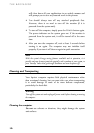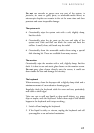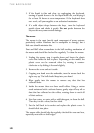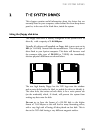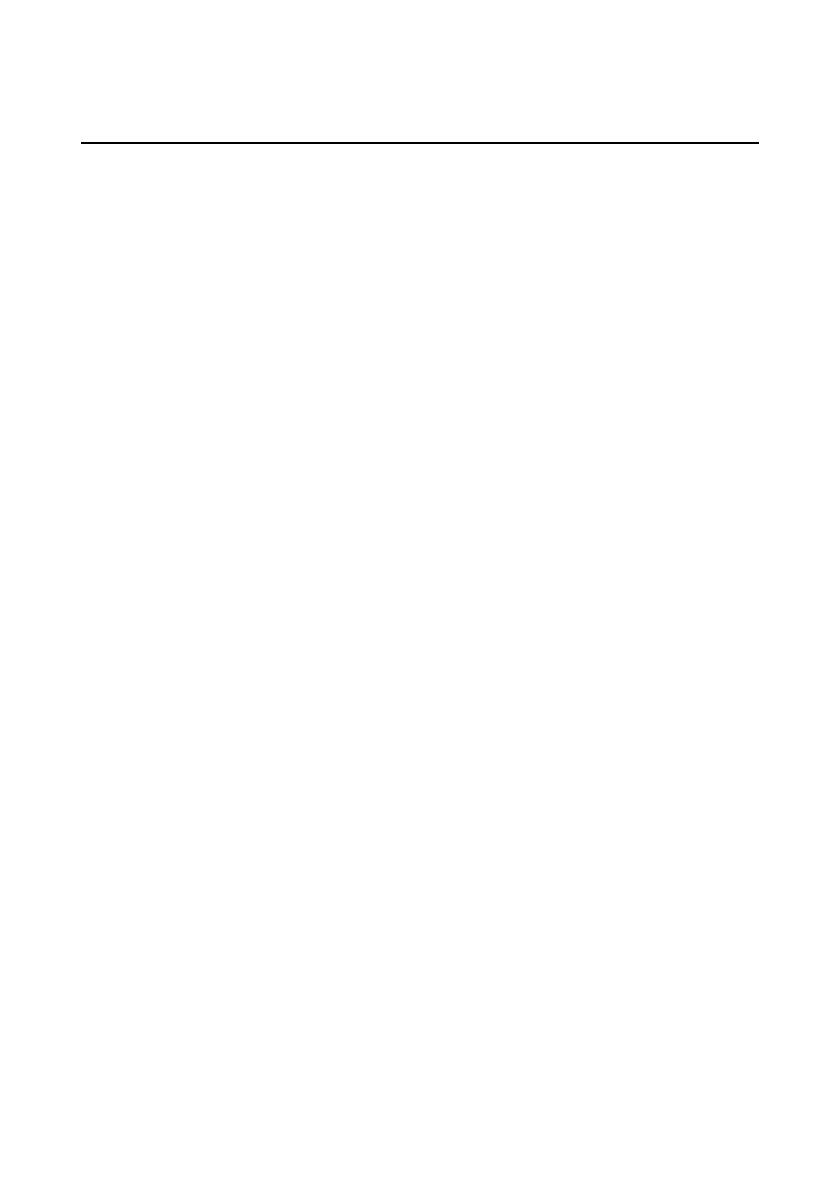
THE BEGINNING
1/2
Turning on and booting the computer
Turning the power on
If you have a TV card fitted, check the chapter ‘Multimedia’ for
important information. To turn on the computer, press the lower
P
OWER
button. The green POWER
ON light should come on to
show that the system unit is powered. Remember that the monitor
has its own power control (see the monitor’s User’s Guide for details)
and that it may take a few moments to warm up.
If nothing happens when the P
OWER
button is pressed, check that
the system unit and monitor power cords are securely connected and
that the AC power supply is switched on. See also the chapter on
‘Troubleshooting’.
Power-on self-test
Whenever the computer is turned on, the ‘power-on self test’ (POST)
routine checks the actual set-up of the computer against that
recorded in its internal configuration memory. During this time,
various messages are displayed. Further information on the
computer’s Basic In/Out System (BIOS) and its setting up can be
found in Appendix C, ‘System BIOS and set-up’.
The boot sequence
Provided that POST succeeds without any serious errors, the
computer attempts to find its operating system to start it going, that
is, it attempts to boot. By default, the computer will first look for a
system diskette, then for a bootable hard disk partition or area.
System diskette
A system diskette is a diskette bearing at least the rudiments of an
operating system. If the computer finds such a diskette in the
diskette drive, it boots from it. If it finds a non-system diskette, the
computer will ask you to replace it.
Bootable Hard disk
Most computers with a hard disk containing pre-installed software
normally arrive set up with a single ‘partition’. The operating system
already in place or pre-installed on this, the C: drive, and it is usually
made ‘active’, i.e. the bootable hard disk.