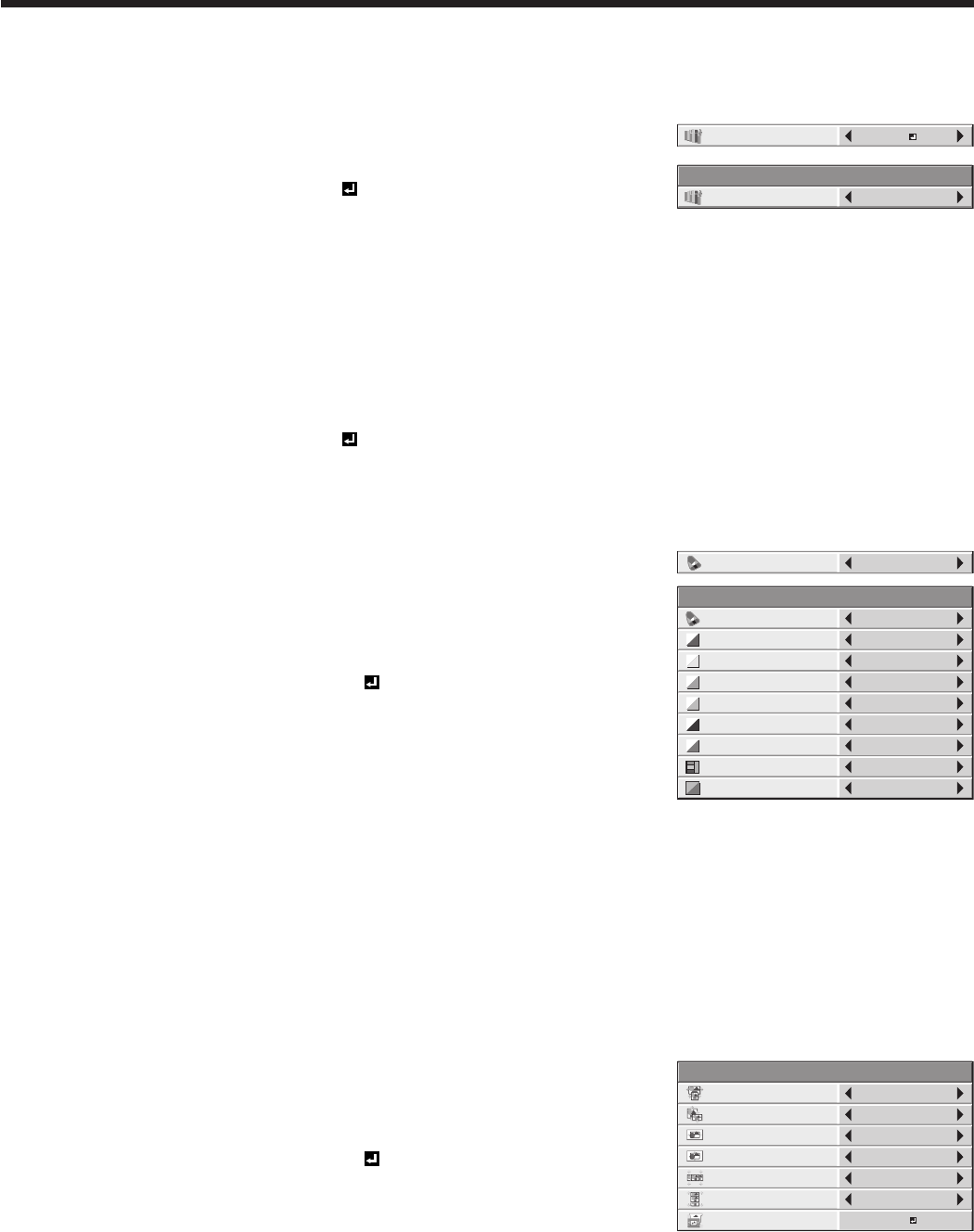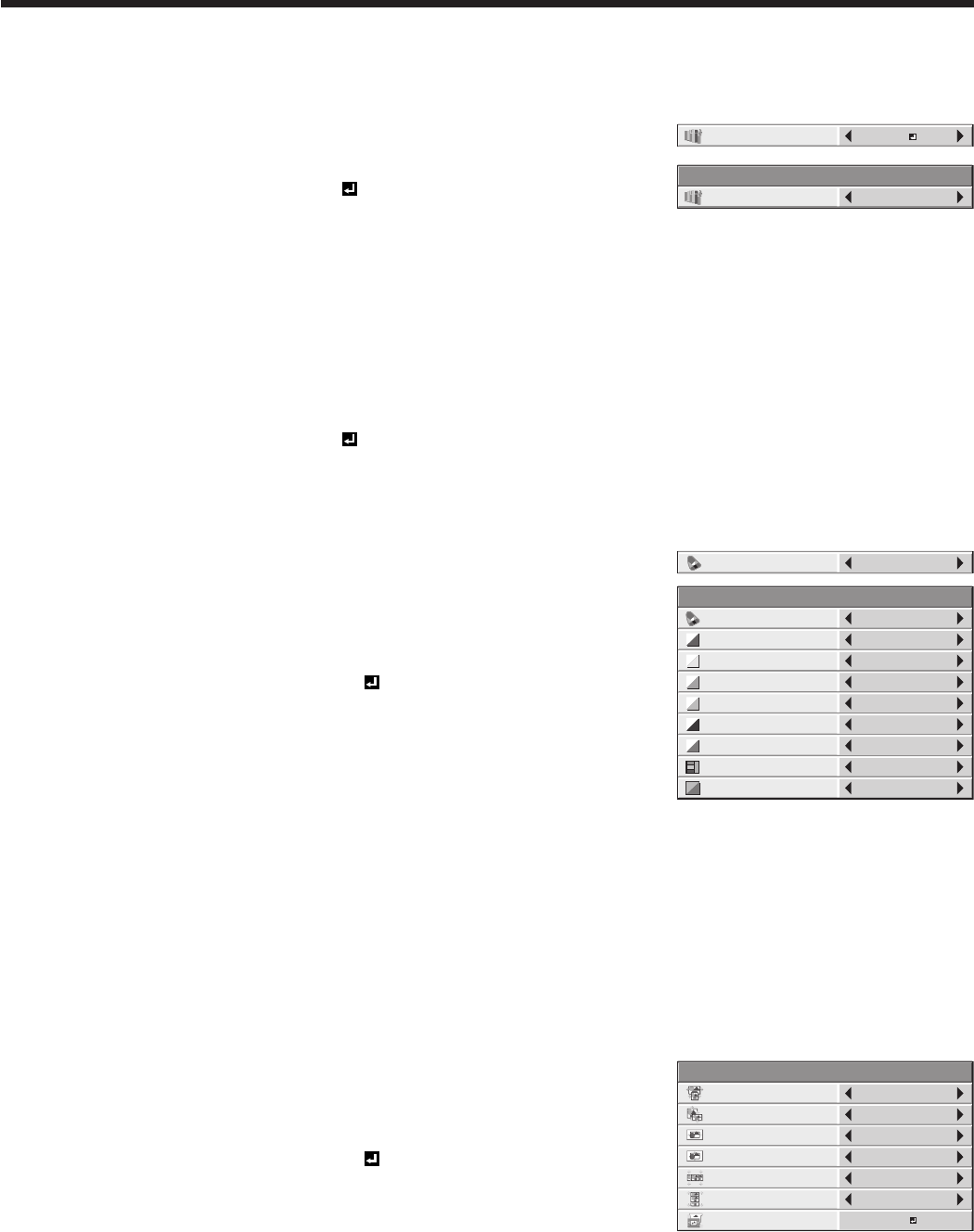
Adjusting the fineness of the image (SUPER RESOLUTION):
You can adjust the fineness of the image using the menu.
(See page 31 for menu setting.)
With the IMAGE menu:
1. Display the IMAGE menu.
2. Select SUPER RESOLUTION by pressing the or button.
3. Press the or button to select ON .
4. Press the ENTER button.
5. Make adjustment using the or button.
Important:
• When you make SUPER RESOLUTION adjustment, the colors of the menu may be obscured, but this is not a
failure.
• You can adjust SUPER RESOLUTION also by pressing the SUPER RESOLUTION button on the remote control.
With the remote control:
1. Press the SUPER RESOLUTION button on the remote control.
A window for SUPER RESOLUTION adjustment appears on the upper right of the screen.
2. Press the or button to select ON .
3. Press the ENTER button.
4. Make adjustment using the or button.
Adjusting the tone of each color (COLOR MATRIX):
You can adjust the tone of each color using the menu.
(See page 31 for menu setting.)
1. Display the IMAGE menu.
2. Select COLOR MATRIX by pressing the or button.
3. Press the or button to select USER .
4. Press the ENTER button.
5. Select an item you want to set using the or button.
• TosetCOLORMATRIXthatisusedasthebase,selectBASE.
• Ifyouwanttoadjustthesaturationofallcolorsoftheimage,select
SATURATION.
• Ifyouwanttoadjustthebalanceofallcolorsoftheimage,selectRGB-TINT.
6. Press the or button to adjust the color balance of the selected color.
7. Repeat steps 5 and 6 for optimum adjustment results.
• When the input signal is VIDEO or COMPUTER, the items in the COLOR MATRIX-USER menu are automatically
set to the predetermined values. You can change these values manually.
• TodisabletheCOLORMATRIXadjustment,selectFLATinstep3.
• When you make COLOR MATRIX adjustment, the colors of the menu will change, but this is not a failure.
Adjusting the detailed setting of ASPECT :
You can adjust the detailed setting of ASPECT using the menu.
(See page 31 for menu setting.)
1. Display the SIGNAL menu.
2. Select ASPECT by pressing the or button.
3. Press the or button to select USER .
• ASPECT-USERsettingsupportstheCOMPUTER1,COMPUTER2,DVI,
and HDMI terminals only. Therefore, you cannot select USER for other
terminals.
4. Press the ENTER button.
5. Select an item you want to set using the or button.
ZOOM(H)
Thehorizontalimagesizeisadjustedusingthecenteroftheimageasthebasepoint.Thesettingrangeis50%to
500%.
Adjusting projected images (continued)
COLOR MATRIX−USER
RED
YELLOW
GREEN
CYAN
0
BASE COMPUTER
0
0
0
BLUE
MAGENTA
SATURATION
0
RGB-TINT
0
0
0
ASPECT−USER
ZOOM(V)
HORIZ. POSITION
VET. POSITION
RASTER POSITION(H)
100
ZOOM(H) 100
0
0
0
RASTER POSITION(V)
RESET
0
OK