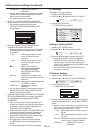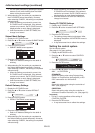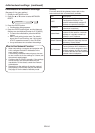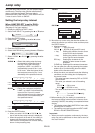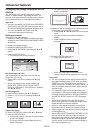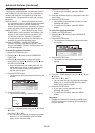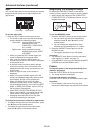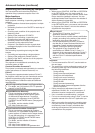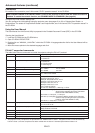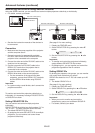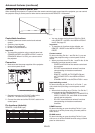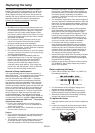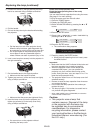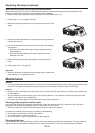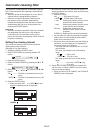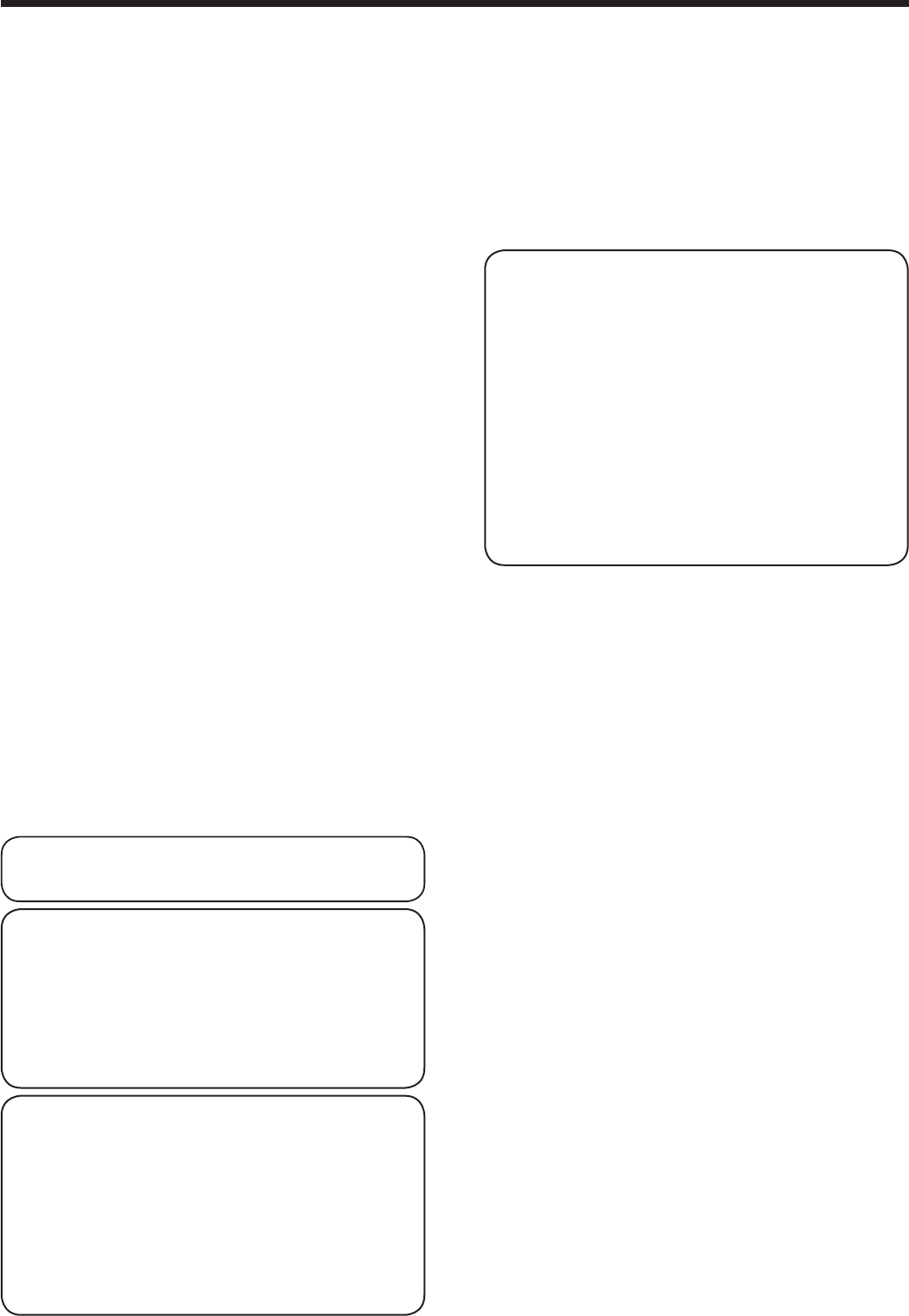
EN-60
Important:
• WhenyousetCONTROLSYSTEMtoCRESTRON
in the NETWORK menu, the web control for
Crestron is enabled. For such control, Adobe Flash
Player should be installed in advance. You can
download Adobe Flash Player from the website of
Adobe Systems Incorporated.
• WhenyousetCONTROLSYSTEMtoCRESTRON
in the NETWORK menu, you cannot use the control
by ProjectorView Global+, which is the software
supplied with the projector.
About PJLink™
• TousePJLink™function,thePJLink™
application software is required.
• Tousethisfunction,setthenetworkcertication
properly according to the setting of the network
application to be used. (See page 51.)
• ForthespecicationsofPJLink™,accessto
the Web site of Japan Business Machine and
Information System Industries Association
(JBMIA). (http://pjlink.jbmia.or.jp/english)
• Thisprojectorisfullycomplianttothe
specifications of JBMIA PJLink™ Class 1. It
supports all the commands defined by PJLink™
Class 1, and the compliance has been verified
with the PJLink™ standard specifications
Version 1.0.
Important:
• ForthecommandsforPJLink™,seethetableon
the next page.
• The control may not be performed correctly or the
monitoring data may not be obtained correctly in
the following conditions:
· During standby
· During zoom/focus adjustment
· During lens shift adjustment
· During input source switching
· During auto position execution
· During BLANK
· During command processing
· Before the splash screen disappears after the
power is turned on.
• During zoom/focus adjustment, lens shift
adjustment, BLANK, etc., it may take approx. 5
seconds to receive a response to a command.
• Use 1 controller to control/monitor 1 projector.
• For how to control/monitor using PJLink™, see the
operation manual of the PJLink™ application you
use.
• Whenyoumonitortheprojector’soperatingstate
using this function by issuing inquiry commands
successively, issue an inquiry command after
receiving the response to the previous inquiry
command from the projector.
Supervising and controlling by computer
You can supervise and control the projector’s
operation using a personal computer via a LAN.
Major functions
ProjectorView Global+
Batch projector controlling / supervising application
software
• Batchoperationofstand-aloneprojector/multiple
projectors
• SchedulingfunctiontoturnON/OFFforeachdayof
the week
• Checkingeachconditionoftheprojectorand
detecting a theft
• Settingoftheprojector’sIPCONFIG
• Startupofthecontrolling/supervisingtool
(ProjectorView) using the Web browser
• ActivatingVisualPA2todisplaythespecied
characters on the projector’s screen
• Projector’sTextSpeechfunctiontoreadaloud
messages displayed on the Visual PA2 window
ProjectorView
The controlling /supervising tool using the Web
browser
• Controllingandsupervisingasingleprojector
• Settingoftheprojector’snetworkfunction
• SettingoftheAlertE-mailserviceoftheprojector
AMX Device Discovery
The projector is monitored and controlled by the
controller system of AMX.
Crestron RoomView Connected™
The projector is monitored and controlled by the controller
system and software of Crestron Electronics, Inc.
PJLink™
This projector supports standard protocol PJLink™
for projector control and you can control and monitor
projector’s operations using the same application
among projectors of different models and different
manufacturers.
About ProjectorView Global+ and ProjectorView
• Fordetails,see“LANcontrolUTILITYoperation
manual” in the CD-ROM.
About AMX Device Discovery
• ThisisatechnologysuggestedbyAMXto
facilitate configuration of the control system
of AMX and its target devices. To use this
technology, it is necessary to set CONTROL
SYSTEM in the NETWORK menu. (See pages 41
and 53.)
For details, see the website of AMX.
URL http://www.amx.com/
About Crestron RoomView Connected™
• ThisisatechnologysuggestedbyCrestron
Electronics, Inc. to facilitate configuration of the
control system of Crestron and its target devices.
To use this technology, it is necessary to set
CONTROL SYSTEM in the NETWORK menu.
(See pages 41 and 53.)
For details, see the website of Crestron
Electronics, Inc.
URL http://www.crestron.com
URL http://www.crestron.com/getroomview/
Advanced features (continued)