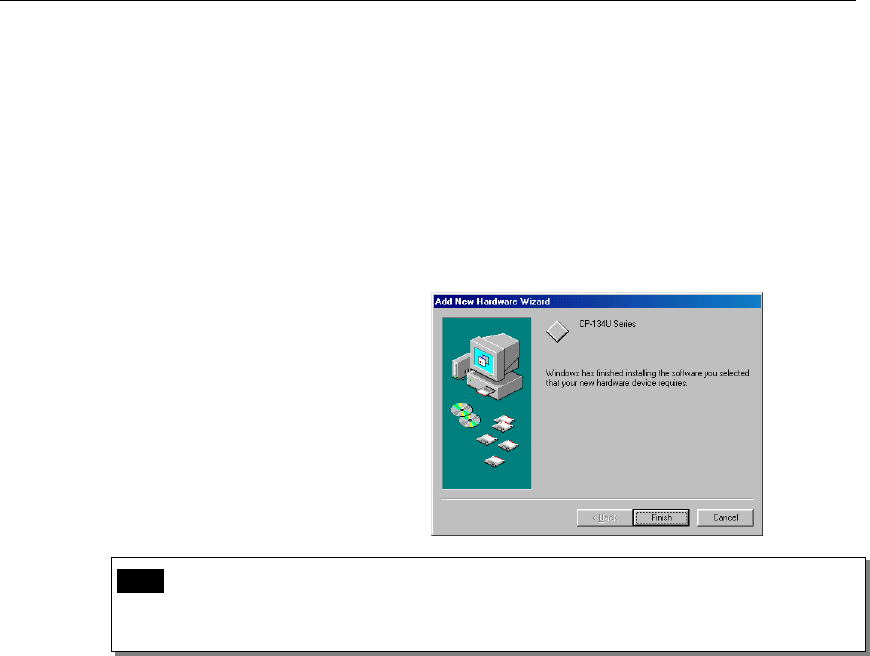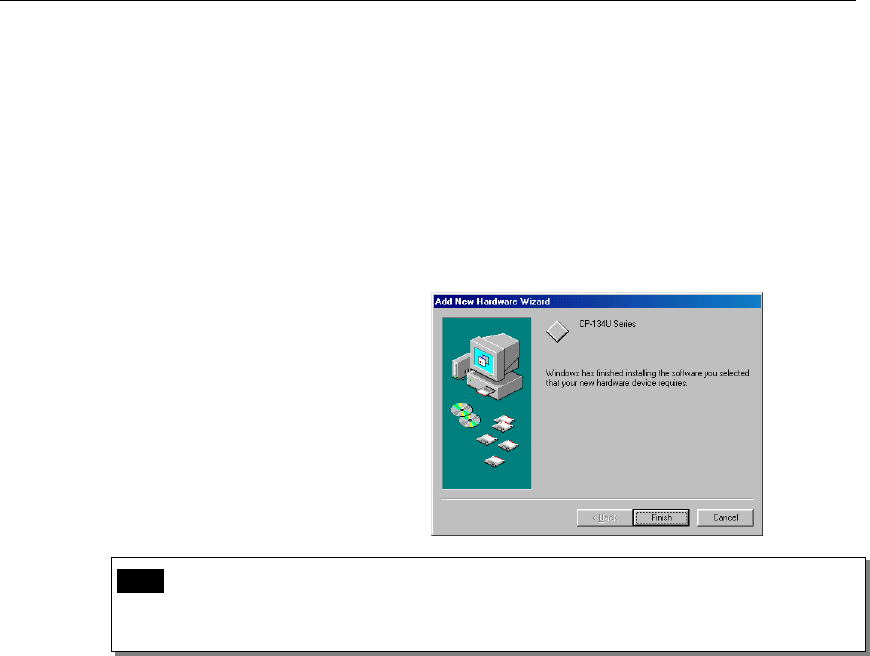
Software Installation
Board and Port Ready Stage
The Board and Port Ready Stages for Windows 95 and Windows 98 are slightly different.
This last stage completes the driver installation.
Windows 95 Windows 98
After configuring the ports, restart Windows 95
before using the Industio CP-134U Series board’s
COM ports.
After configuring the ports, click the [Finish]
button. You can start using the Industio CP-134U
Series board’s COM ports after restarting Windows
98.
Note! If an error message similar to “CP-134U Series(BusNo=x, DevNo=x,
Port1=COMx) interrupt number is invalid!” pops up, refer to the “Troubleshooting” chapter
for solutions.
If you want to add more boards after the driver has been installed, simply plug in the
Industio CP-134U Series board and Windows 95/98 will automatically detect the new
board, and then skip to the Port Configuration stage to take care of port settings.
At this point, the driver installation of the Industio CP-134U Series is complete (including
board and port configuration). However, if you need to make changes to the board or port
configuration, refer to the next section, “Configuring the Board and Ports,” for more
configuration details.
Once the board and the driver are installed and the driver restarts successfully, you can start
to develop applications with the PComm library (see “Serial Programming Tools”) or the
Microsoft Win32 API. You can also execute any ready-made applications, such as PComm
utility Terminal emulator (see “Serial Programming Tools”) or HyperTerminal to
transmit/receive data, as well as Remote Access Service to provide dial-up networking
capabilities.
Industio CP-134U Series User’s Manual
3-17