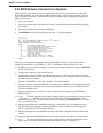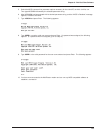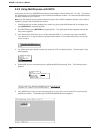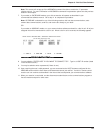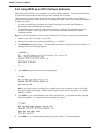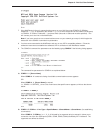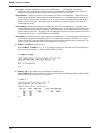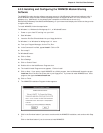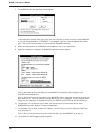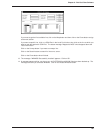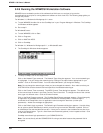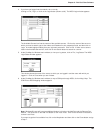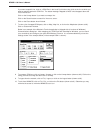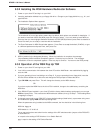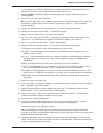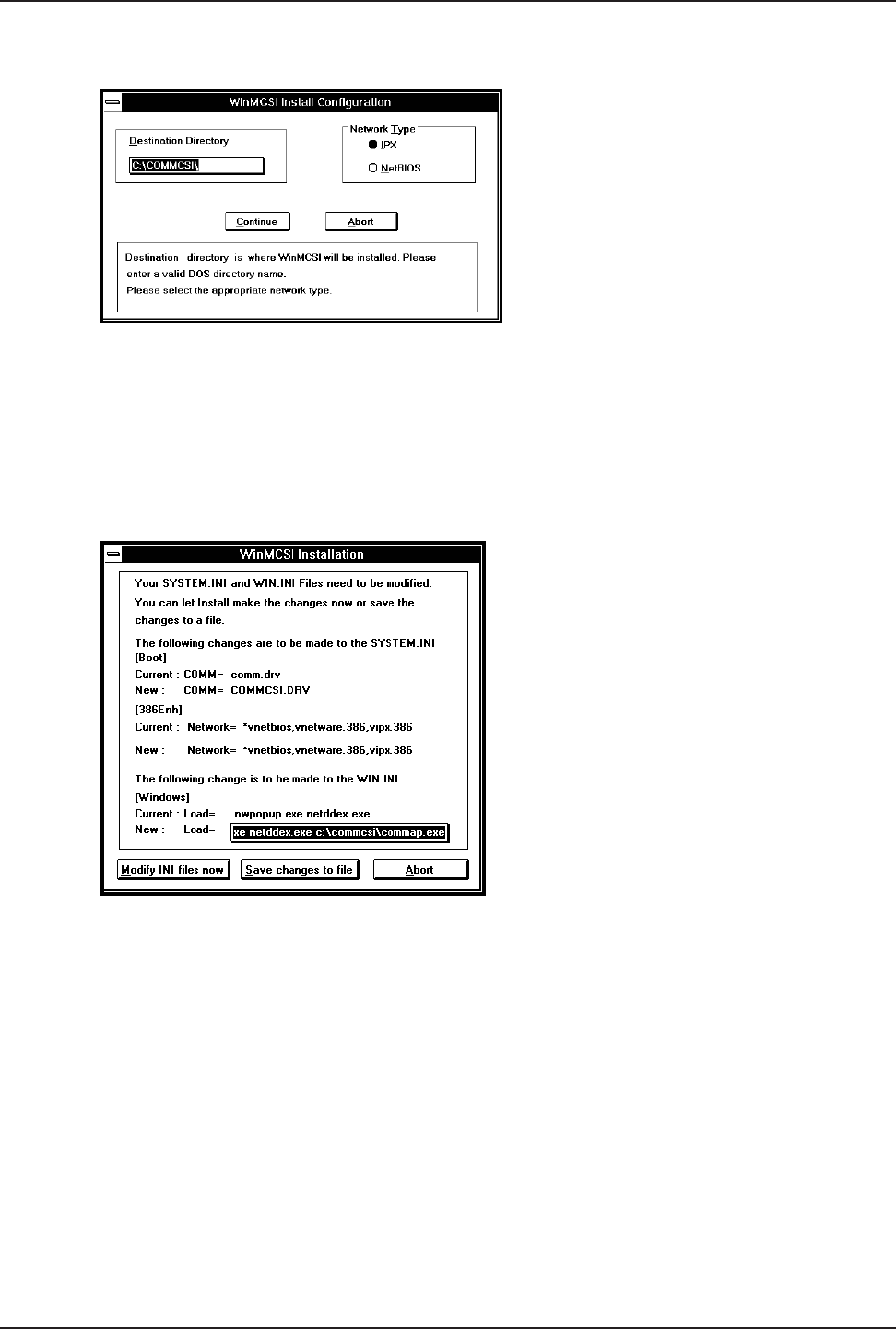
MTASR1-100 Owner’s Manual
180
7. The WINMCSI Install Configuration window appears.
In the Destination Directory field, type in the name of the directory to which you want to install WINMCSI,
or you can accept the default: C:\COMMCSI. In the Network Type box, select the appropriate network
type. Click on the Continue button to continue with the WINMCSI installation.
8. When the Installing Multi-Tech WINMCSI window appears, click on the Install button.
9. When the installation is complete, the WINMCSI Installation window appears.
Click on the Modify INI Files Now button to have WINMCSI automatically make changes to your
SYSTEM.INI and WIN.INI files.
Click on the Save Changes to File button to have WINMCSI make a copy of the changes to be made and
store them in a file. You must make the changes before you can run WINMCSI. A screen appears later
telling you your installation is complete and where your WIN.INI and SYSTEM.INI files are backed up.
10. The message: "Do you want to login to Multi-Tech Asynchronous Communication Server when
WINDOWS comes up?" appears. Answer as appropriate.
11. The message: "Do you want to Map now?" appears. Click on Yes if you want to map your COM Ports
now, go to step 12.
Click on No if you want to wait to map your COM Ports when you start WINMCSI, go to step 13.
12. The COM Port to MCSI Mapping window appears.