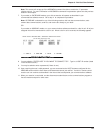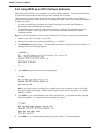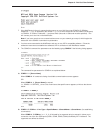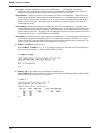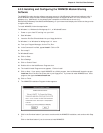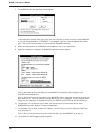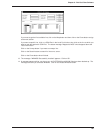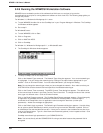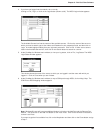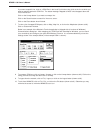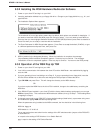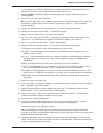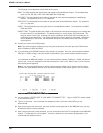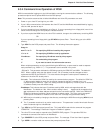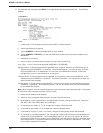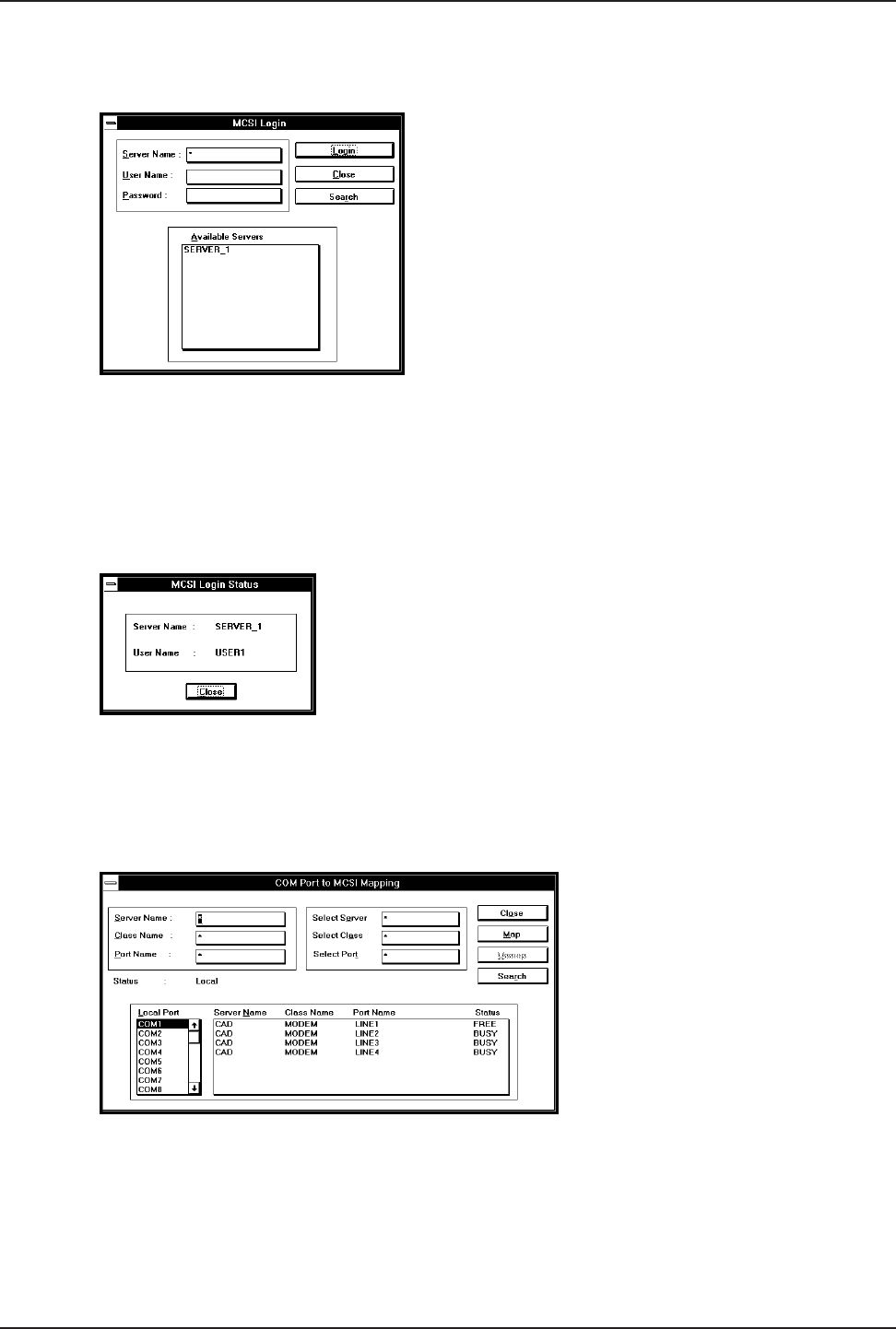
Chapter 9 - Dial Out Client Software
183
4. If you have not logged into the network, do so now by
clicking on File | Login, or click on the Login button (shown at left). The MCSI Login window appears.
The Available Servers box lists the names of the available servers. Click on the name of the server to
which you want to attach, type a User Name and Password in their respective fields, and then click on
Login. A window appears stating that your login was successful. Click on OK. If there are no servers
listed in the Available Servers box, then click on the Search button to search for a server.
5. At the ComMap for Windows main window, to view your log status, click on File | Log Status. The MCSI
Login Status window appears.
This window shows the name of the server to which you are logged in and the name with which you
logged in. Click on Close when you are finished.
6. At the ComMap for Windows main window, to map a COM port through MCSI, click on Map | Map. The
COM Port to MCSI Mapping window appears.
Note: Windows95 users will have two additional buttons in this box, the Add Port and the Remove Port
buttons. You must click on the Add Port button to view Local Ports. Click on the Remove Port button to
remove Local Ports.
If you want to get the first available line, click on the Map button and then click on the Close button and go
to step 7.