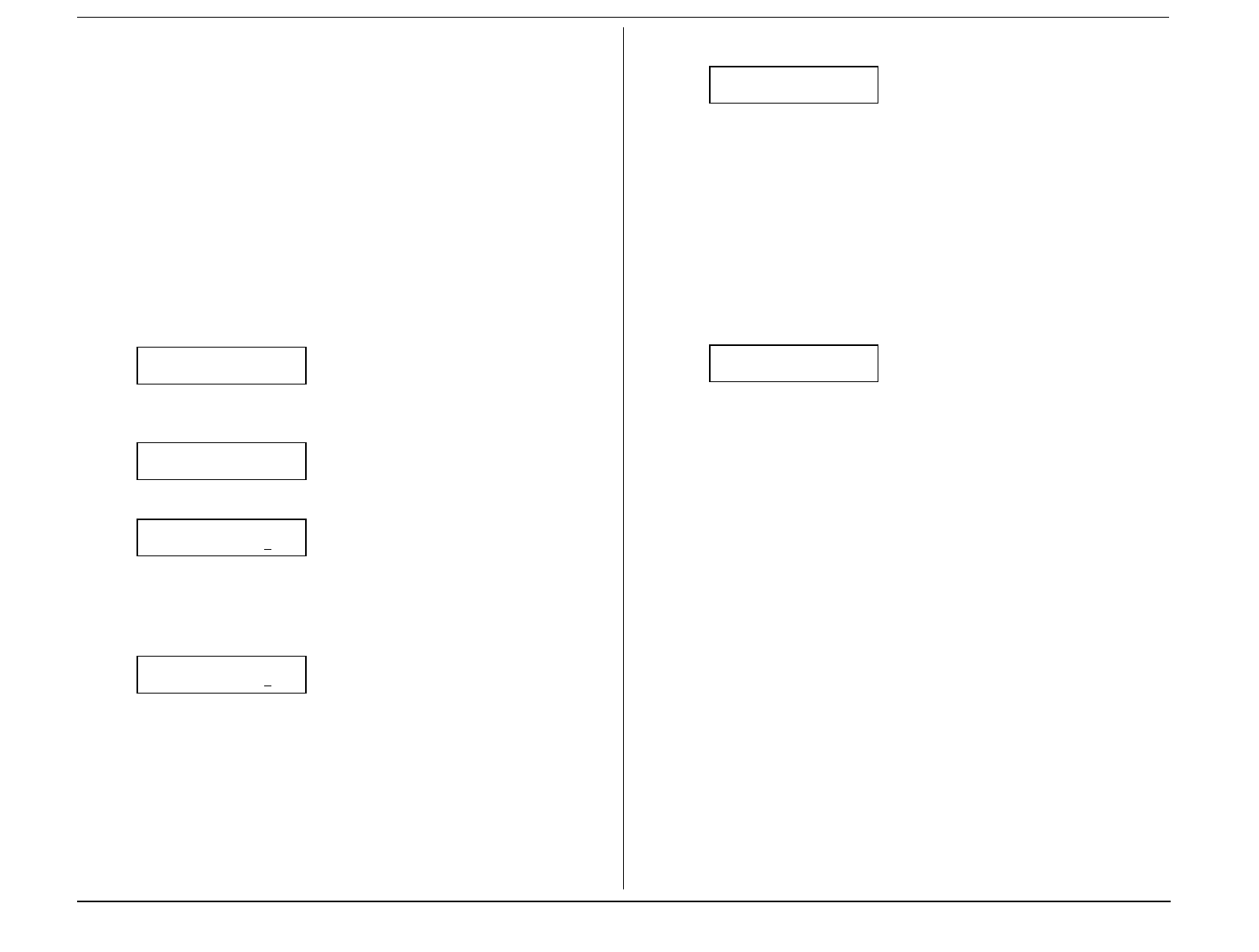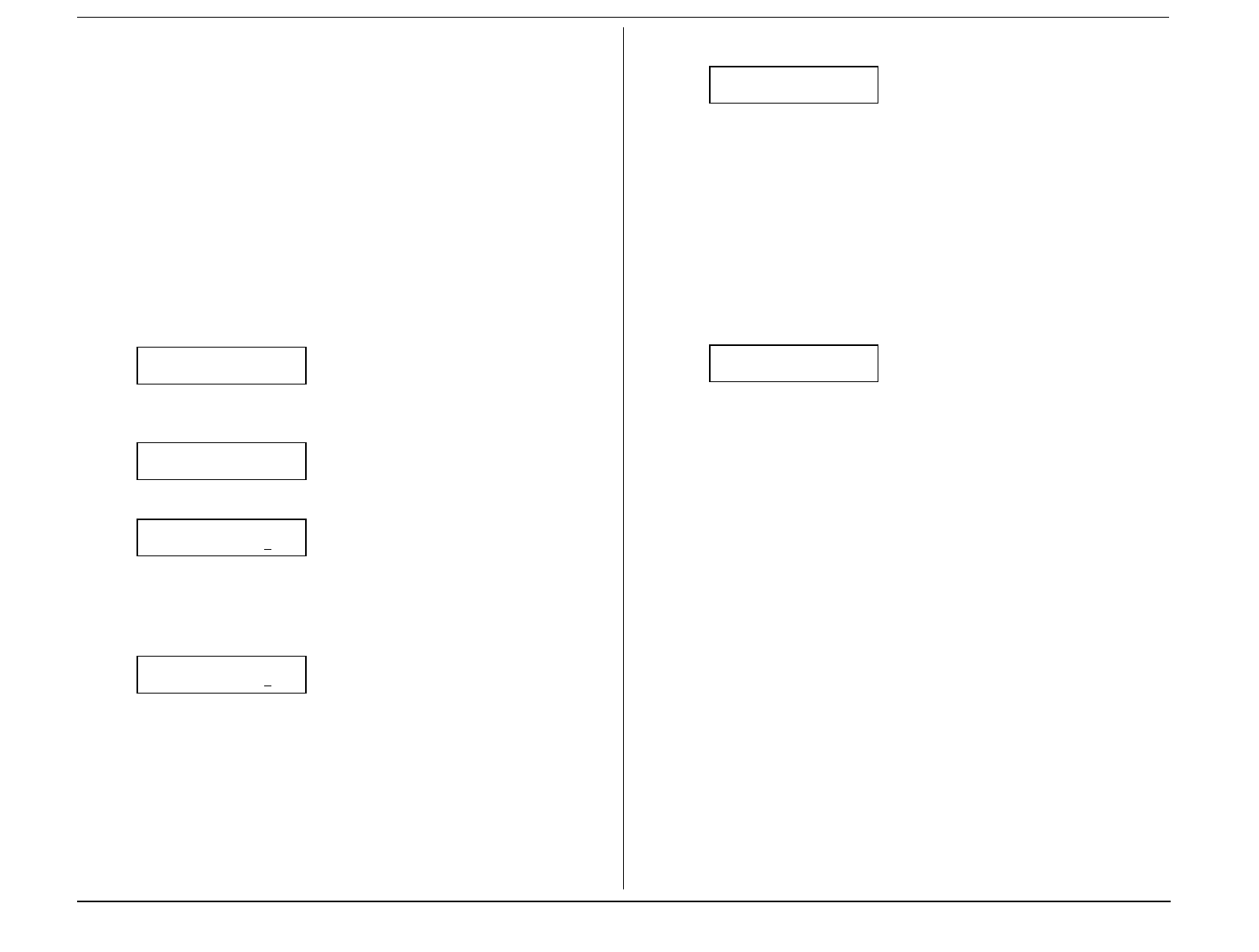
eyon
e
as cs
2.55
Using a bulletin box
Storing a document
Your fax machine can store up to 30
documents
(as opposed to
pages
) in each
bulletin box. The documents can be either received, or scanned, at the machine,
which holds them for polled sending.
Note:
For this operation to work, two things must be true:
• The bulletin box must exist on your fax machine.
• You must know the bulletin box’s two-digit number (
01
–
50
) and
four-digit passcord.
To store a document by scanning in a bulletin box for polled sending:
1.
Insert the document and make any necessary adjustments as usual.
2.
Change to Fax mode then press
PROGRAM
,
P
, 7,
ENTER
.
Select F-Code Box
01:Murata Machinery
3.
Use the numeric keypad to enter the two-digit number of the bulletin box
you wish to use. Here, we’ve entered
0, 3
to indicate bulletin box
03
.
Select F-Code Box
03:Muratec America
4.
Press
ENTER
. The display will show:
03:Set F-Code Doc.
F-Code Passcode:****
Note:
If you have not previously set this box’s passcode, this message
won’t appear; in that event, skip to step 6.
5.
Use the numeric keypad to enter the box’s four-digit passcode. Here,
we’ve entered
2345.
03:Set F-Code Doc.
F-Code Passcode:2345
Note:
If you enter an invalid passcode, the fax machine will reject the
attempt and abort this operation.
6.
Press
ENTER
.
Now the display shows:
Add Document :On
Program/Enter
This is the
Add Document
setting. It determines what will happen when
you add this document to this bulletin box. With the setting at
On,
your
machine will
not
erase the documents from the bulletin box when you add
this document. With the setting at
Off,
your machine
will
erase the
documents when you add this document.
If the setting you see is acceptable, skip to step 8.
Otherwise, proceed to step 7.
7.
Press
PROGRAM
to toggle the
Add
Document
setting to your preference.
8.
Press
ENTER
. The machine will start scanning the document into the
selected bulletin box.
F-Code Doc. File: 1
A4 Mem100%
Important:
Your machine can store up to 30 files. It identifies each by a
file number ranging from 1 to 30.
Your machine will assign the document the lowest available
file number.
You need to know a file’s number to erase or print it on your
fax machine. See also “Printing a list of documents stored in
your F-Code boxes,” page 2.54.