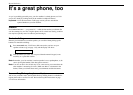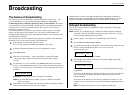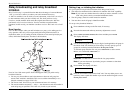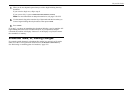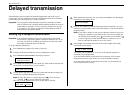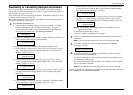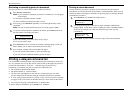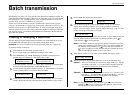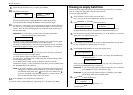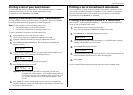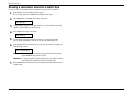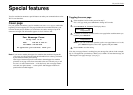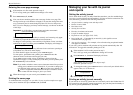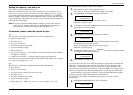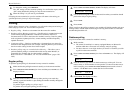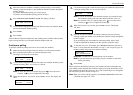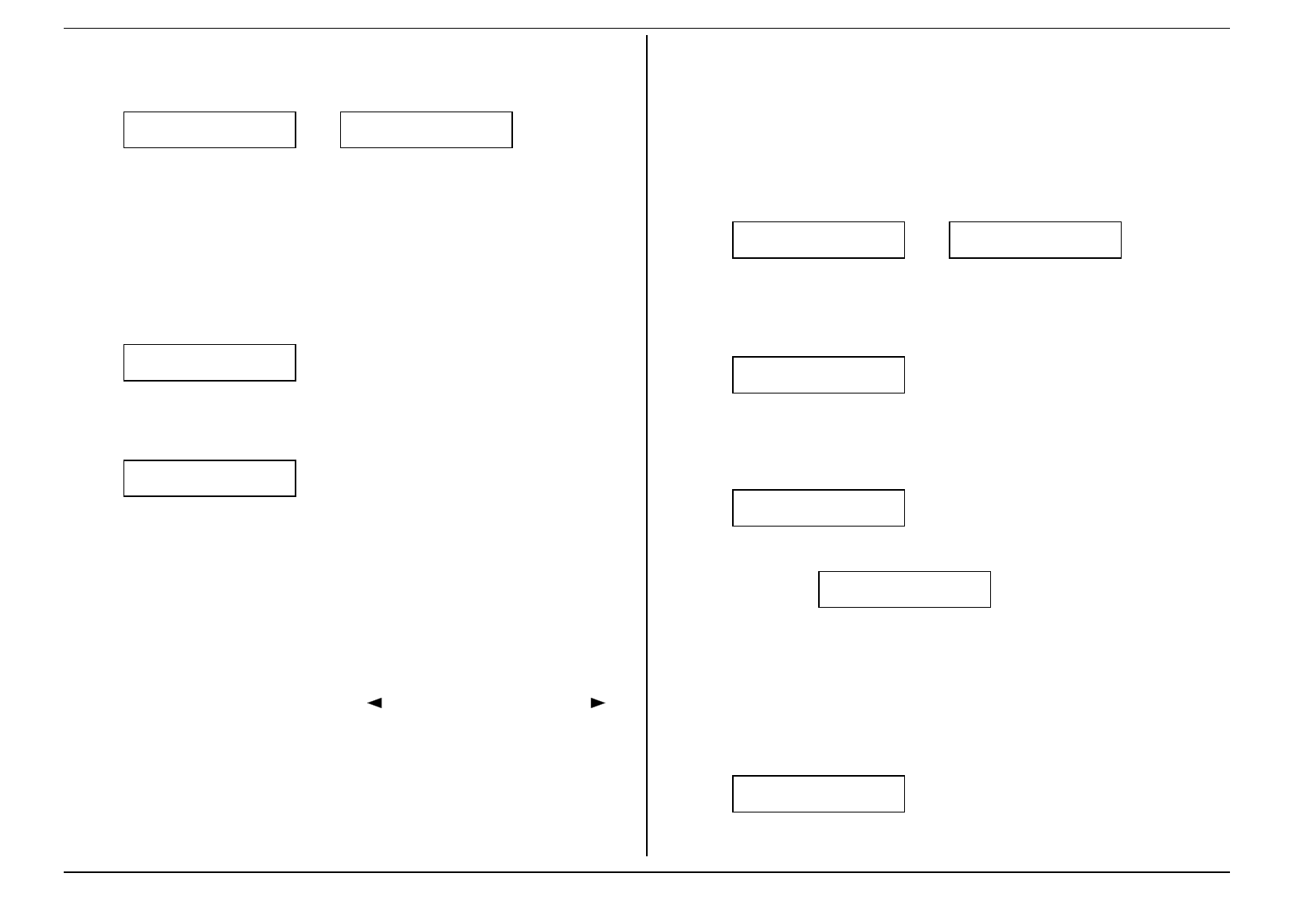
Beyond the basics
2.24
9.
When the date and time are as you wish, press
ENTER
.
10.
The display now shows:
3:Name :Upper
_
or
3:Name :Upper
Bookkeeping_
The machine now is prompting you for a name for this batch box.
If you do not wish to enter or change this batch box’s name, skip to step 12.
If you do wish to enter or change this batch box’s name, proceed to step 11.
11.
A batch box’s name may be up to 24 characters in length. You enter the name
the same way you entered your fax name during EasyStart. We’ll review the
process, here. (If you’re changing a previously entered name, see the note at
the end of this step).
Important: As in EasyStart, you enter letters and other non-numeric
characters through the one-touch keys.
3:Name :Upper
_
The word “Upper” means the machine is currently set for entering only upper-
case letters. If you press
R
, the machine will see it as an
R
(not an r).
To change it so that pressing a one-touch key will produce a lower-case letter
rather than an upper-case letter, press
ALPHABET
. The display will change to:
3:Name :Lower
_
This means pressing one-touch keys will enter lower-case letters: pressing
R
will produce an r (not an
R
) on the display.
To switch back for upper-case entries, press
ALPHABET
.
To enter spaces, punctuation and symbols, enter the characters shown on the
one-touch keypad you want.
To use
CODE
to enter a wide variety of characters, please review the
explanation on page 2.3. The vast majority of the time, you will probably find
the
ALPHABET
keys to be sufficient.
Note: If you make a mistake or want to erase characters entered in a previous
setting, press
CANCEL
to erase leftward. Or, if you want to change just
one character in the name, press
to move the cursor leftward, or
to move it rightward, to that character and press
CANCEL
to erase it.
Then re-enter until the name is just as you want it.
12.
Press
ENTER
to save the batch box information.
To create or modify another batch box, repeat steps 3–12. To finish, press
STOP
.
Erasing an empty batch box
You can erase an empty batch box (if a box has documents stored in it, you cannot
erase it; see the first “Important” note after step 5 below).
To erase an empty batch box:
1.
If the machine is in Fax mode, proceed to step 2.
If it is in Copy mode, press
COPY
/
FAX
to change to Fax mode.
2.
Press
PROGRAM
,
N
,
5
,
ENTER
. The display shows:
Select Batch Box
1:No Number Stored
or
Select Batch Box
1:9-5551023
If this is the batch box you want to erase, skip to step 5. (However, our
examples from here will refer to batch box 2 rather than batch box 1.)
3.
Use the numeric keypad to enter the number (1-5) of the batch box you wish to
erase. Here, we’ve pressed
2
and see:
Select Batch Box
2:9-1-972-5559900
4.
If you change your mind and wish to erase a different batch box, just go back
to step 3 and perform it before going on to step 5.
5.
Press
ENTER
. If the batch box is empty, the display shows:
Erase Batch Box
Check Program/Enter
Important: If you select a batch box which is not empty, the machine beeps
and briefly displays:
Select Batch Box
Document Stored
Erase any documents stored in the batch box (see page 2.26), then repeat this
procedure from the beginning to erase the box.
Important: If you want to quit without erasing the batch box you’ve selected,
press
PROGRAM
. The fax will return to step 3.
Important: If you want to quit without erasing any batch box, press
STOP
.
The machine will return to standby mode.
6.
Press
ENTER
to erase the batch box.
Erase Batch Box
** Complete **
To erase another batch box, repeat steps 3–6.
To finish, press
STOP
.