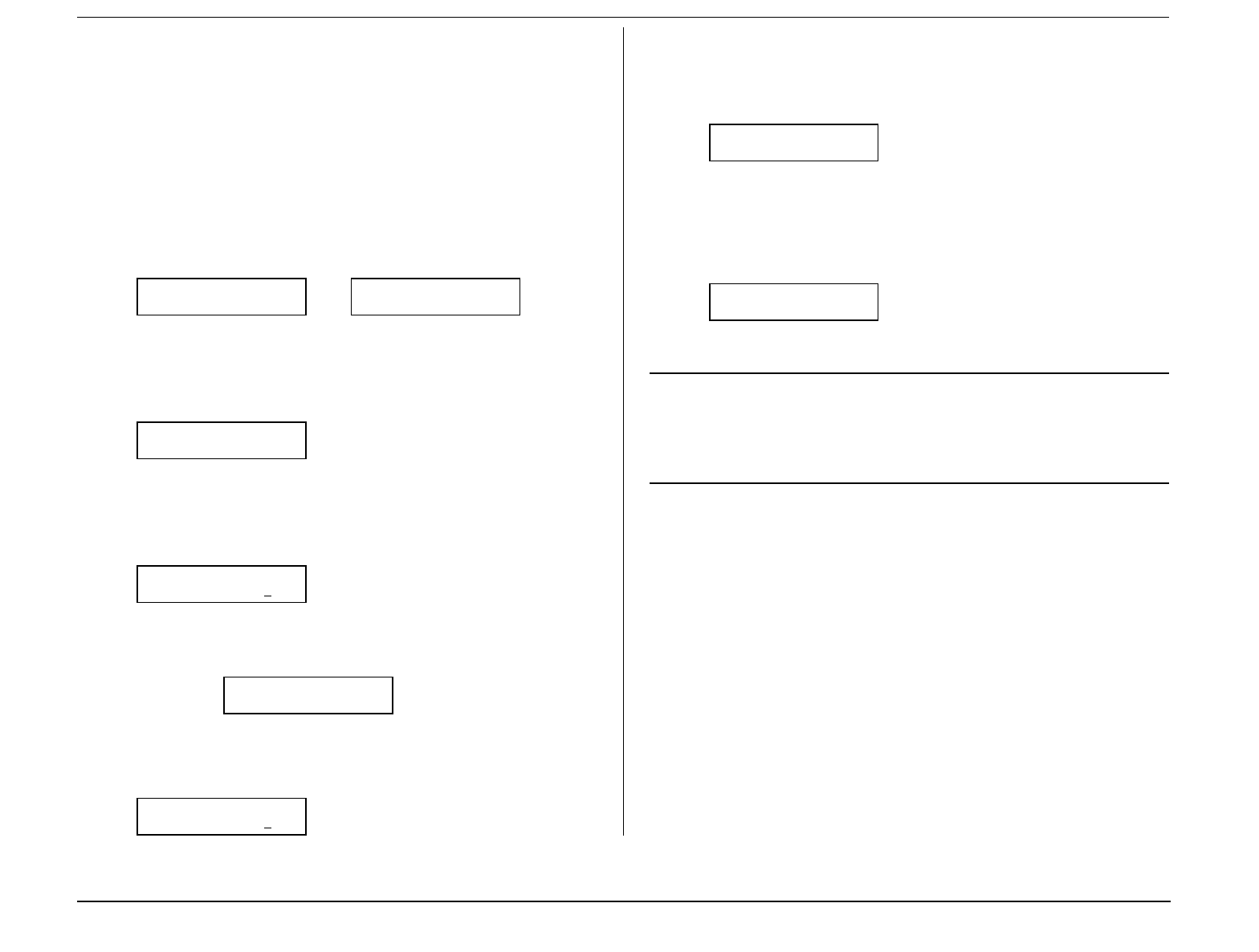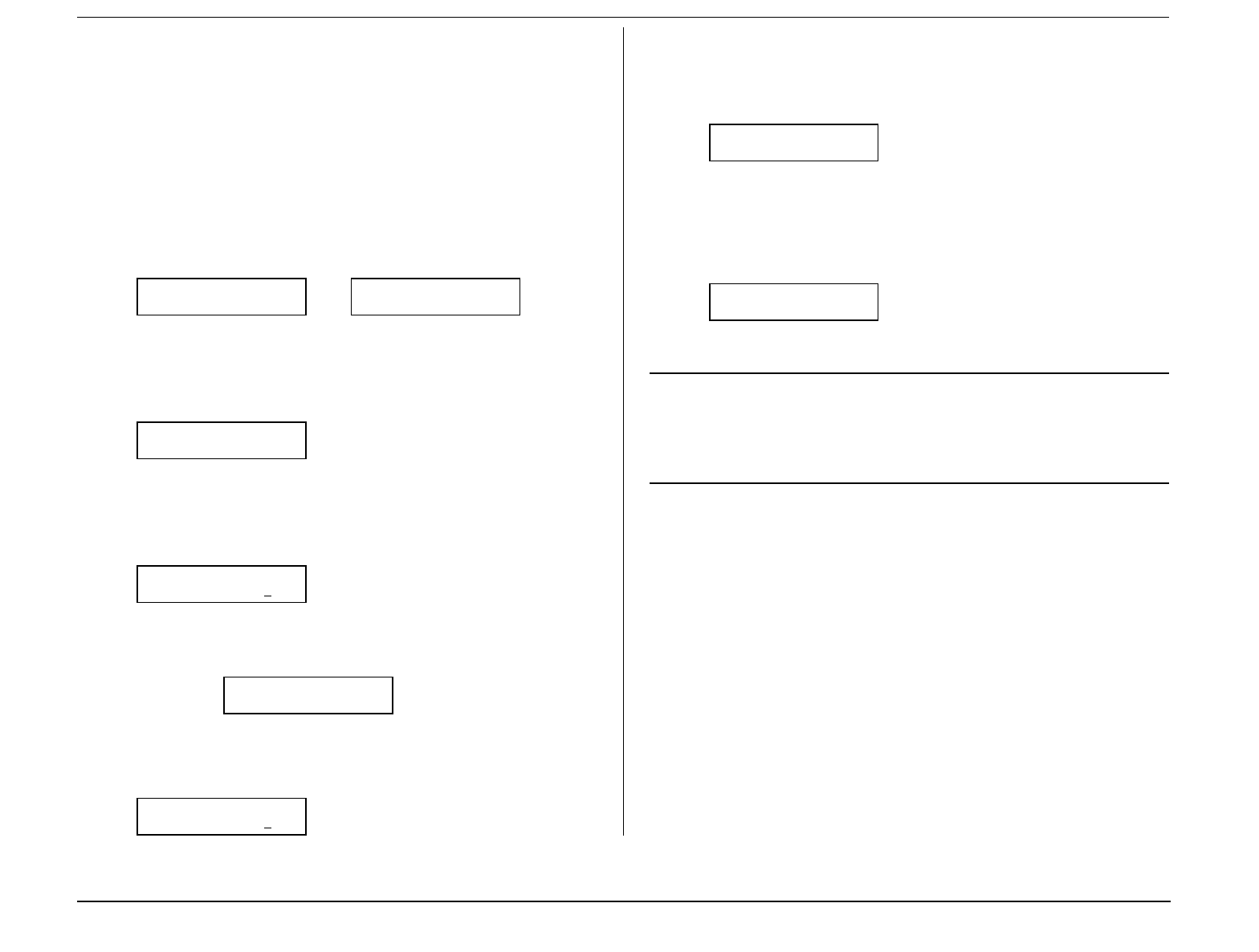
eyon
e
as cs
2.54
Erasing an empty F-Code box
Important:
You can erase
only
an
empty
F-Code box. If a box is holding any
documents, you must first clear each document. If the box is a
bulletin box, you can delete documents (see “Erasing a document
stored in a bulletin box,” page 2.56); if the box is a security box, you
can clear the box by printing the documents it holds (see page 2.57).
To erase an empty F-Code box:
1.
If the machine is in Fax mode, proceed to step 2.
If it is in Copy mode, press
COPY
/
FA X
to change to Fax mode.
2.
Press
PROGRAM
,
P
,
5
,
ENTER
. The display shows:
Select F-Code Box
01:No Number Stored
or
Select F-Code Box
01:Murata Machinery
If this is the box you want to erase, skip to step 5. (However, our examples
from here will refer to box
03
rather than box
01
.)
3.
Use the numeric keypad to enter the two-digit identifier number (
01–50
)
of the F-Code box you wish to erase. Here, we’ve pressed
0, 3
and see:
Select F-Code Box
03:Muratec America
4.
If you change your mind and wish to erase a different F-Code box, just use
the numeric keypad to enter the desired box’s two-digit identifier number
before going on to step 5.
5.
Press
ENTER
. If the F-Code box is empty, the display shows:
03:Erase F-Code Box
F-Code Passcode:****
If you have not set the passcode for your F-Code box, skip to step 8.
Important:
If you select a F-Code box which is not empty, the machine
beeps and, before returning to step 3, briefly displays:
Select F-Code Box
Box In Use
Review the
Important
item before step 1 (
above
).
6.
Use the numeric keypad to enter the proper four-digit passcode.
Here, we’ve entered
2345
:
03:Erase F-Code Box
F-Code Passcord:2345
7.
Press
ENTER
.
If you entered an invalid passcode in step 6, the fax machine will reject the
attempt and abort this operation.
If you entered the correct passcode in step 6, the display will show:
03:Erase F-Code Box
Check Program/Enter
Note:
If you want to quit without erasing the F-Code box you’ve
selected, press
PROGRAM
. The fax will return to step 2.
Note:
If you want to quit without erasing any F-Code box, press
STOP
.
The machine will return to standby mode.
8.
Press
ENTER
to erase the F-Code box.
Erase F-Code Box
** Complete **
To erase another F-Code box, repeat steps 3–8.
To finish, press
STOP
.
Printing a list of your F-Code boxes
You can easily print a list of your F-Code boxes. The list includes each box’s
identifier number, box name, sub-address, password, box type and each box’s
setting. To print the list, change to Fax mode then press
PROGRAM
,
P
,
2
,
ENTER
.
Printing a list of documents stored in
your F-Code boxes
You can print a list of all the documents stored in your machine’s F-Code boxes.
This will provide you with each document’s file number. Keep in mind, however:
• If using the F-Code box as a bulletin box, you will need to know a file’s number
and the box’s passcode to erase or print it on your machine.
• If using the F-Code box as a security box, you need to know the box’s passcode
to print all documents in (thus erasing them from) — the box.
To print the list, change to Fax mode then press
PROGRAM
,
P
,
3
,
ENTER
.