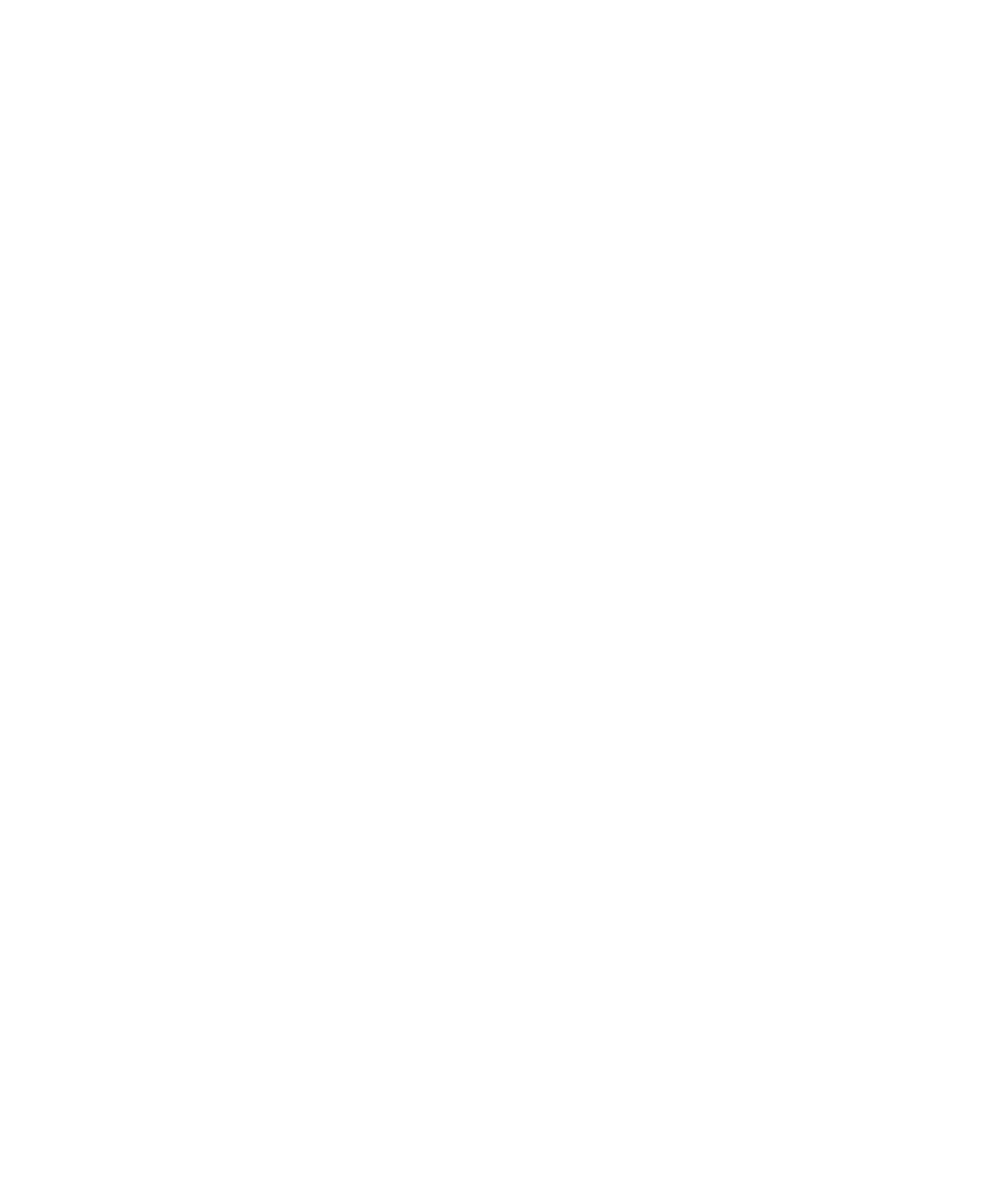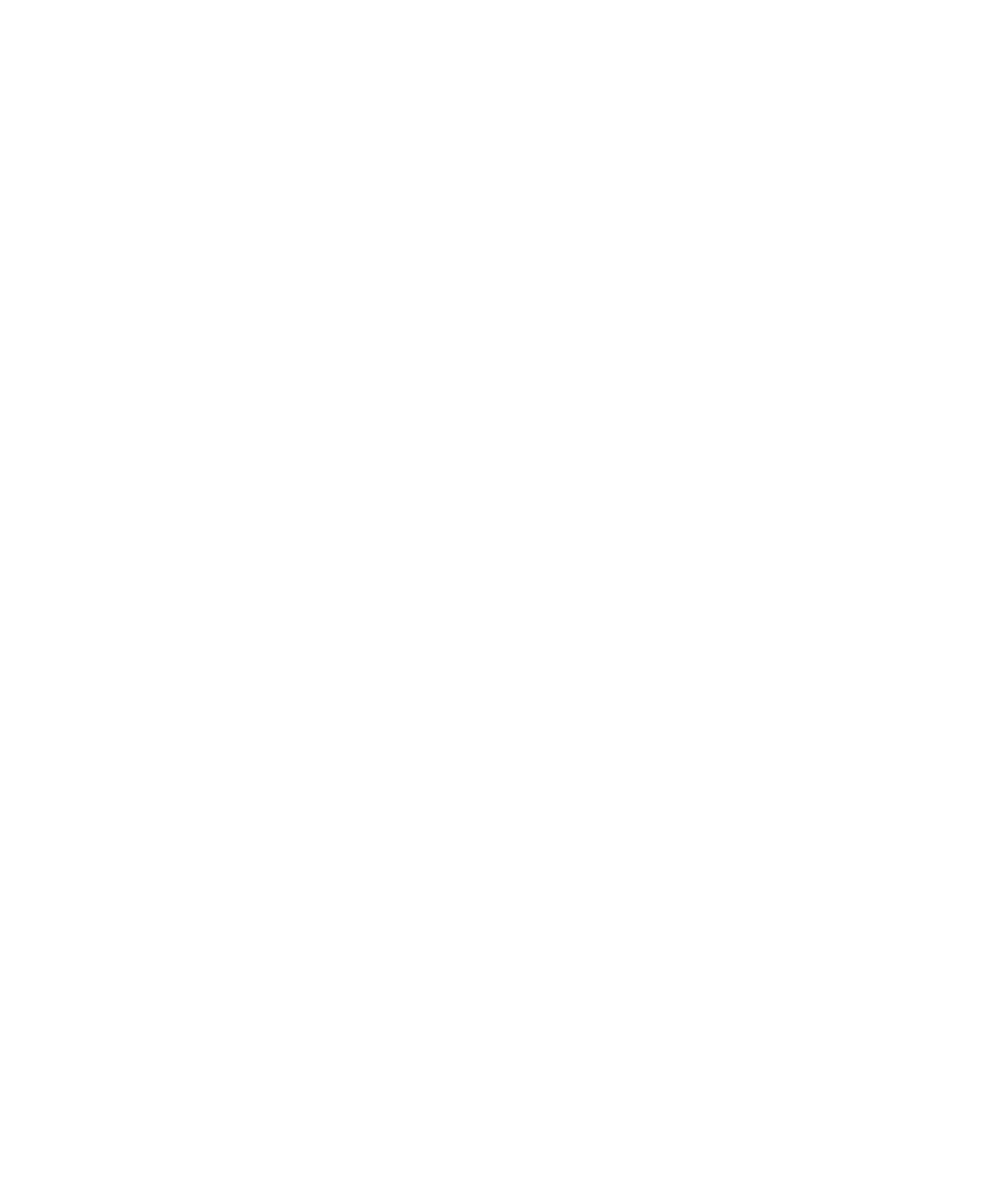
Using the EISA Configuration Utility
5-16 Using the System Utilities
Removing a Board
When you remove a board, follow these steps:
1. Perform steps 5 and 6 in the “Adding or Removing Boards“ section.
2. Select the board that you want to remove from the configuration and press
Delete. A remove confirmation screen displays.
3. Press Enter. The “Step 2: Add or remove boards” screen displays.
4. Press F10 when complete.
5. Follow steps 4 to 13 in the “Configuring Your Computer Initially” section
to complete your configuration.
Viewing or Editing Configuration Details
The ECU also allows you to view or edit your system configuration
information. You may have to edit your system settings under the following
conditions:
• When you add or remove boards
• When you make other hardware changes
• When there are device assignment conflicts