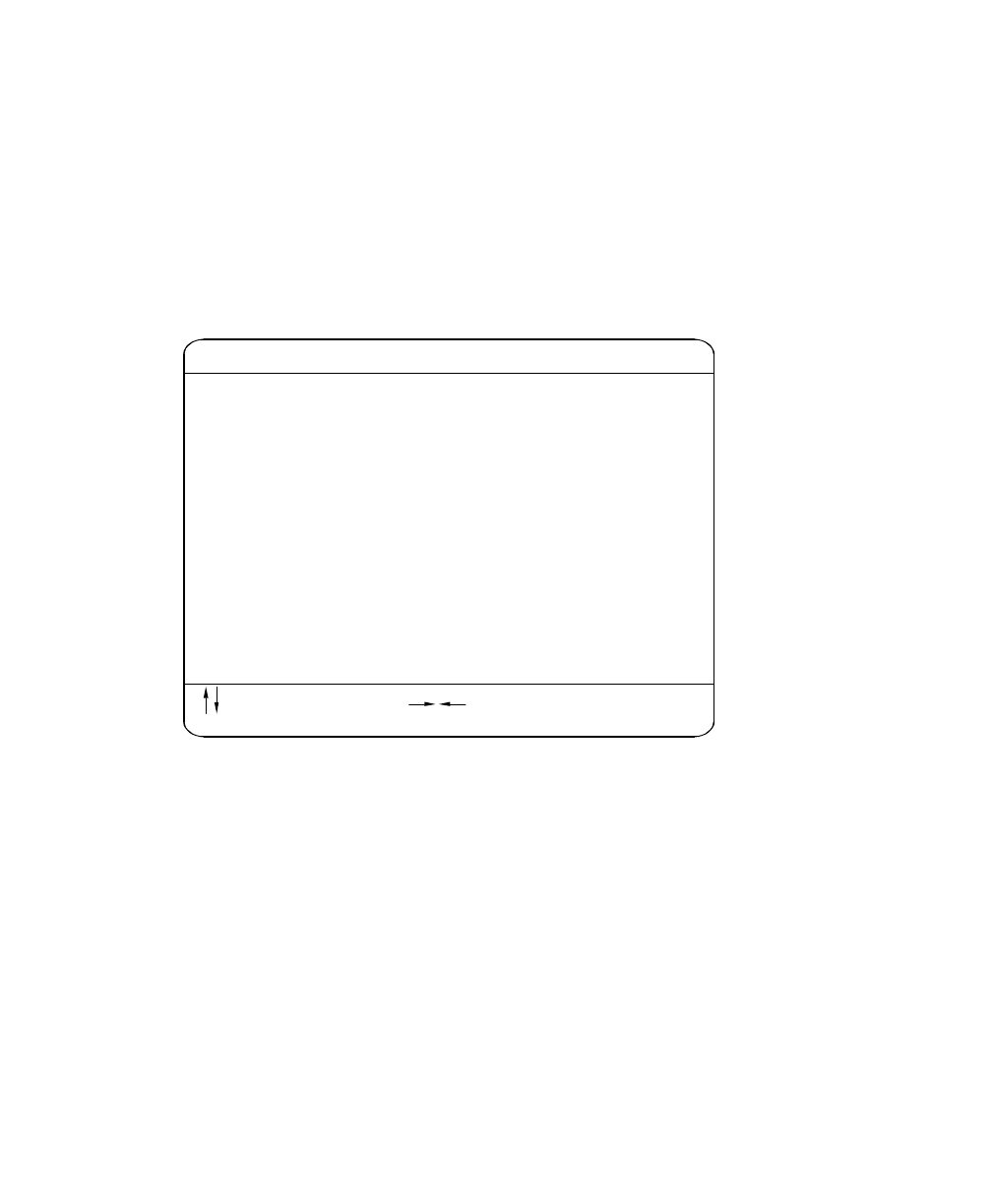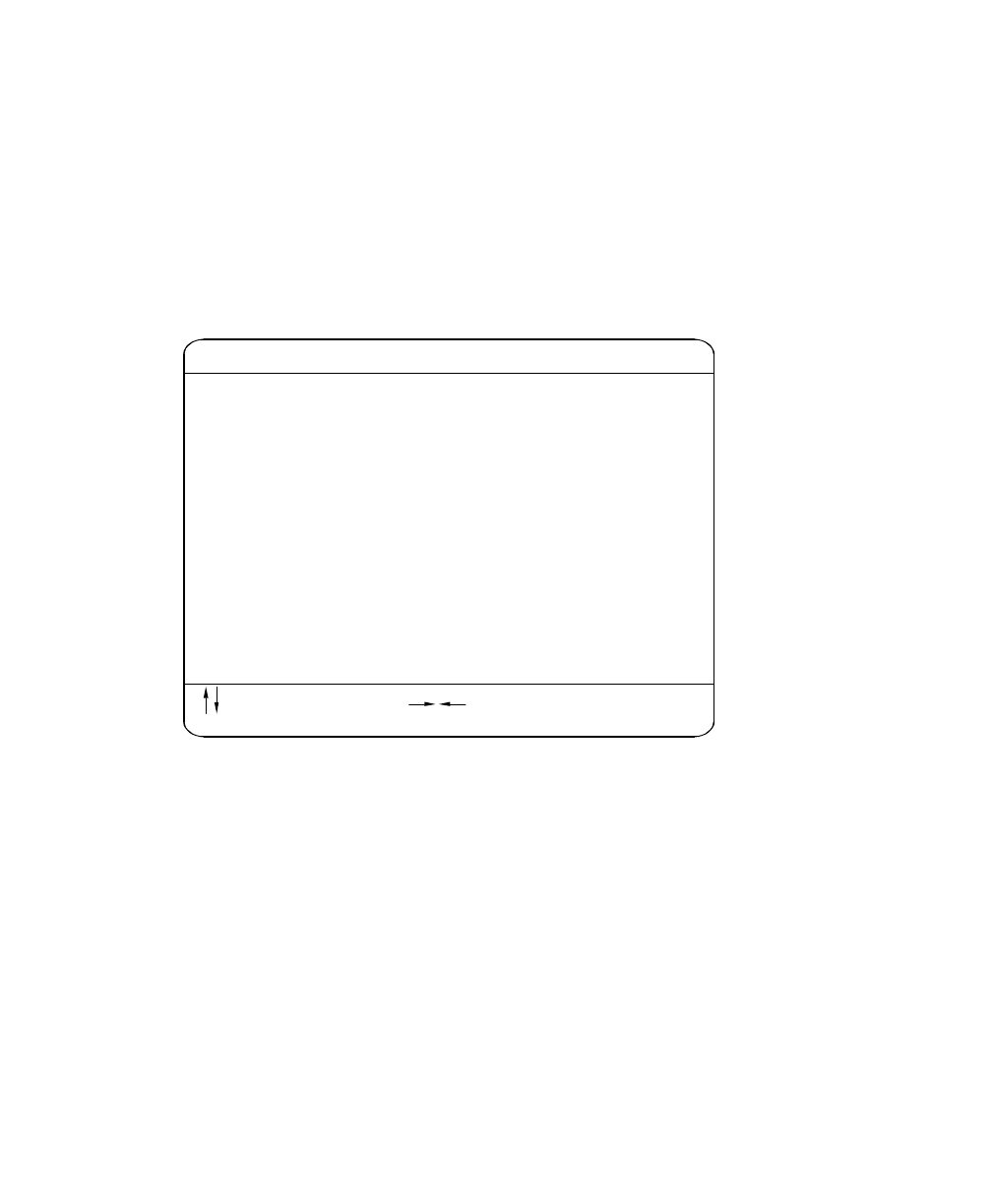
Basic System Configuration
4-4 Using the BIOS Setup Utility
Basic System Configuration
Select Basic System Configuration to input configuration values such as date,
time, and disk types.
The figure below shows page 1 of the Basic System Configuration menu.
Figure 4-2. Basic System Configuration Menu, Page 1
Basic System Configuration
Date
Time
Diskette Drive A
Diskette Drive B
Hard Disk 0 (xxx MB)
Hard Disk 1 (xxx MB)
Base Memory
Extended Memory
Total Memory
Math Coprocessor
Video Display
[ MM/DD/YY ]
[ HH:MM:SS ]
[ xx-MB xx-inch ]
[ xx-MB xx-inch ]
[Auto]
[Auto]
[xxx]KB
[xxx]KB
[ xxxx ] KB
[ Installed ]
[ VGA/EGA ]
.................
.................
........
........
....
....
..........
......
..........
......
..........
Cylinder
xx
xx
Head
xx
xx
= Move Highlight Bar,
PgDn/PgUp = Move Screen, F1 = Help, Esc = Exit
= Change setting,
Sector
xx
xx
Page 1/2
The command line at the bottom of the menu tells you how to highlight items,
change settings, and move from one screen to another.
• Press the up or down arrow key on the cursor-edit keypad to highlight the
desired parameter.
• Press the left or right arrow key to select the desired option for a
parameter.
• Press Page Down to move to the next page or Page Up to return to the
previous page.
• Press Esc to exit the configuration menu.