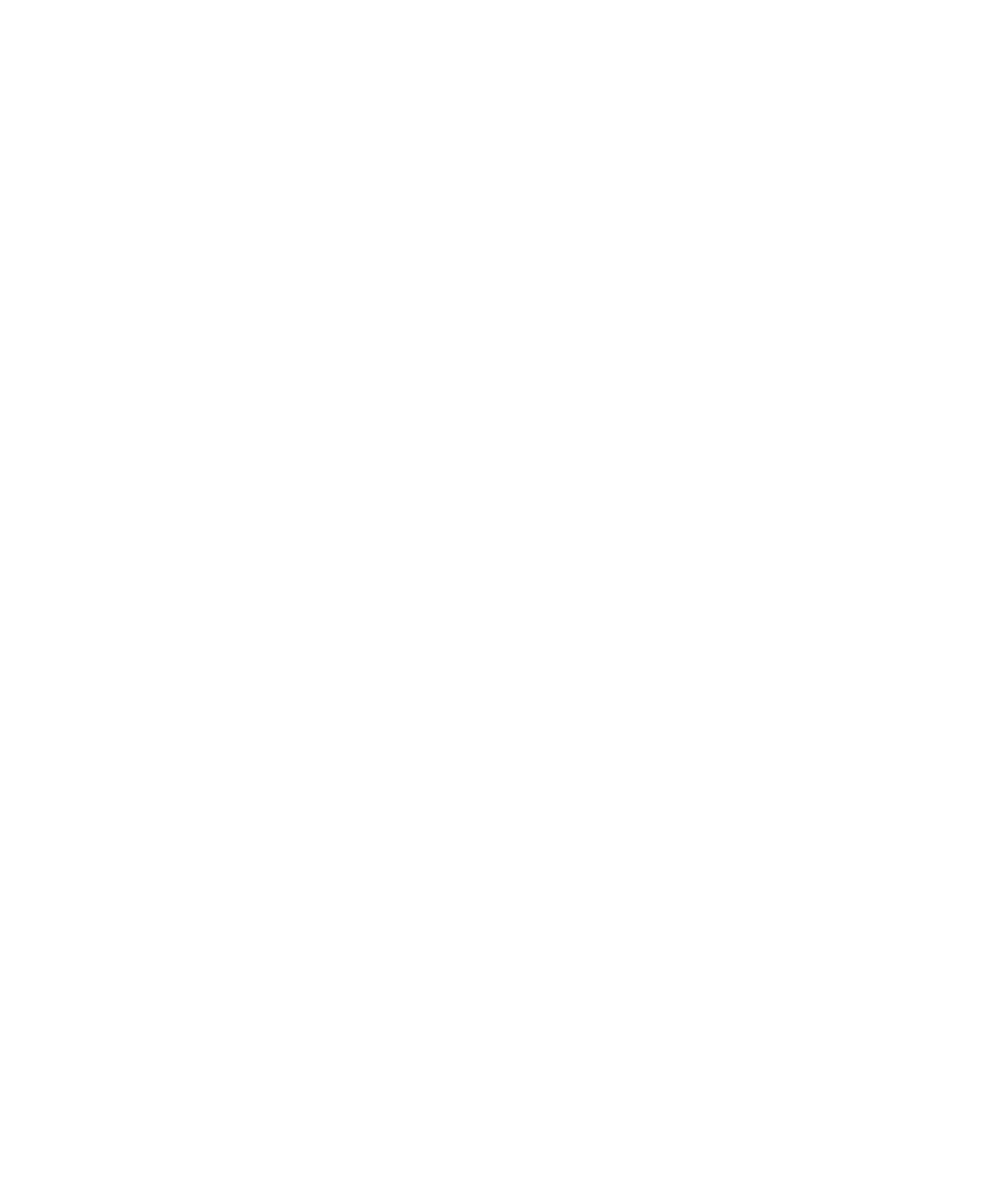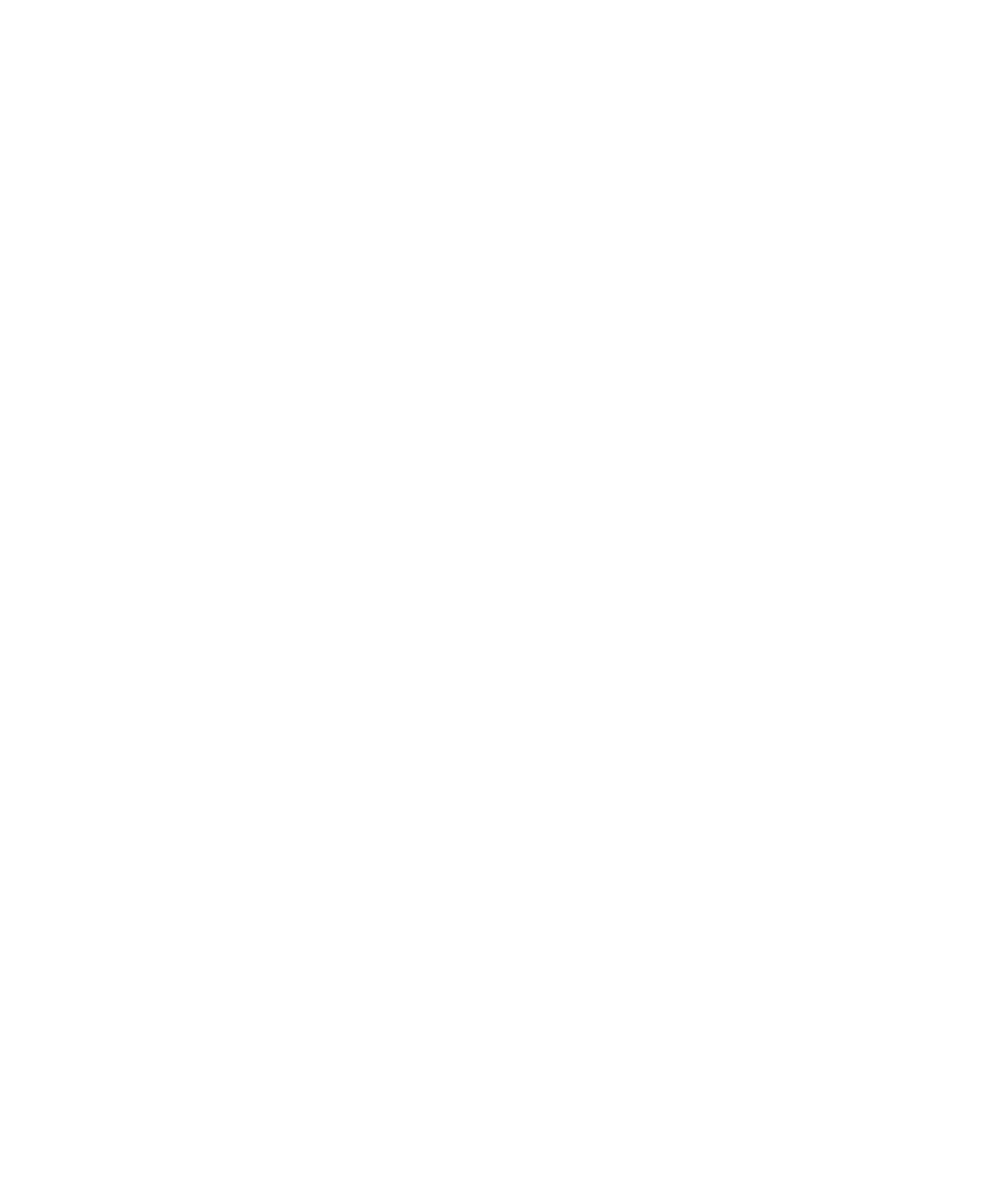
Sample RAID Configuration
C-20 Sample Configurations
6. Select Advanced Configuration Options and set the parameters as follows:
Host Adapter BIOS (Config Util...) [Enabled]
Support Removable Disks... [Boot Only]
Extended BIOS Translation... [Enabled]
Display <CTRL-A> Message During BIOS Initialization... [Enabled]
Multiple LUN Support [Disabled]
BIOS Support for Bootable CD-ROM [Disabled]
BIOS Support for Int13 Extension [Enabled]
Support for Ultra SCSI Speed* [Enabled]
*Note: Set to Disabled if using external SCSI devices.
7. Press Esc to return to previous menu.
8. Press Esc until prompted to save configuration. Save the configuration
and the system reboots.
Configuring the Memory and Other Baseboard Settings
The procedure is the same as the procedure for configuring memory and other
baseboard settings in the Standard Configuration. The procedure is repeated
for your convenience.
Sometimes the EISA Configuration Utility will not boot. If this happens,
perform the following procedure:
1. Using the BIOS Setup Utility, disable all PCI adapters.
2. Boot the EISA Configuration Utility.
3. Configure the system.
4. Return to the BIOS Setup Utility, and re-enable the PCI adapters.
To configure memory and other baseboard settings, follow these steps:
1. Insert the EISA Configuration Utility in the diskette drive. Observe that
the EISA Configuration Utility boots properly.