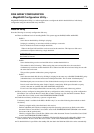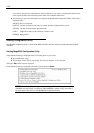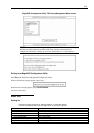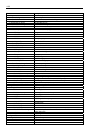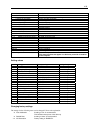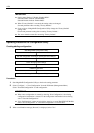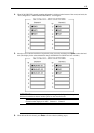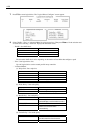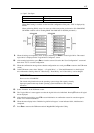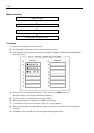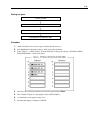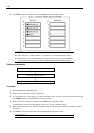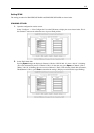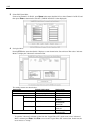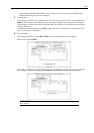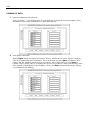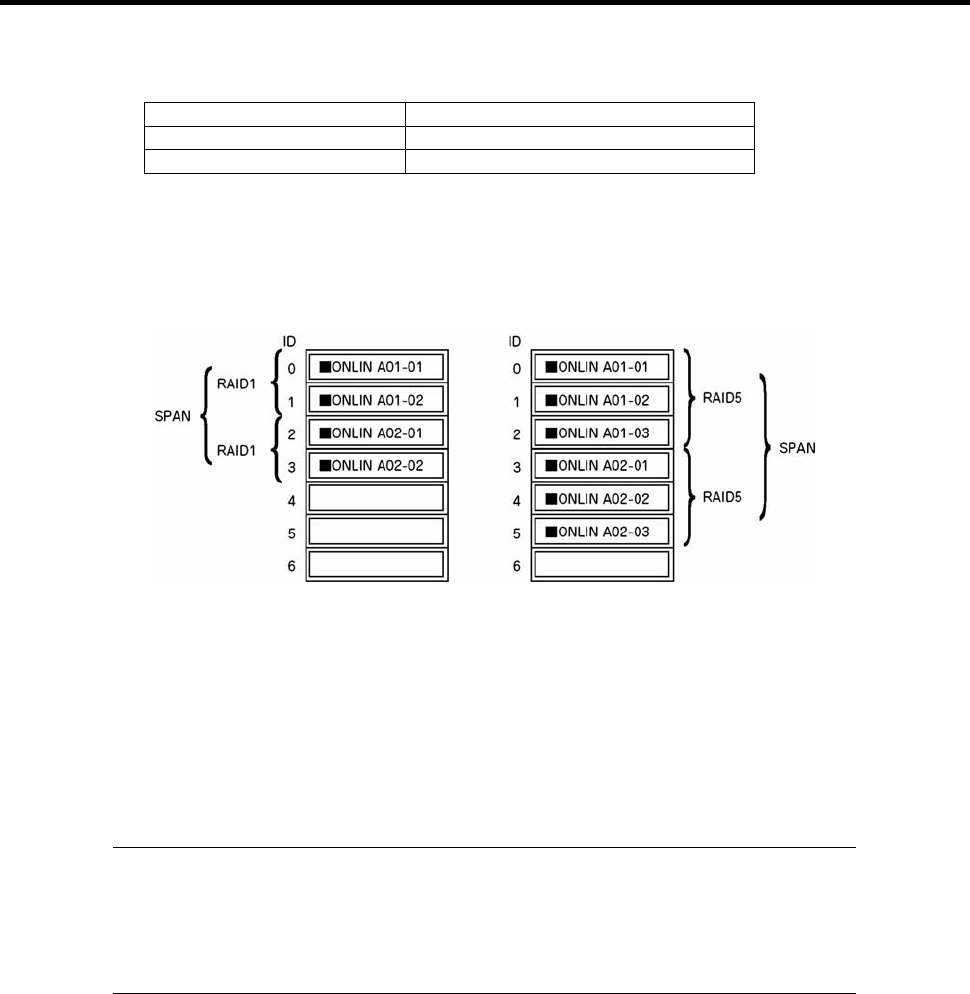
4-37
(e) "Span": Sets Span.
Parameter Remarks
CANSPAN SPAN=YES
NOSPAN SPAN=NO
When SPAN setting is available for the hard disk configuration of the pack, "YES" is displayed by
default.
When performing SPAN, create 2 or more sets of the same pack at pack creation. (For SPANNING
OF RAID1 creation; refer to "Setting SPAN" described later for detailed procedures.)
SPANNING SPANNING
9. When all settings are completed, select "Accept" and then press Enter to create logical drive. The created
logical drive is displayed in the "Logical Drive Configured" screen.
10. After creating logical drive, press Esc to close the screen. Go back to the "Save Configuration?" screen and
then select "Yes" to save the configuration.
11. When the confirmation message shows that the configuration was saved, press Esc to return to the TOP menu
screen.
12. In the TOP menu screen, select "Objects" → "Logical Drive" → "View/Add Parameters" to check logical
drive information. Setting values for "Write Policy," "Read Policy" and "Cache Policy" can be changed.
IMPORTANT: Be sure to check that " FlexRAID Virtual Sizing" is set to "DISABLED."
Do not set it to "ENABLED."
The virtual sizing function shows the operating system a large disk capacity virtually.
Improper operation thus may disable operating system installation or disk capacity
allocation.
13. Select "Initialize" in the TOP menu screen.
14. The "Logical Drives" screen appears to select the logical drive to be initialized. Pressing F2 selects all logical
drives displayed.
15. After selecting logical drive, press F10 to start initialization. A confirmation screen for execution appears.
Select "Yes" to start initialization.
16. When the meter display in the "Initialize Logical Drive Progress" screen indicates 100%, initialization is
completed.
17. Press Esc to return to the TOP menu and exit MegaRAID Configuration Utility.