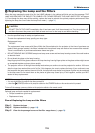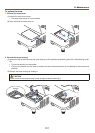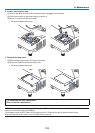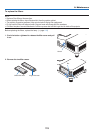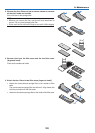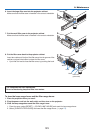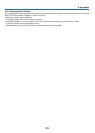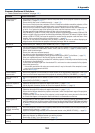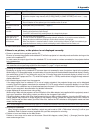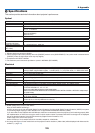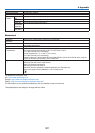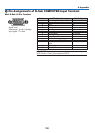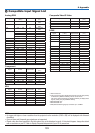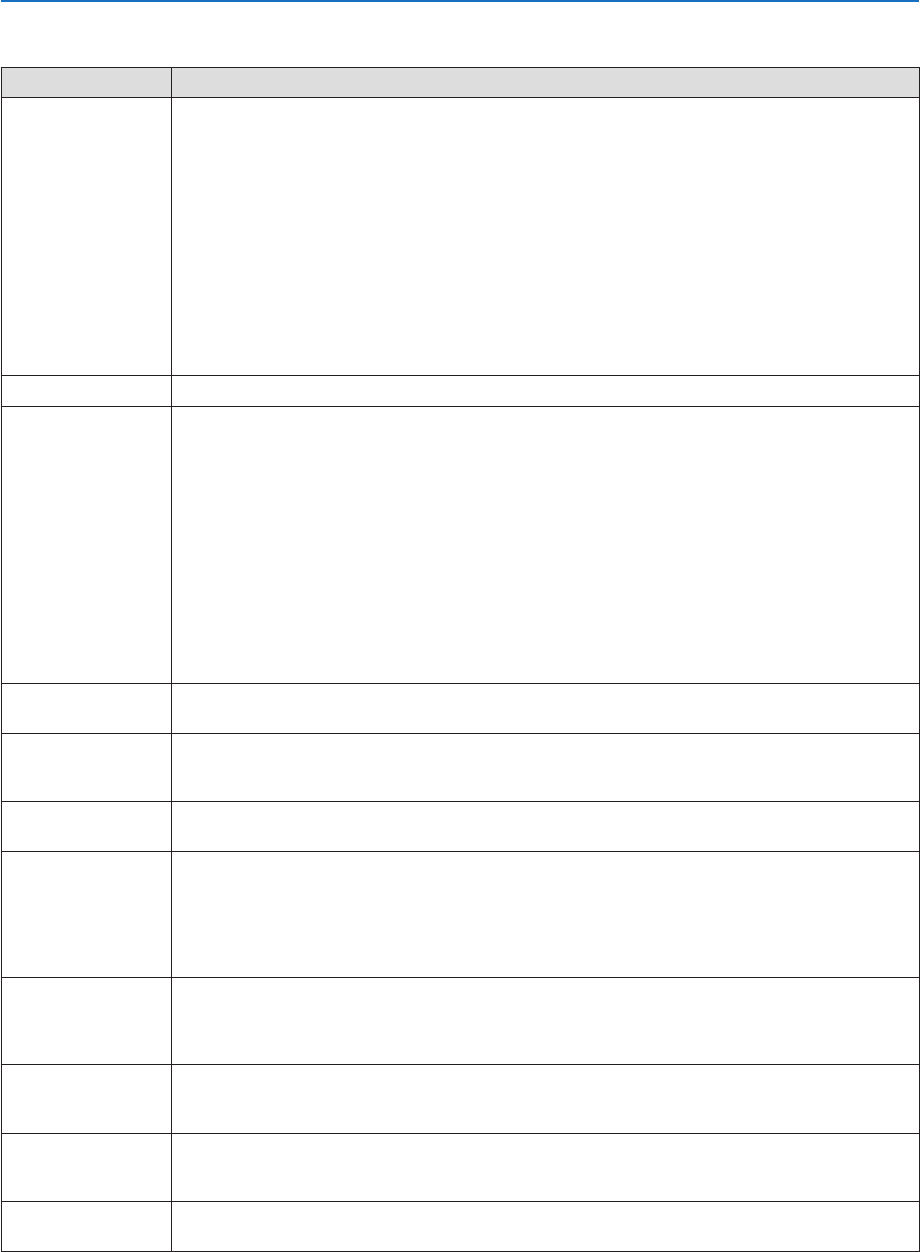
124
9. Appendix
Common Problems & Solutions
(→“Power/Status/LampIndicator”onpage122.)
Problem CheckTheseItems
Does not turn on
or shut down
• Checkthatthepowercordispluggedinandthatthepowerbuttonontheprojectorcabinetortheremote
control is on� (→ pages 13, 14)
• Ensurethatthelampcoverisinstalledcorrectly.(→ page 118)
• Checktoseeiftheprojectorhasoverheated.Ifthereisinsufcientventilationaroundtheprojectororifthe
room where you are presenting is particularly warm, move the projector to a cooler location�
• Checktoseeifyoucontinuetousetheprojectorforanother100hoursafterthelamphasreachedtheend
of its life� If so, replace the lamp� After replacing the lamp, reset the lamp hours used� (→ page 116)
• Thelampmayfailtolight.Waitafullminuteandthenturnonthepoweragain.
• Set[FANMODE]to[HIGHALTITUDE]whenusingtheprojectorataltitudesapproximately5500feet/1700
meters or higher� Using the projector at altitudes approximately 5500 feet/1700 meters or higher without
setting to [HIGH ALTITUDE] can cause the projector to overheat and the projector could shut down� If this
happens, wait a couple minutes and turn on the projector� (→ page 65)
If you turn on the projector immediately after the lamp is turned off, the fans run without displaying an
image for some time and then the projector will display the image� Wait for a moment�
Will turn off • Ensurethatthe[OFFTIMER]or[AUTOPOWEROFF]isoff.(→ page 59, 68)
No picture
• UsetheCOMPUTER1,HDMI1/MHL, HDMI2, VIDEO, USB-B, or APPS button on the remote control to select
your source (COMPUTER, HDMI1/MHL, HDMI2, VIDEO, USB-B, or APPS)� (→ page 16) If there is still no
picture, press the button again�
• Ensureyourcablesareconnectedproperly.
• Usemenustoadjustthebrightnessandcontrast.(→ page 52)
• Resetthesettingsoradjustmentstofactorypresetlevelsusingthe[RESET]intheMenu.(→ page 74)
• EnteryourregisteredkeywordiftheSecurityfunctionisenabled.(→ page 35)
• BesuretoconnecttheprojectorandnotebookPCwhiletheprojectorisinstandbymodeandbeforeturning
on the power to the notebook PC�
In most cases the output signal from the notebook PC is not turned on unless connected to the projector
before being powered up�
* If the screen goes blank while using your remote control, it may be the result of the computer’s screen-
saver or power management software�
• Seealsothenext page�
Picture suddenly
becomes dark
• CheckiftheprojectorisintheForcedECOmodebecauseoftoohighambienttemperature.Ifthisisthe
case, lower the internal temperature of the projector by selecting [HIGH] for [FAN MODE]� (→ page 65)
Color tone or hue is
unusual
• Checkifanappropriatecolorisselectedin[WALLCOLOR].Ifso,selectanappropriateoption.(→ page
59)
• Adjust[HUE]in[PICTURE].(→ page 52)
Image isn’t square to
the screen
• Repositiontheprojectortoimproveitsangletothescreen.(→ page 17, 18)
• UsetheKeystonecorrectionfunctiontocorrectthetrapezoiddistortion.(→ page 21)
Picture is blurred
• Adjustthefocus.(→ page 18)
• Repositiontheprojectortoimproveitsangletothescreen.(→ page 17, 18)
• Ensurethatthedistancebetweentheprojectorandscreeniswithintheadjustmentrangeoftheprojection
window� (→ page 75)
• Condensationmayformonthelensiftheprojectoriscold,broughtintoawarmplaceandisthenturned
on� Should this happen, let the projector stand until there is no condensation on the lens�
Flicker appears on
screen
•
Set [FAN MODE] to other than [HIGH ALTITUDE] mode when using the projector at altitudes approximately 5500
feet/1700 meters or lower� Using the projector at altitudes less than approximately 5500 feet/1700 meters and setting
to [HIGH ALTITUDE] can cause the lamp to overcool, causing the image to flicker� Switch [FAN MODE] to [AUTO]�
(→ page 65)
Image is scrolling
vertically, horizontally
or both
• Checkthecomputer’sresolutionandfrequency.Makesurethattheresolutionyouaretryingtodisplayis
supported by the projector� (→ page 131)
• AdjustthecomputerimagemanuallywiththeHorizontal/Verticalinthe[IMAGEOPTIONS].(→ page 54)
Remote control does
not work
• Installnewbatteries.(→ page 10)
• Makesuretherearenoobstaclesbetweenyouandtheprojector.
• Standwithin22feet(7m)oftheprojector.(→ page 10)
Indicator is lit or
blinking
• SeethePOWER/STATUS/LAMPIndicator.(→ page 122)