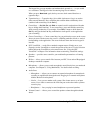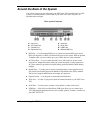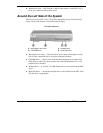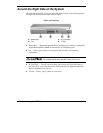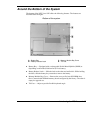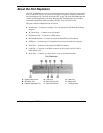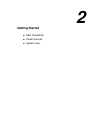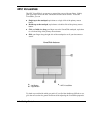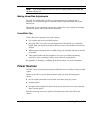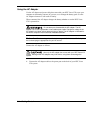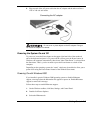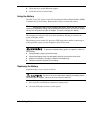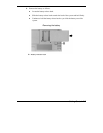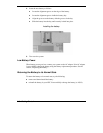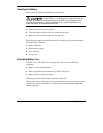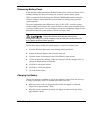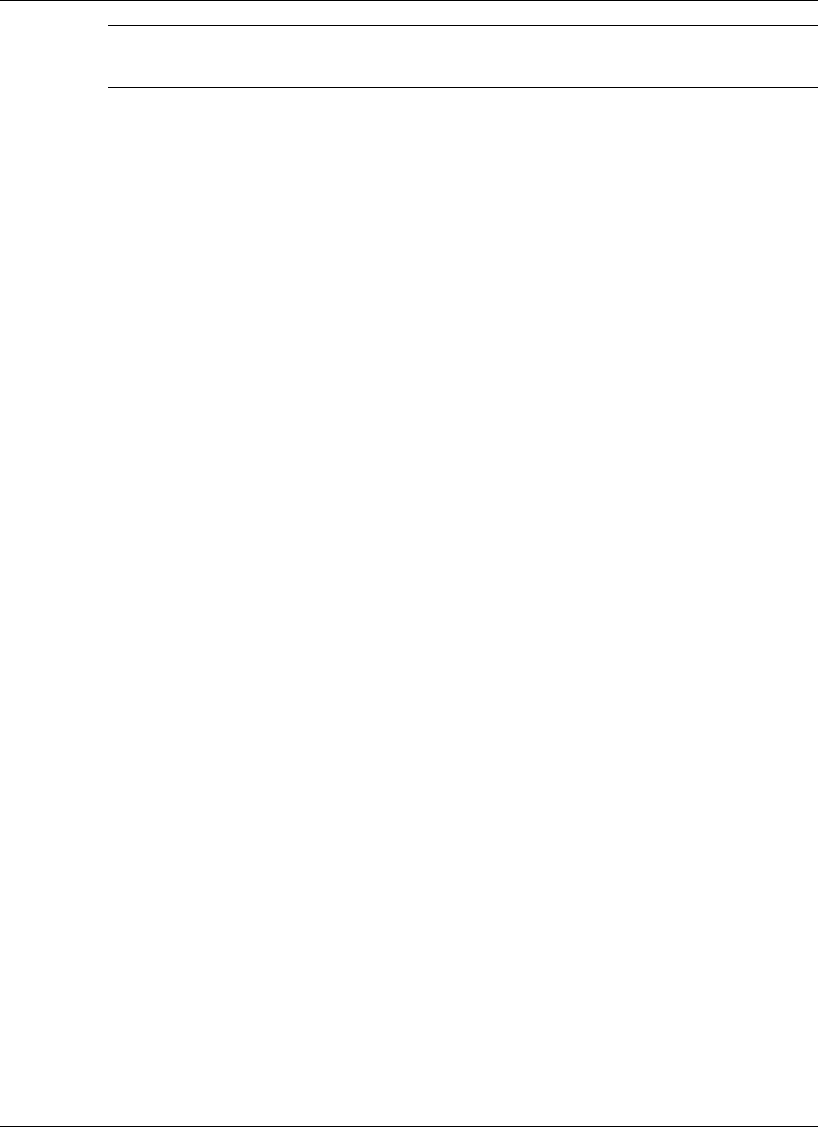
Getting Started 2-3
Note
If you install another mouse driver over the shipping default, the double-tap
capability may be lost.
Making VersaGlide Adjustments
The NEC VersaGlide offers a number of options that let you customize how it
functions. To access these options, locate the Control Panel and double click on the
Mouse icon.
The options let you control the size and color of the cursor, cursor speed, the accepted
double-click speed, and selection button orientation.
VersaGlide Tips
Follow these basic ergonomic tips while working:
!
Use a light touch on the VersaGlide surface.
!
Set up the NEC Versa VXi with your keyboard and VersaGlide at a comfortable
height. Keep your forearms parallel to the floor. Your wrists should be relaxed and
straight.
!
While using the keyboard and VersaGlide, keep your shoulders and arms as relaxed
as possible.
!
Take regular breaks from the computer to rest your eyes. Perform stretching
exercises to relax your fingers, hands, wrists, forearms, and shoulders.
See Appendix A, “Setting Up a Healthy Work Environment,” for more information.
Power Sources
The NEC Versa can be powered using three different sources, making it a truly portable
system.
Operate your NEC Versa just about anywhere using one of the following power
sources:
!
the AC adapter connected to an electrical wall outlet (using AC power)
!
the battery pack
!
the optional auto adapter (For details about its use, refer to the accessory sheet that
ships with the option.)
Read the following sections for specific information about using the NEC power
sources.