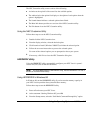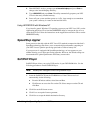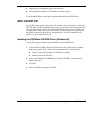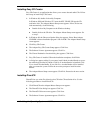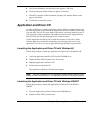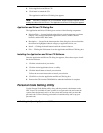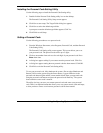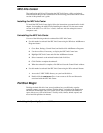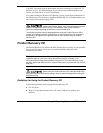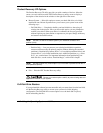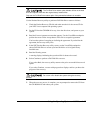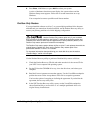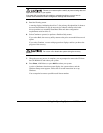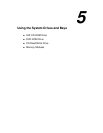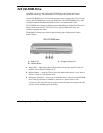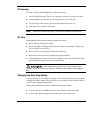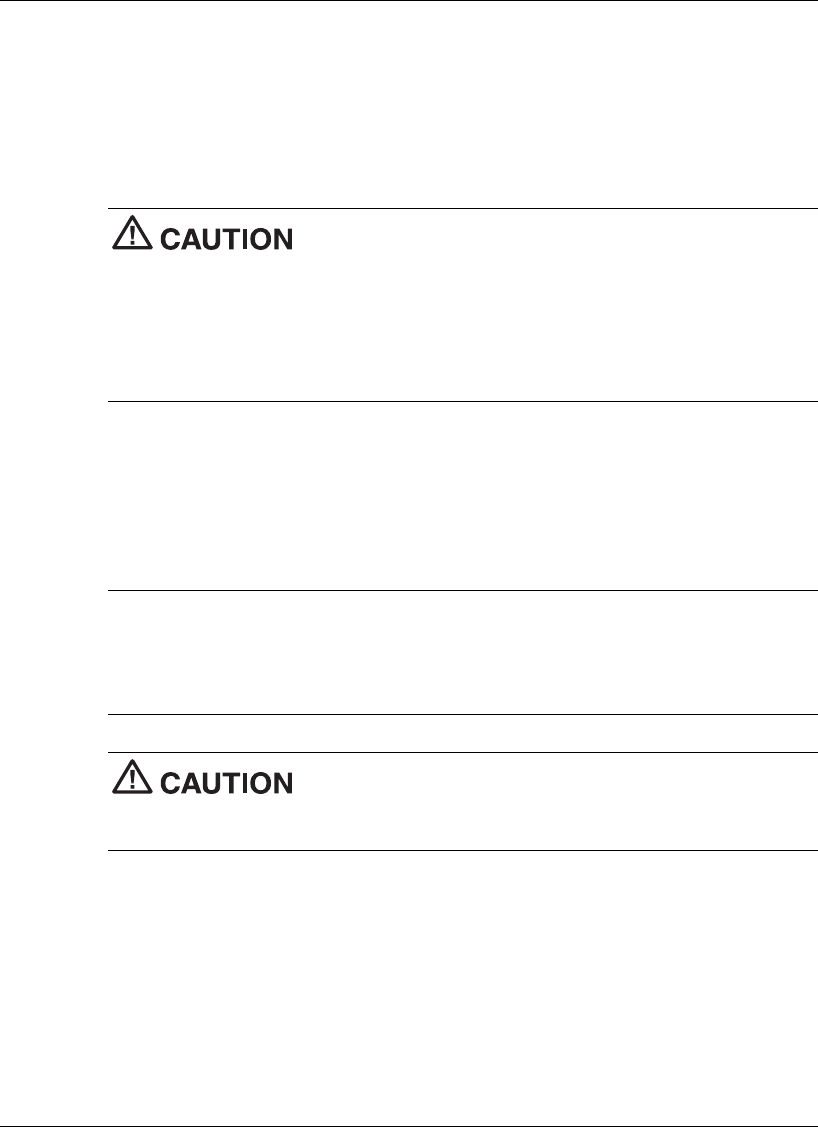
Using the Operating System and Utilities 4-15
Your NEC Versa ships with an internal hard disk drive consisting of a single FAT 32
partition, drive C:. Use Partition Magic if you want to create multiple partitions and
convert your hard disk drive to FAT 16 partitions.
For systems running the Windows NT operating system, use the Disk Administrator in
the Administrative Tools menu to repartition the hard disk. To use Partition Magic, you
must create and use the Emergency Disk.
Before using Partition Magic, refer to the associated cautionary
notes on the Application and Driver CD. The cautionary notes contain important
information about designating the partitions on the hard disk drive.
The partitions must be properly designated before using the Product Recovery CD to
reinstall your operating system. If the partitions on the hard disk drive are not properly
designated, it will appear as though data loss has occurred after using the Product
Recovery CD.
Product Recovery CD
The Product Recovery CD includes the NEC Product Recovery utility. If you determine
that you need to restore your system to its initial installation state follow the
instructions given here.
Note
Only use the Product Recovery utility to restore your system to its initial
installation state as a last resort. Check the problem checklist in Chapter 10 for
information about solving problems before using the CD. The Product Recovery utility
provides options that either remove or replace existing files, a process that may result in
data loss.
Before using the Product Recovery CD, enter the BIOS Setup
utility and restore the BIOS default settings. Save the default settings before exiting the
BIOS Setup utility.
Guidelines for Using the Product Recovery CD
Follow these guidelines when using the Product Recovery CD.
!
Use AC power.
!
Remove all optional hardware such as PC cards, USB devices, printers, and
monitors.