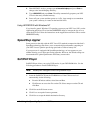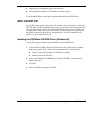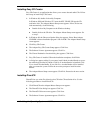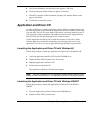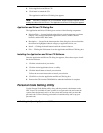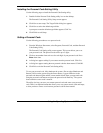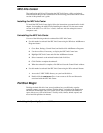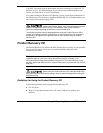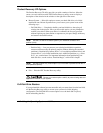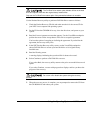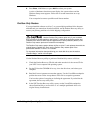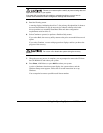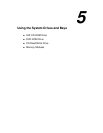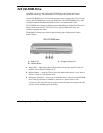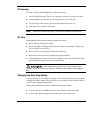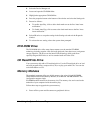4-16
Using the Operating System and Utilities
Product Recovery CD Options
The Product Recovery CD utility provides you with a number of choices. Move the
cursor over each selection on the NEC Product Recovery utility screen to display a
description of the selection in the window on the right side of the screen.
!
Restore System — Select this option to restore your hard disk drive to its initial
installation state. Restore System allows you to restore your system in one of the
following ways.
— Full Disk Drive — Completely rebuilds your hard disk drive, destroying all
existing data in the process. Once you choose this option, you are prompted to
confirm your choice. When your choice is confirmed, the recovery proceeds
without requiring any intervention or responses on your part. Simply walk away
and return in about half an hour.
Note
Use the Full Disk Drive restore option if your hard disk consists of one
partition (drive).
— Partition Only — Lets you preserve your existing hard disk drive partition
structure and format only the primary partition without affecting the extended
partition(s). Partition Only formats drive C: (of a multiple partitioned drive) and
restores drive C: to its initial installation state. Additional partitions, e.g., drives
D:, E:, etc., remain intact. For important information about partitioning your
hard disk drive, see the section, “Partition Magic,” earlier in this chapter.
Note
Use the Partition Only restore option if your hard disk is partitioned into two or
more partitions (drives).
!
Exit — Exits the NEC Product Recovery utility.
Choose your restore option carefully to prevent losing data and
applications installed on your system.
Full Disk Drive Restore
If your preinstalled software becomes unusable and you cannot boot from the hard disk,
use the Product Recovery utility to restore your system to its initial shipping
configuration. The Full Disk Drive restore option erases the hard disk completely
before reinstalling the files.