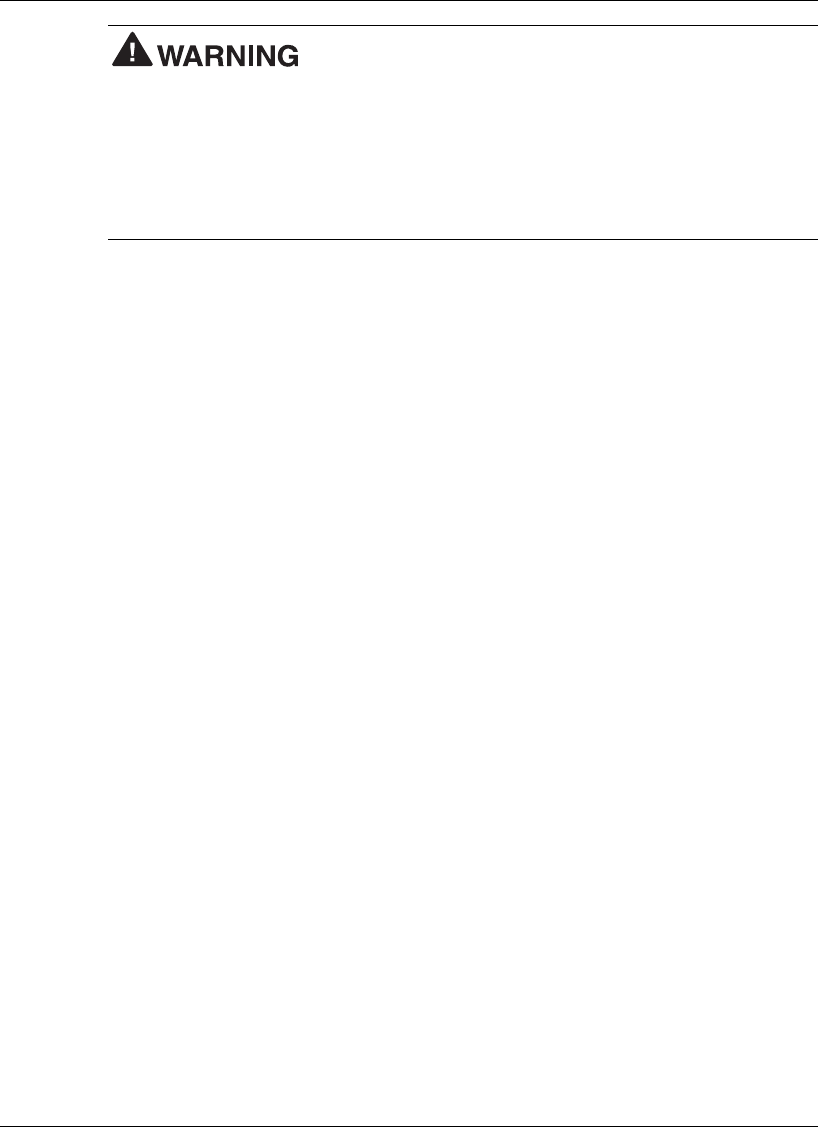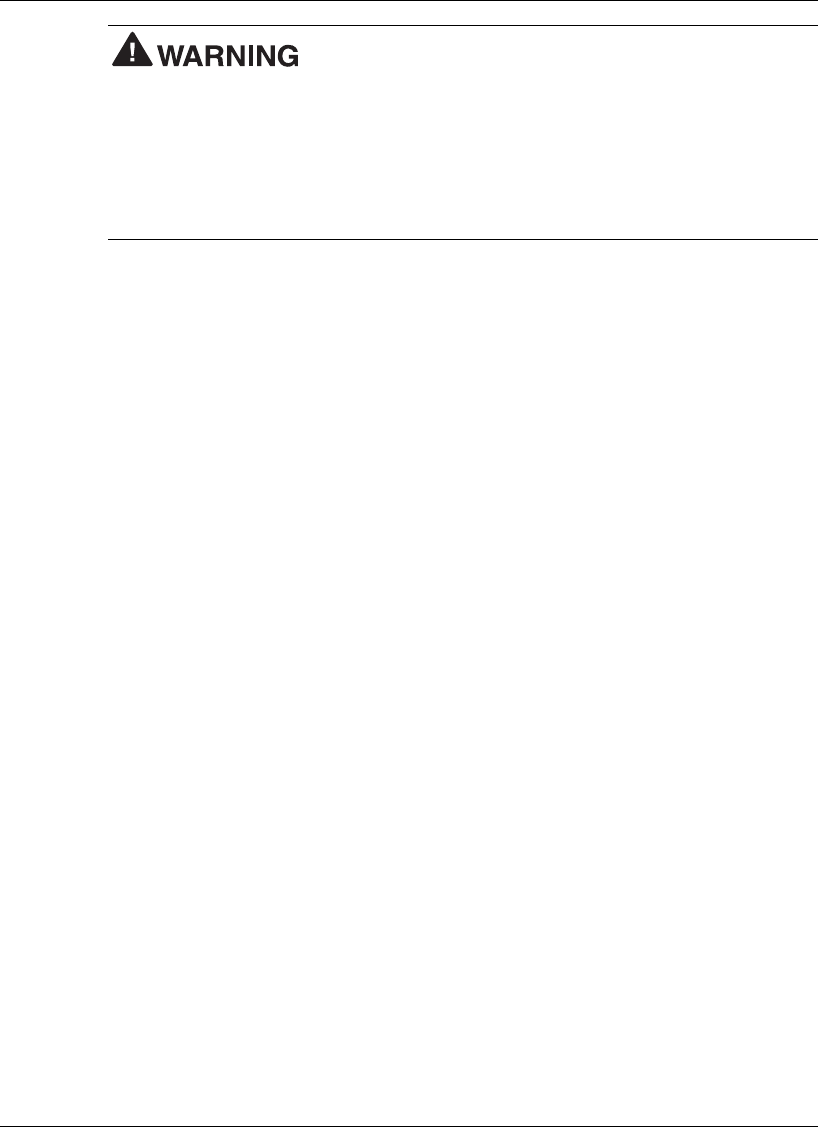
Using the BIOS Setup Utility 3-11
If you set the master and user password on a hard drive, the
passwords can never be removed. They can be changed. If the master password is
forgotten and the drive is installed in another system, you cannot access the data on the
hard drive.
If the hard drive is installed in another NEC Versa system with hard disk drive security
enabled, the password must be entered to allow access to the hard drive.
If this NEC
Versa system does not support hard disk drive security, you cannot access the
data on the hard drive.
With hard disk drive security enabled on the original NEC Versa system, the system
boots normally.
If the hard drive is installed in another NEC Versa system with security enabled, you
must enter the master password to access the hard disk drive. If the hard drive is
installed in another NEC Versa system with security disabled, the system boots with no
password required.
Moving the Hard Disk Drive
When a password protected HDD is moved from its original system and installed in
another system, error messages appear indicating that the drive is locked. Next, the
Security Setup screen appears requiring the user to enter the master password to unlock
the drive. Highlight the HDD password line and enter the master password, when
prompted.
To take advantage of HDD password protection in another system, the system must be
equipped with the same HDD password protection feature. To determine if the system
has HDD password, check the System Security Setup in the BIOS setup to see if there
are provisions for establishing HDD passwords.
Power Management Setup
If your Versa VXi system ships with the Windows 98/2000 operating system, the
Advanced Configuration and Power Interface (ACPI) controls most power management
functions through the Power Management Properties screen in Windows 98 (Power
Options Properties screen in Windows 2000). For details about ACPI power
management, see the section, “Managing System Power,” later in this chapter. The
BIOS Power Management Setup screen is described next. Use SystemSoft’s
PowerProfiler to manage power in the Windows NT environment. Access the
PowerProfiler icon on the Windows NT taskbar.