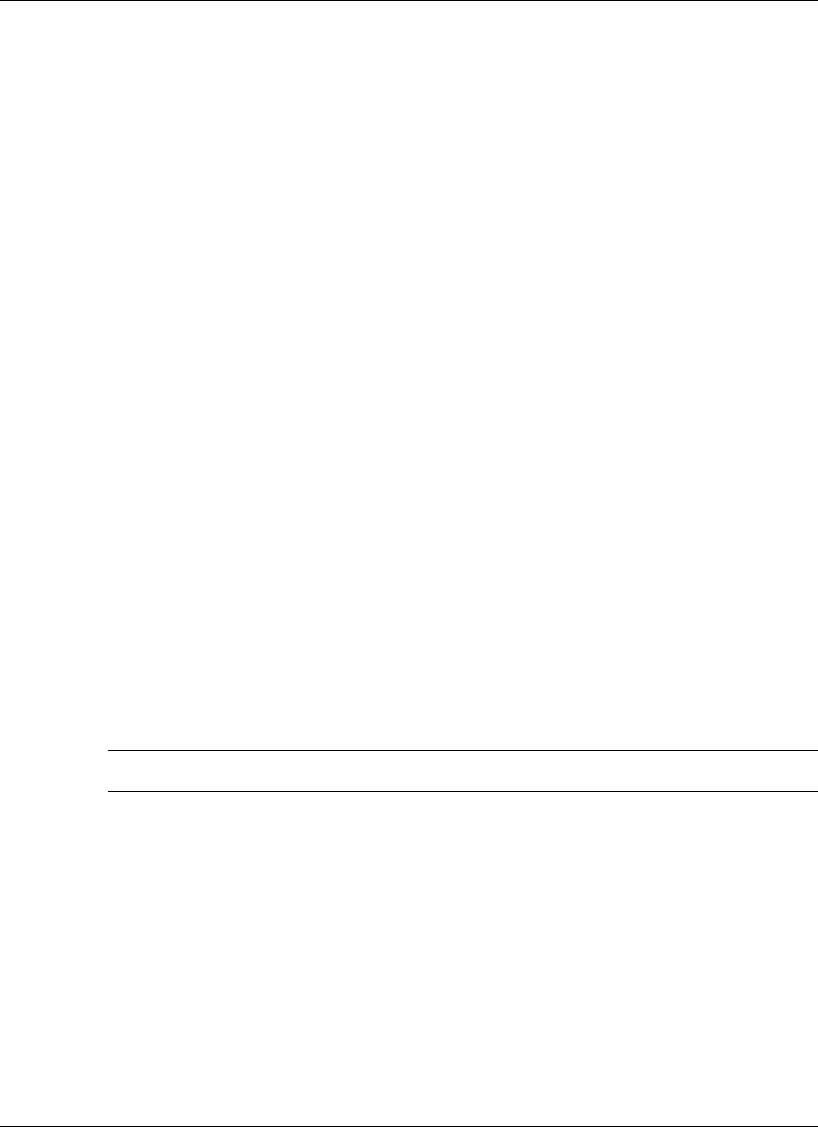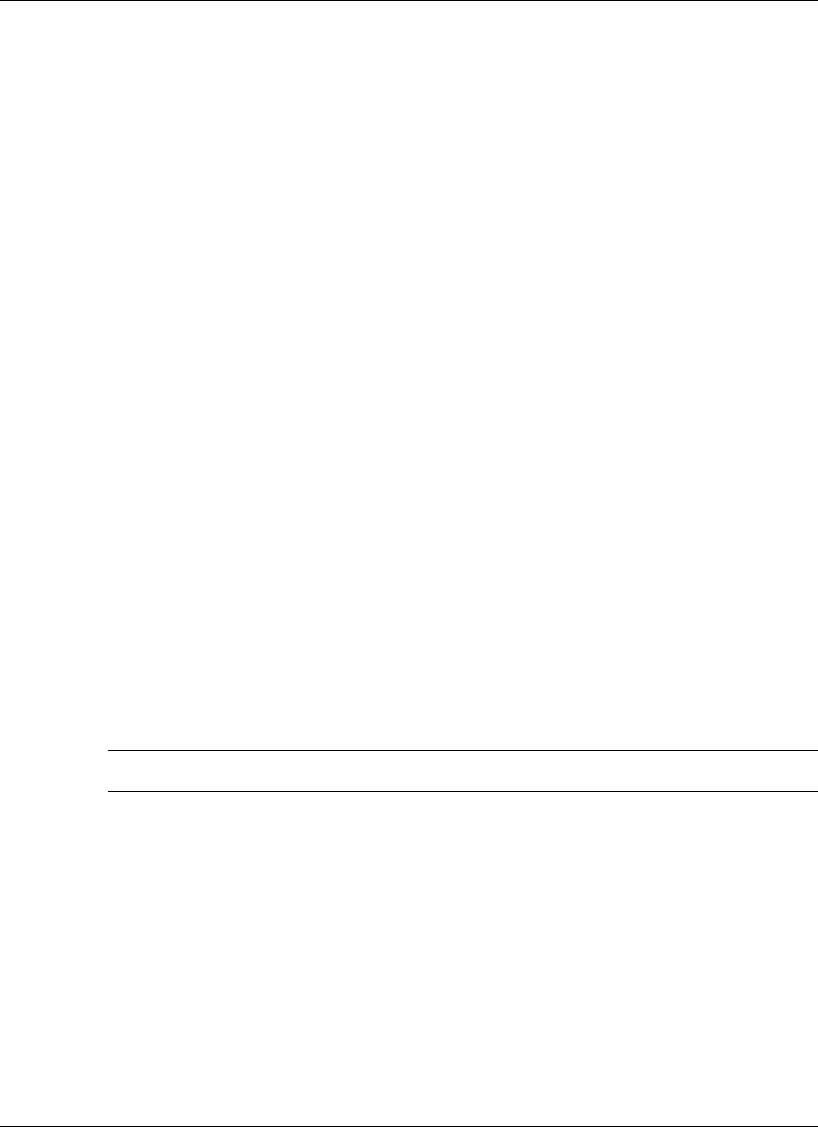
4-8
Using the Operating System and Utilities
4.
Enter MS-DOS. At the c: prompt, type
cd \necutils\hdprep
and press
Enter
to
change to the \necutils\hdprep directory.
5.
Type
HDPREPEZ
and press
Enter
. The utility automatically prepares your NEC
Versa for the newly installed memory.
6.
Power off your system and then power on. A file, large enough to accommodate
your system’s memory is created on the hard disk drive.
Using HDPREPEZ with Windows NT
If you install a generic Windows NT operating system on your NEC Versa VXi, use the
Application and Driver CD to load the HDPREPEZ utility to increase the size of or to
create the STF file. Follow the instructions on the Application and Driver CD to run the
HDPREPEZ utility.
SpeedStep Applet
Some processors that ship with the NEC Versa VXi notebook computer include Intel’s
SpeedStep technology that allows you to customize high-performance computing on
your NEC Versa to optimize processing speed and to conserve battery life.
If your processor is equipped with SpeedStep technology, an icon appears on your
taskbar allowing you to adjust processing properties. However, the default settings are
recommended for optimal performance and battery conservation.
SoftDVD Player
SoftDVD Player allows you to play DVD movies in your DVD-ROM drive. Use the
following procedure to install SoftDVD Player.
Note
Disable power management when using SoftDVD Player.
1.
Insert the SoftDVD CD into the CD-ROM drive. If the CD does not load
automatically, do the following:
!
From the Windows taskbar, select Start and Run.
!
Click Browse to access the files on the CD. Select setup.exe on the CD and
click Run.
2.
Click Next at the Welcome screen.
3.
Click Yes to accept the license agreement.
4.
Click Next to accept the default destination directory.