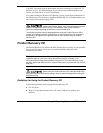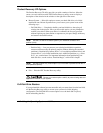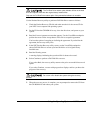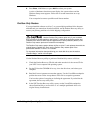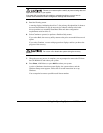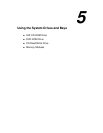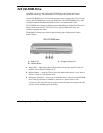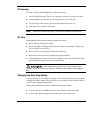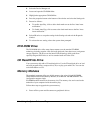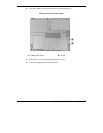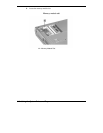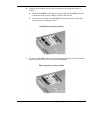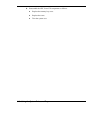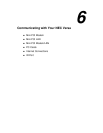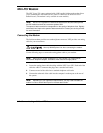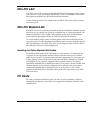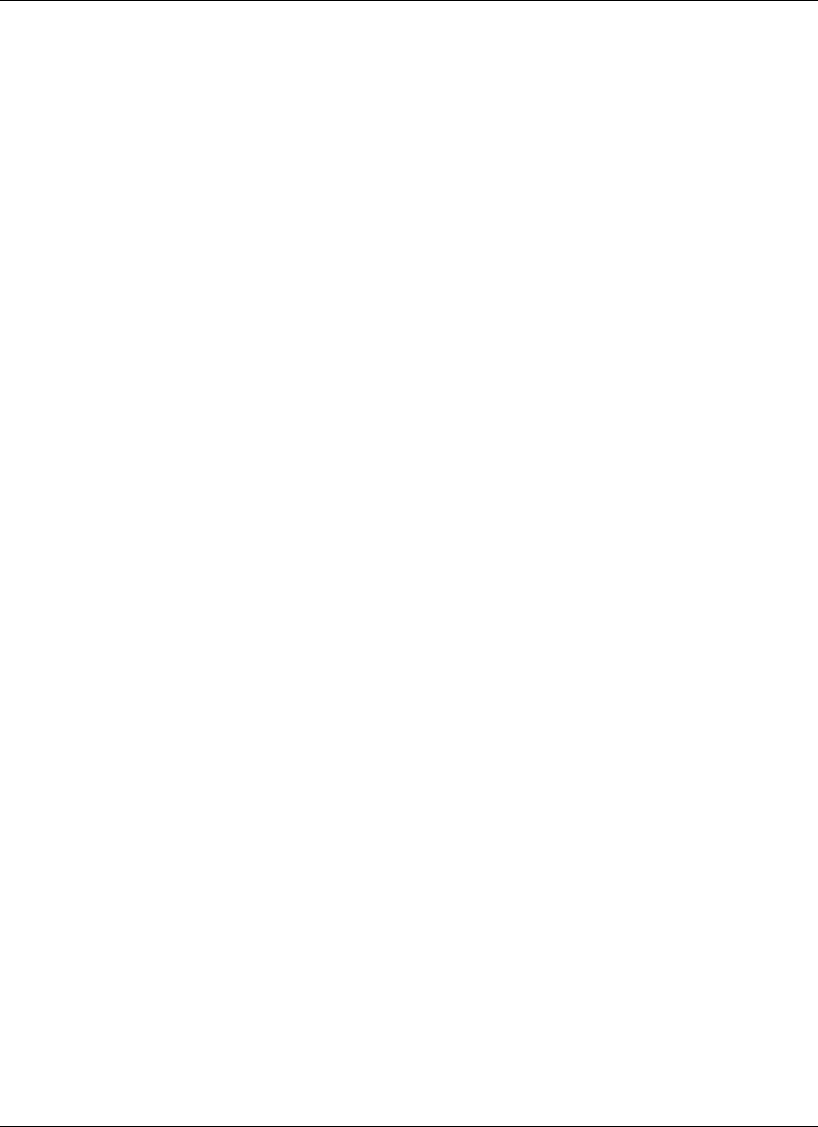
5-4
Using the System Drives and Bays
3.
Select the Device Manager tab.
4.
Locate and open the CD-ROM folder.
5.
Highlight the appropriate CD-ROM line.
6.
Press the properties button at the bottom of the window and select the Settings tab.
7.
Proceed as follows:
!
To enable Auto Play, click to add a check mark next to the line “Auto insert
notification.”
!
To disable Auto Play, click to remove the check mark next to the line “Auto
insert notification.”
8.
Select OK twice to accept the settings in the Settings tab and exit the Properties
window.
9.
To activate the new setting, reboot the system when prompted.
DVD-ROM Drive
The DVD-ROM drive offers many improvements over the standard CD-ROM
technology including superior video and audio playback, faster data access, and greater
storage capacities. The drive uses the latest DVD technology which reads from
specially designed DVD discs as well as standard audio and video CDs.
CD Read/Write Drive
Your system may ship with a CD read/write drive. Use the CD read/write drive to load
and start programs from a compact disc (CD) or to play your audio CDs. You can also
write information to a CD.
Memory Modules
The notebook computer offers two 64-bit memory slots using 144-pin SO-DIMM
(Small Outline Dual Inline Memory Module) at 64 MB and 128 MB SDRAM. This
configuration supports single
SO-DIMM module insertion in the memory slot. The memory slots are located on the
underside of your computer inside the memory bay.
Follow these steps to upgrade the system memory.
1.
Power off the system and disconnect any peripheral devices.