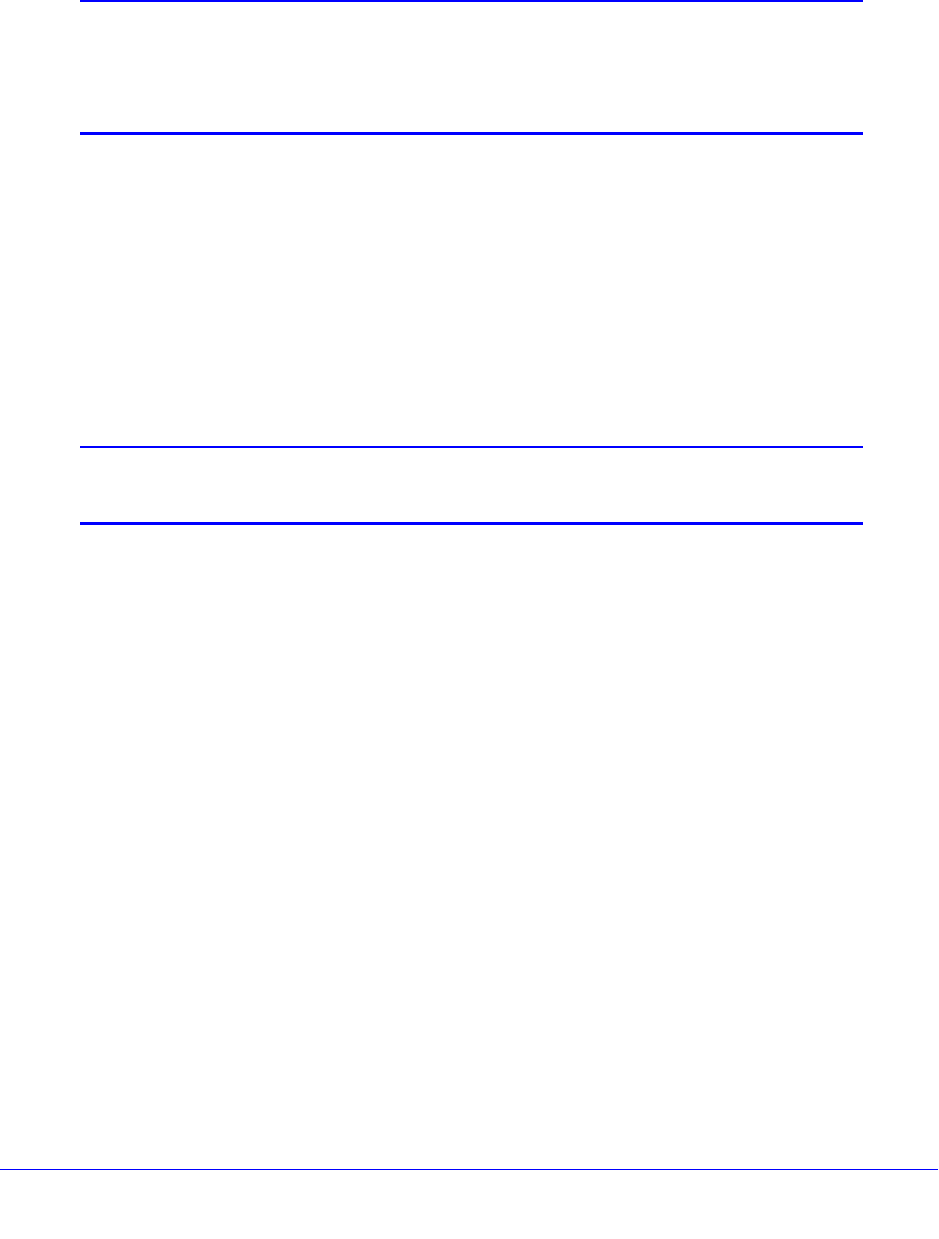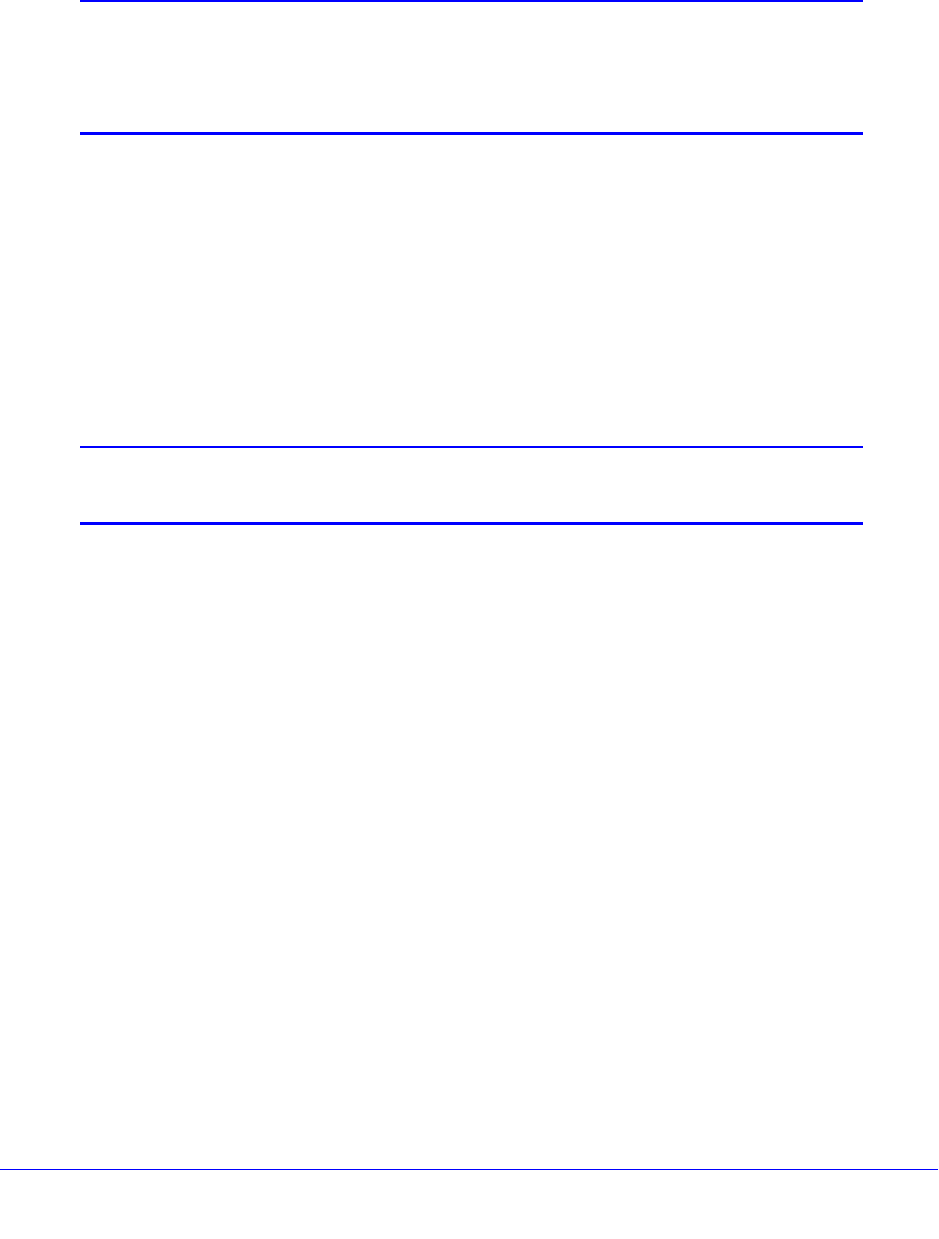
Modem Router Setup
23
N300 Wireless ADSL2+ Modem Router DGN2200v3
3. If you selected Yes, click Next.
With automatic Internet detection, the Setup Wizard searches your Internet connection
for servers and protocols to determine your ISP configuration.
Note: The Setup Wizard cannot detect a Point-to-Point Tunneling Protocol
(PPTP) connection. If your ISP uses PPTP, you have to set your
Internet connection through the screen described in
Manual Setup
(Basic Settings) on page 23.
Manual Setup (Basic Settings)
The Basic Settings screen displays when you select No. I want to configure the Router
myself in the Setup Wizard and is also available from the modem router menu. It is where
you view or change ISP information. The fields that display vary depending on whether or not
your Internet connection requires a login.
To use Basic Settings to specify your Internet settings manually:
Note: Check that the country is set as described Setup Wizard on page 22
before proceeding with the manual setup.
1. Select Set Up > Basic Settings, and select Yes or No depending on whether or not
your ISP requires a login.
Figure , The following descriptions explain all of the possible
fields in the Basic Settings screen. Note that which fields appear in this screen depends
on whether or not an ISP login is required. shows both forms of the Basic Settings
screen.
• Yes. Select the encapsulation method and enter the login name. If you want to
change the login time-out, enter a new value in minutes.
• No. Enter the account and domain names, as needed.
2. Enter the settings for the IP address and DNS server. The default DSL settings usually work
fine. If you have problems with your connection, check the DSL settings, and see
ADSL
Settings on page 26 for more information.
3. If no login is required, you can specify the MAC Address setting.
4. Click Apply to save your settings.