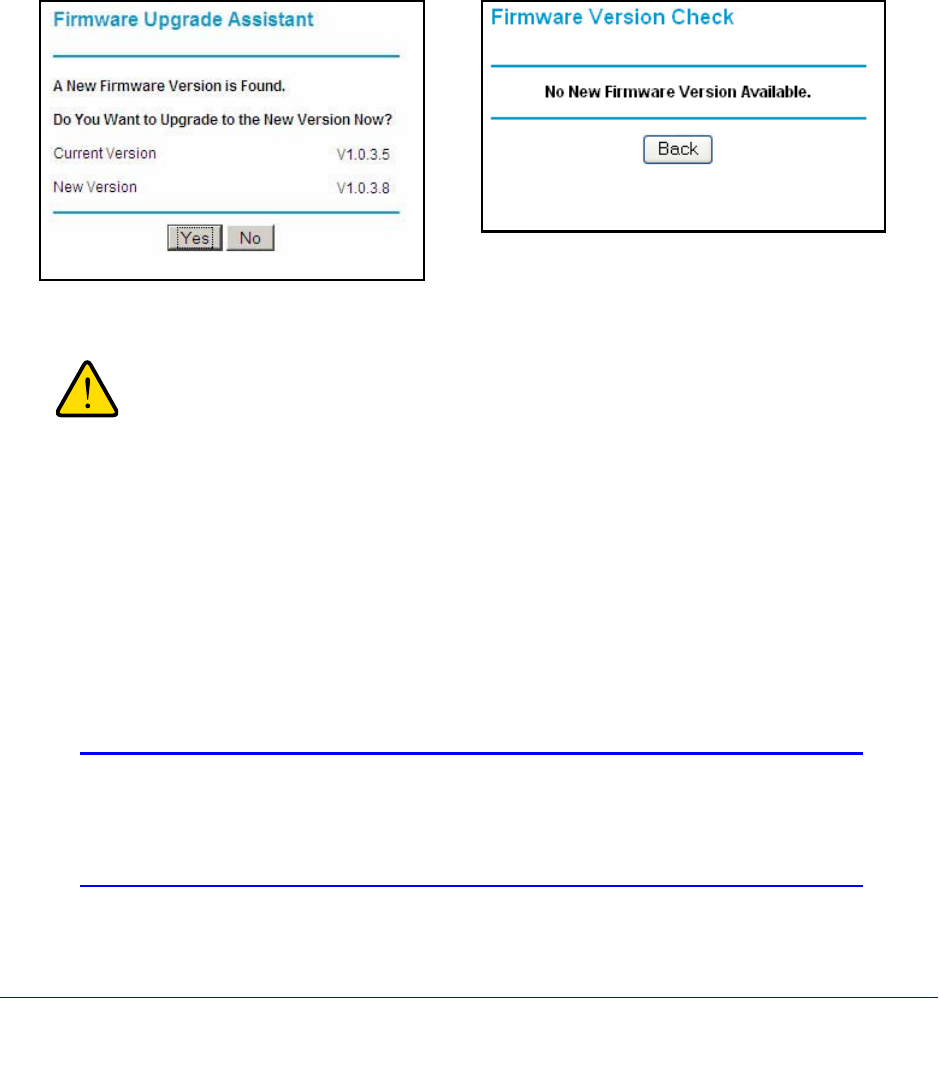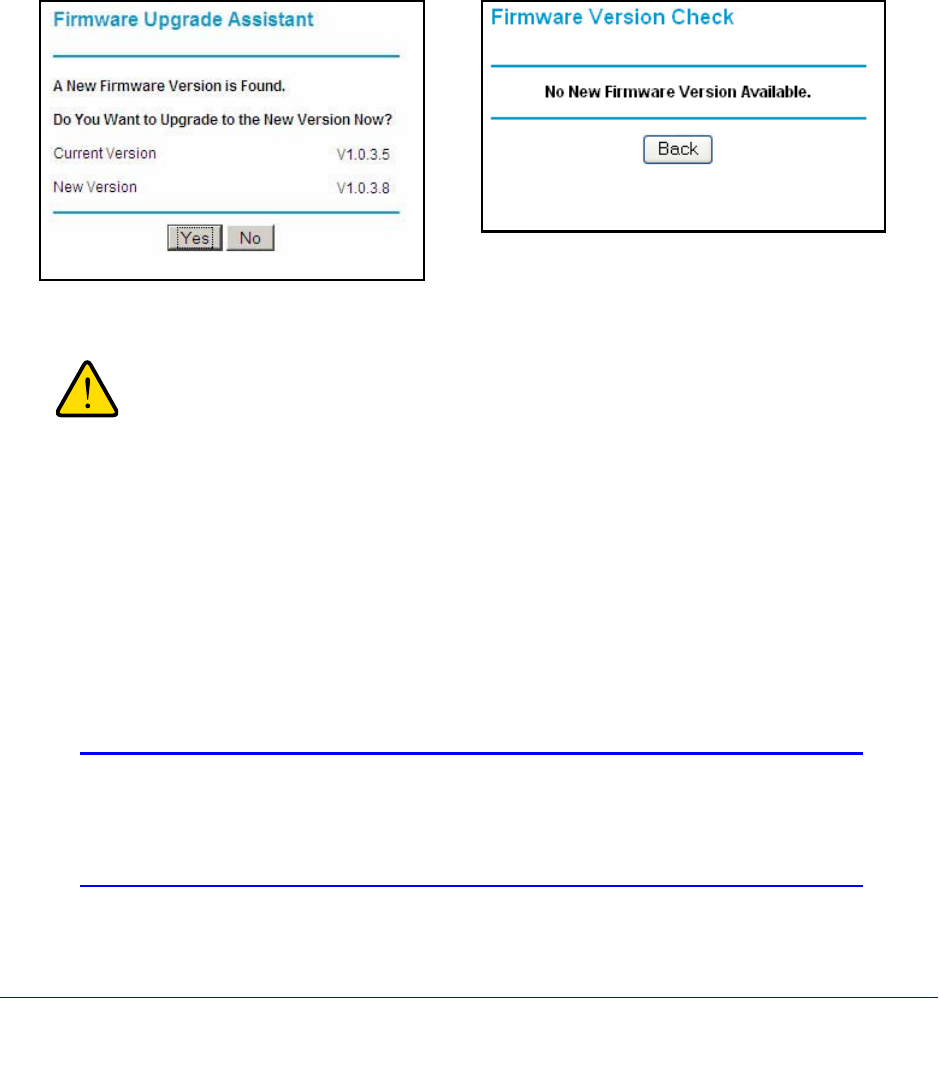
Network Maintenance
57
N300 Wireless ADSL2+ Modem Router DGN2200v3
Upgrade the Modem Router Firmware
The modem router firmware (routing software) is stored in flash memory. By default, when
you log in to your modem router, it checks the NETGEAR website for new firmware and alerts
you if there is a newer version.
Automatic Firmware Check
When automatic firmware checking is on, the modem router performs the check and notifies
you if an upgrade is available or not as shown here.
To upgrade the firmware:
When uploading firmware to the modem router, do not interrupt
the Web browser by closing the window, clicking a link, or loading
a new page. If the browser is interrupted, it could corrupt the
firmware.
1. Click Yes to allow the modem router to download and install the new firmware. The
upgrade process could take a few minutes. When the upload is complete, your modem
router restarts.
2. Go to
the DGN2200v3 support page at http://www.netgear.com/support.and read the new
firmware release notes to determine whether you need to reconfigure the modem router
after upgrading.
Note: If you get a “Firmware needs to be reloaded” message, it means a
problem has been detected with the modem router’s firmware.
Follow the prompts to correct the problem or see
Incorrect Date or
Time on page 107 for a description of the steps.