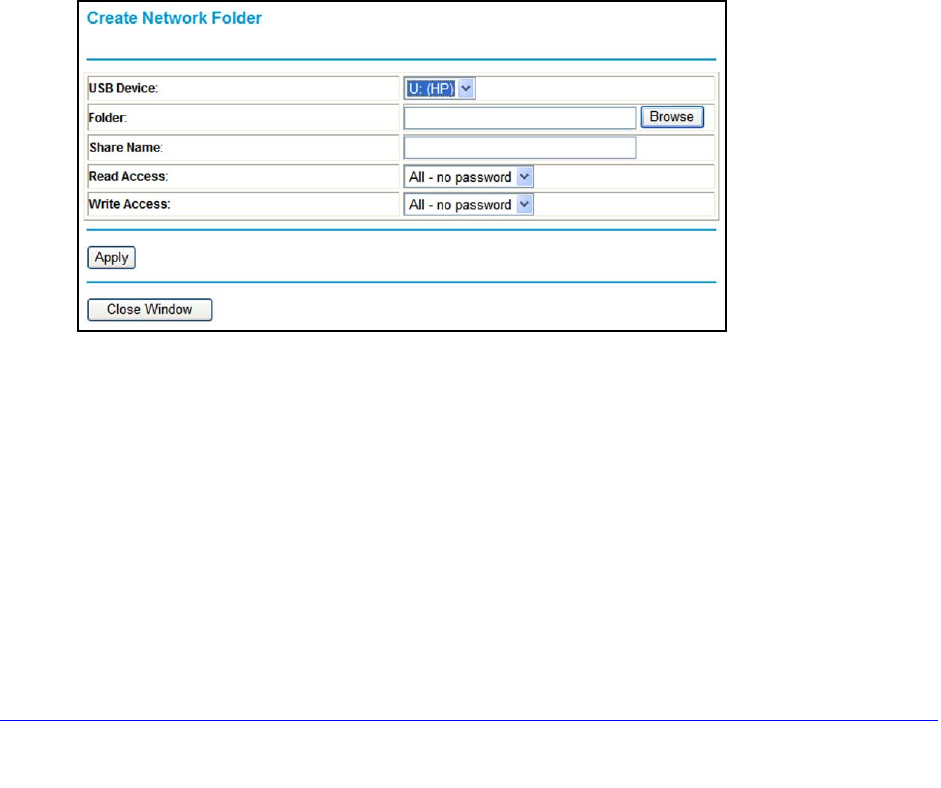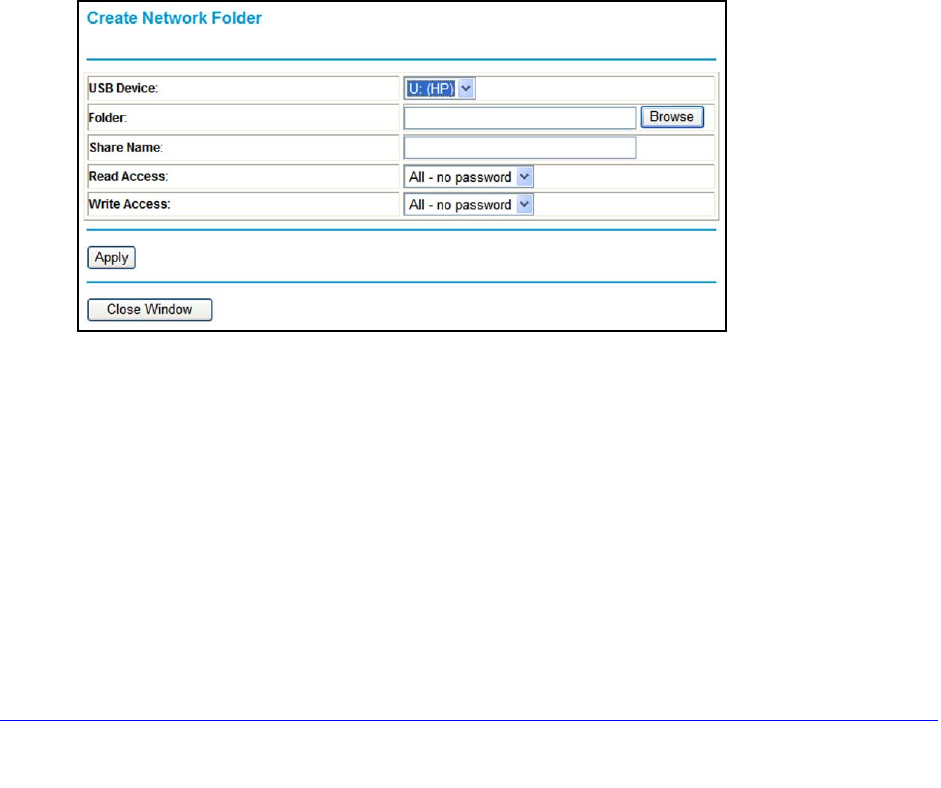
USB Storage
72
N300 Wireless ADSL2+ Modem Router DGN2200v3
Available Network Folders
• Folder Name. Full path of the Network folder.
• V
olume Name. Volume name from the storage device (either USB drive or HDD).
• T
otal Free Space. The space currently available on the storage device.
• Share Nam
e. You can click the name shown or you can type it into the address field of
your Web browser. If Not Shared is shown, then the default share has been deleted and
no other share for the root folder exists. Click the link to change this setting.
• Read/W
rite Access. Shows the permissions and access controls on the Network folder.
Selecting All no password allows all users to access the Network folder. You are
prompted to enter the same password that you use to log in to the modem router.
Create a Network Folder
You can create a network folder on the USB device that is attached to the USB port on the
rear panel of the modem router.
To create a network folder:
1. From the USB S
torage (Advanced Settings) screen, click the Create Network Folder
button to open the Create a Network Folder screen:
2. Type a name in the Folder field.
• Y
ou can specify the folder’s share name, read access, and write access from All-no
password to admin.
• Th
e password for admin is the same one that is used to log in to the modem router
main menu. By default it is password.
3. Click Apply
so that your changes take effect.