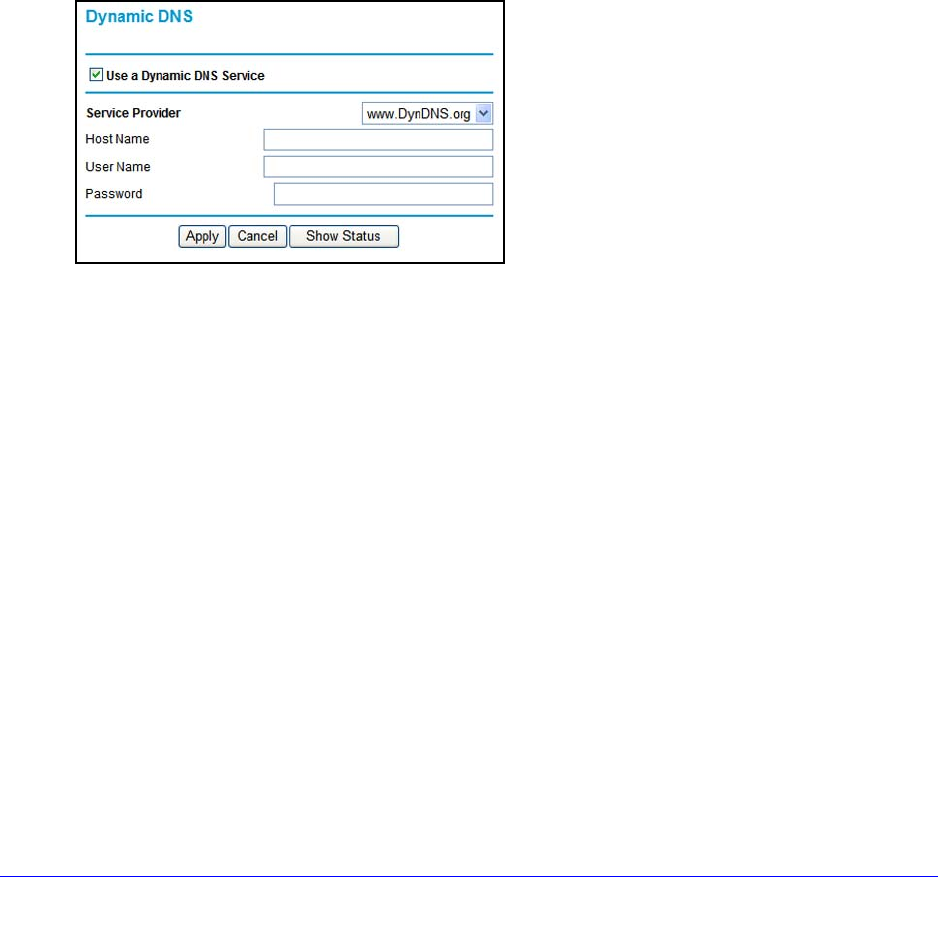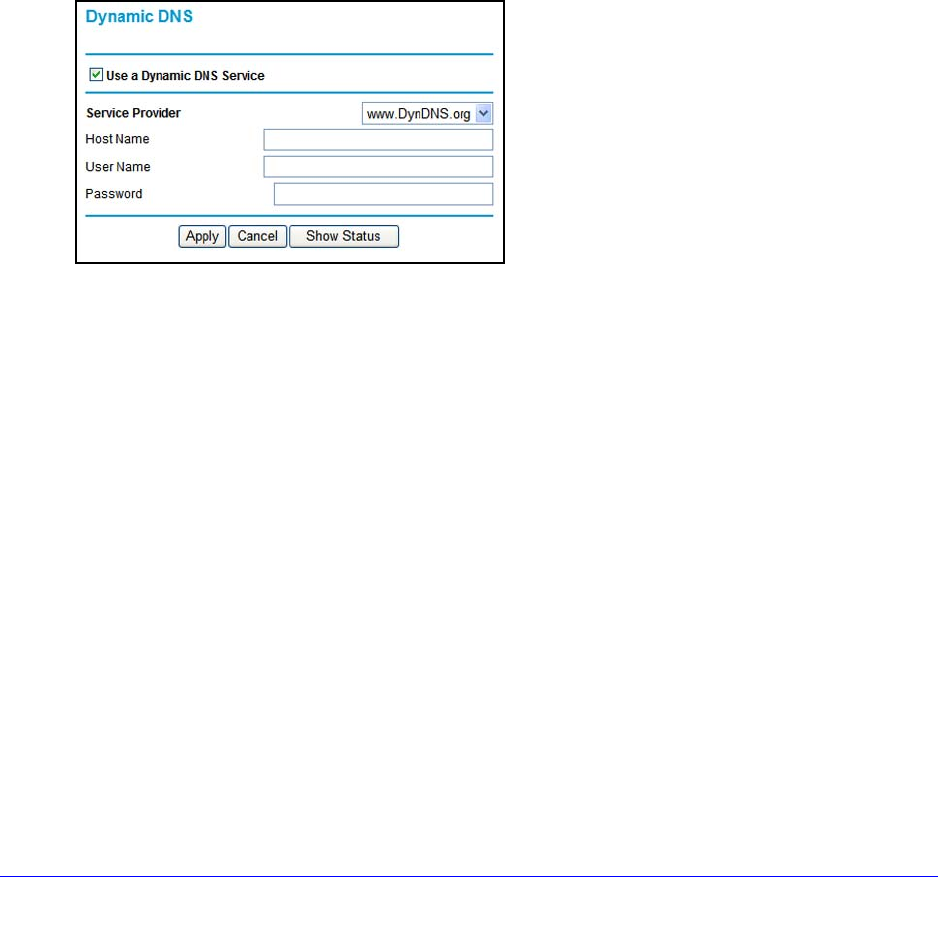
Advanced Settings
80
N300 Wireless ADSL2+ Modem Router DGN2200v3
Dynamic DNS
If your network has a permanently assigned IP address, you can register a domain name that
is linked to your IP address by public Domain Name Servers (DNS). More commonly, Internet
accounts have dynamically assigned IP addresses in which the IP addresses change
frequently. In this case, use a commercial Dynamic DNS service to register your domain to its
IP address and forward traffic directed at your domain to your current IP address.
The modem router has a client that can conne
ct to a Dynamic DNS service provider. Once
you set up Dynamic DNS in the modem router, when your IP address changes, your modem
router contacts your Dynamic DNS service provider, logs in to your account, and registers
your new IP address.
To set up Dynamic DNS:
1. Select Advance
d > Dynamic DNS to display the following screen.
2. Access the website of one of the Dynamic DNS service providers whose names appear in
the Service Provider drop-down list, and register for an account. For example, for
dyndns.org, go to www.dyndns.org.
3. Select the Use a
Dynamic DNS Service check box.
4. Select the name of your
Dynamic DNS service provider.
5. T
ype the host name that your Dynamic DNS service provider gave you. This is sometimes
called the domain name. If your URL is myName.dyndns.org, your host name is myName.
6. T
ype the user name for your Dynamic DNS account.
7. T
ype the password (or key) for your Dynamic DNS account.
8. If
your Dynamic DNS provider allows the use of wildcards in resolving your URL, you can
select the Use Wildcards check box to activate this feature. For example, the wildcard
feature causes *.yourhost.dyndns.org to be aliased to the same IP address as
yourhost.dyndns.org.
9. Click Apply to save
your settings.
If your ISP assigns a private WAN IP address such as 192.168.x.x or 10.x.x.x, the
Dynamic DNS service
does not work because private addresses are not routed on the
Internet.