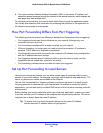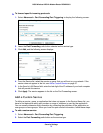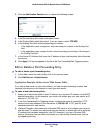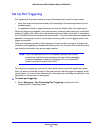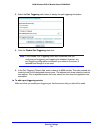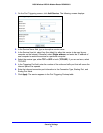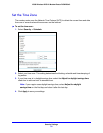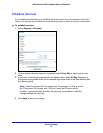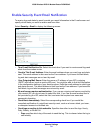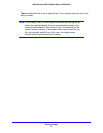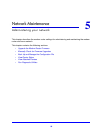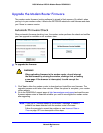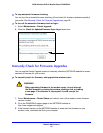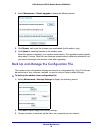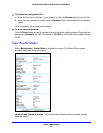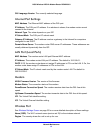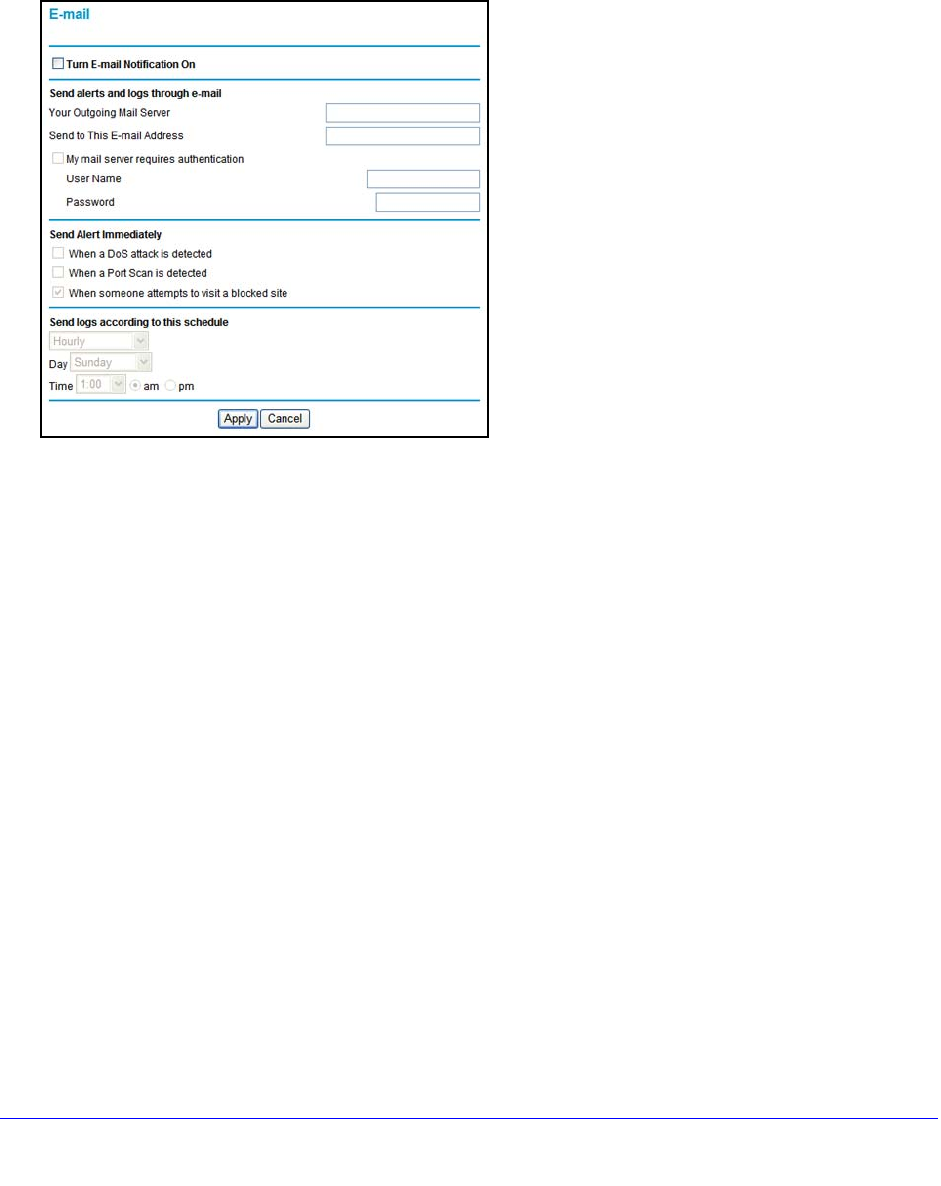
Security Settings
54
N300 Wireless ADSL2+ Modem Router DGN2200v3
Enable Security Event Email Notification
To receive logs and alerts by email, provide your email information in the E-mail screen and
specify which alerts you want to receive and how often.
Select Security > Email to display th
e following screen:
• Turn E-mail Notification On. Select this check box if you want to receive email logs and
alerts from the modem router.
• Send
to This E-mail Address. Enter the email address where you want logs and alerts
sent. This email address is also used as the From address. If you leave this field blank,
log and alert messages are not sent by email.
• Y
our Outgoing Mail Server. Enter the name or IP address of your ISP’s outgoing
(SMTP) mail server (such as mail.myISP.com). You might be able to find this information
in the configuration settings of your email program. Enter the email address to which logs
and alerts are sent. This email address is also used as the From address. If you leave this
field blank, log and alert messages are not sent by email.
• My mail server
requires authentication. If you use an outgoing mail server provided by
your current ISP, you do not need to select this field. If you use an email account that is
not provided by your ISP, select this field, and enter the required user name and
password information.
• Send
Alerts Immediately. Select the corresponding check box if you would like
immediate notification of a significant security event, such as a known attack, port scan,
or attempted access to a blocked site.
• Send
logs according to this schedule. Specifies how often to send the logs: Hourly,
Daily, Weekly, or When Full.
- Days specifies which day of the
week to send the log. This is relevant when the log is
sent weekly.