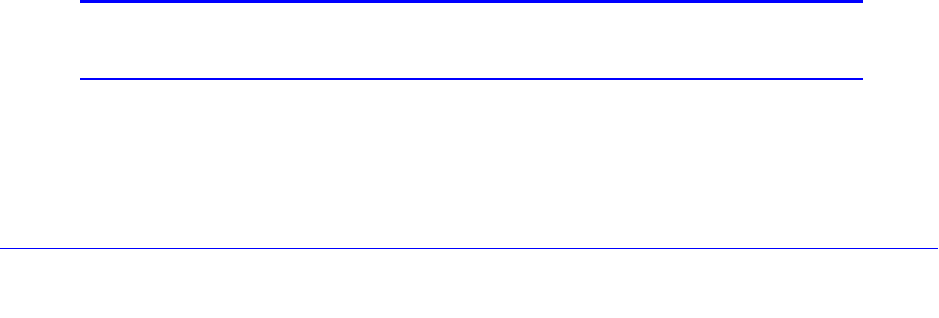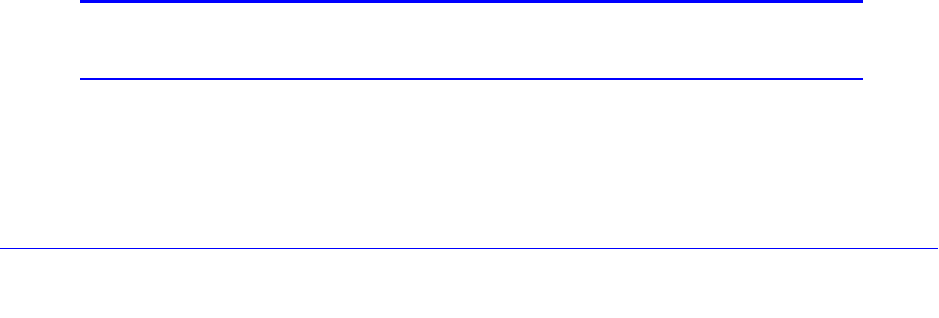
USB Storage
75
N300 Wireless ADSL2+ Modem Router DGN2200v3
Connect to the USB Drive from a Remote Computer
To connect to the USB drive from remote computers using a Web browser, you use the
modem router’s Internet port IP address.
To connect to the modem router’s USB drive using a Web browser:
1. First, locate the Internet port IP address. You can view this in the Router Status screen.
a. Select Maintenance > Router Status.
b. Record the IP address that is listed for the Internet port. This is the IP address you
can use to connect to the modem router remotely.
2. Use a web browser to connect to the modem router by typing ftp:// and the Internet port IP
address in the address field.
For example, type ftp://10.1.65.4. If you are using Dynamic DNS, you can type the DNS
name rather than the IP address.
3. Type the name and password of the account that has access rights to the USB drive.
The directories of the USB drive that your account has access to display, for example,
share/partition1/directory1. You can now read and copy files from the USB directory.
Connect to the USB Drive with Microsoft Network Settings
You can access the USB drive from local computers on your home or office network using
Microsoft network settings. You must be running Microsoft Windows 2000, XP, or older
versions of Windows with Microsoft networking enabled. You can use normal Explorer
operations such as dragging and dropping, opening files, or cutting and pasting files from:
• Microsoft Windows Start menu, Run option
• Windows Explorer
• Network Neighborhood or My Network Place
Enabling File and Printer Sharing
Each computer’s network properties have to be set to enable network communication with
the USB drive. File and Printer Sharing for Microsoft networking have to be enabled, as
described in the following sections.
Note: In Windows 2000 and Windows XP, File and Printer Sharing is
enabled by default.