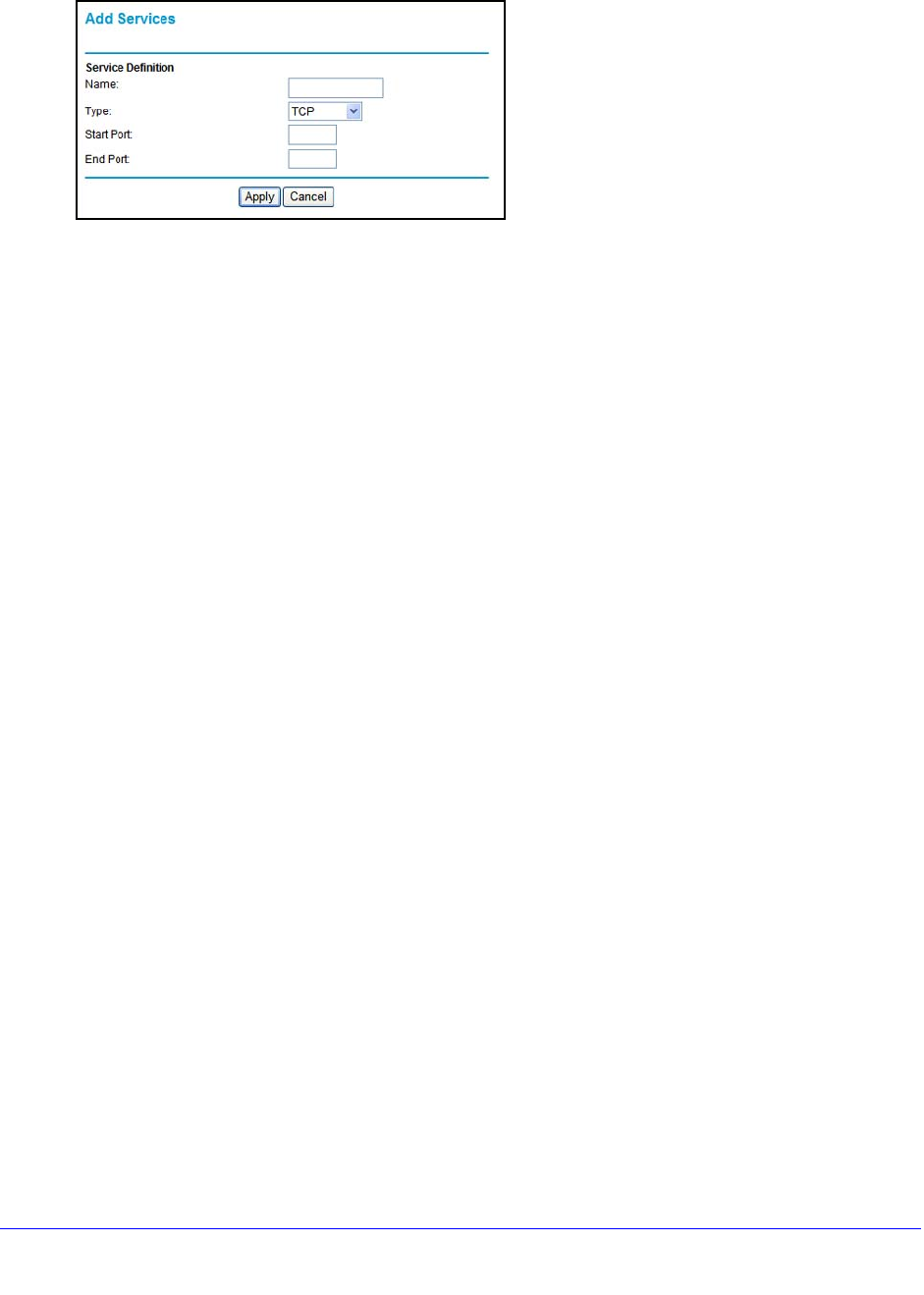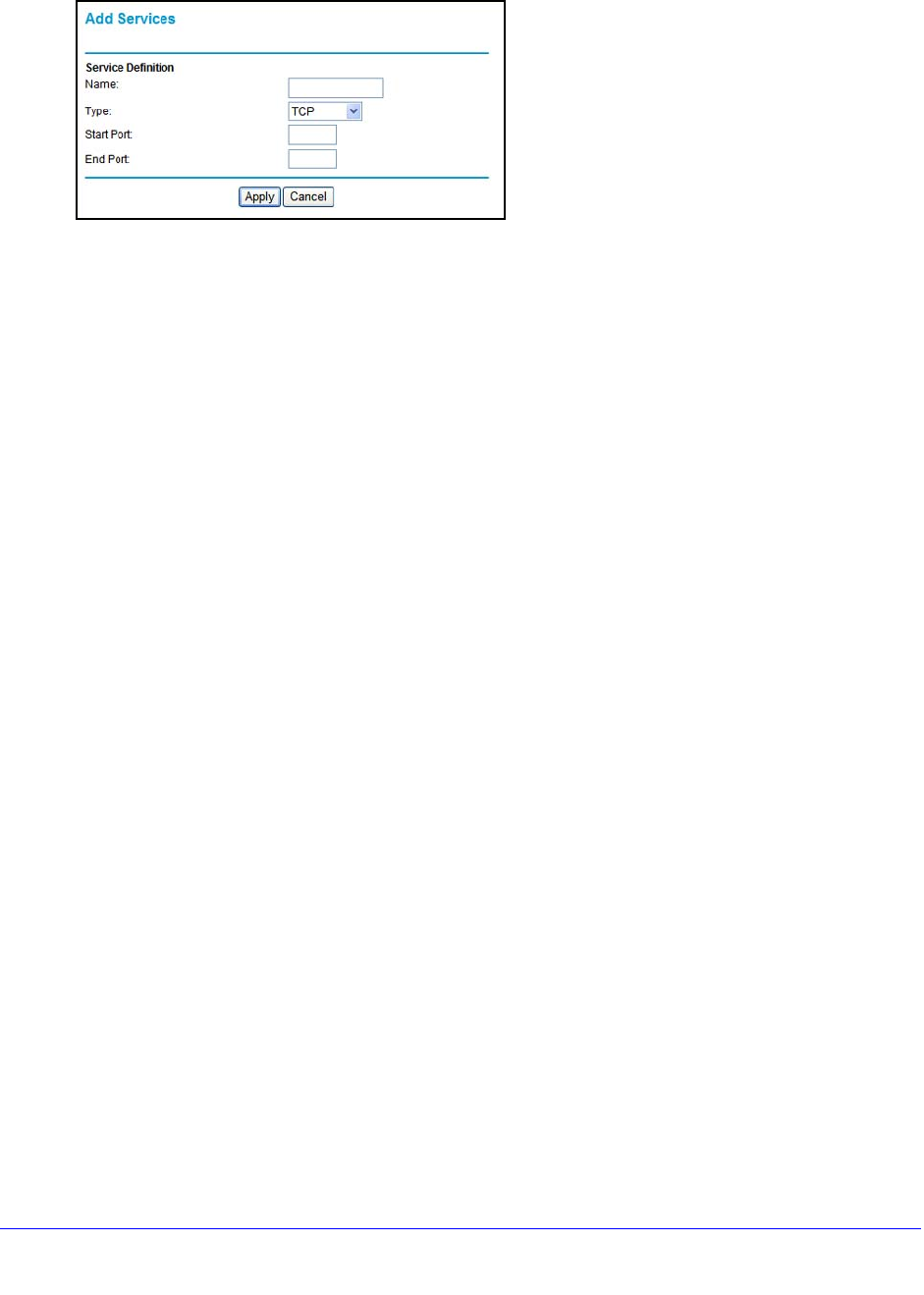
Security Settings
48
N300 Wireless ADSL2+ Modem Router DGN2200v3
3. Click the Add Custom Service button to display the following screen:
4. In the Service Name field, enter a descriptive name.
5. In
the Protocol field, select the protocol. If you are unsure, select TCP/UDP.
6. In
the Starting Port field, enter the beginning port number.
• If t
he application uses a single port, enter the same port number in the Ending Port
field.
• If t
he application uses a range of ports, enter the ending port number of the range in
the Ending Port field.
7. I
n the Server IP Address field, enter the IP address of your local computer that will provide
this service.
8. Click Apply. The service appe
ars in the list in the Port Forwarding/Port Triggering screen.
Edit or Delete a Port Forwarding Entry
To edit or delete a port forwarding entry:
1. In the t
able, select the radio button next to the service name.
2. Click Edit Ser
vice or Delete Service.
Application Example: Make a Local Web Server Public
If you host a web server on your local network, you can use port forwarding to allow web
requests from anyone on the Internet to reach your web server.
To make a local web server public:
1. Assign your
web server either a fixed IP address or a dynamic IP address using DHCP
address reservation. In this example, your router will always give your web server an IP
address of 192.168.1.33.
2. In
the Port Forwarding/Port Triggering screen, configure the router to forward the HTTP
service to the local address of your web server at 192.168.1.33. HTTP (port 80) is the
standard protocol for web servers.
3. (Opt
ional) Register a host name with a Dynamic DNS service, and configure your router to
use the name. To access your web server from the Internet, a remote user has to know the
IP address that has been assigned by your ISP. However, if you use a Dynamic DNS
service, the remote user can reach your server by a user-friendly Internet name, such as
mynetgear.dyndns.org.