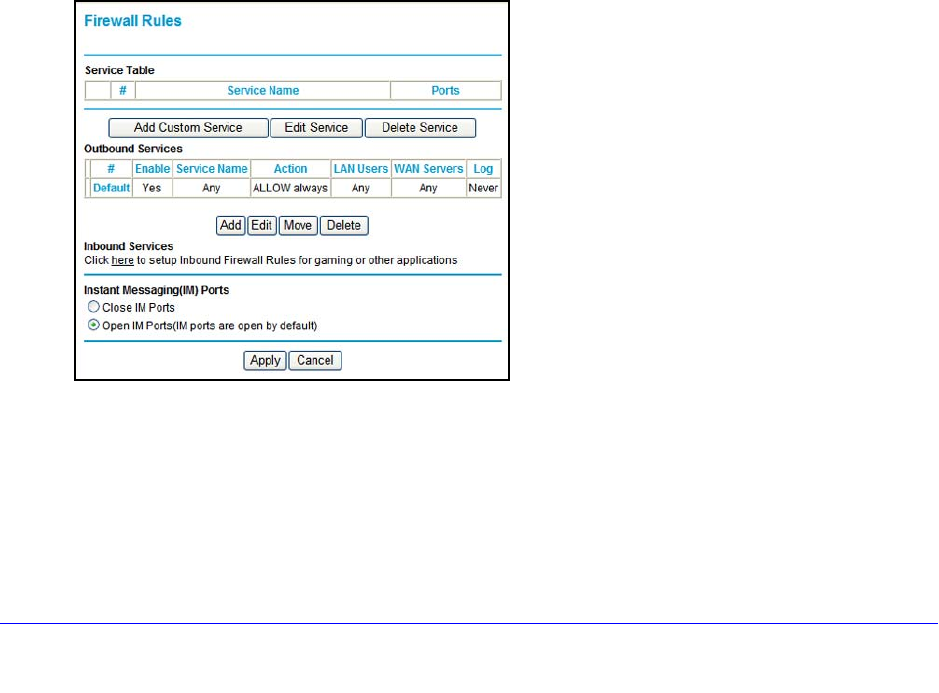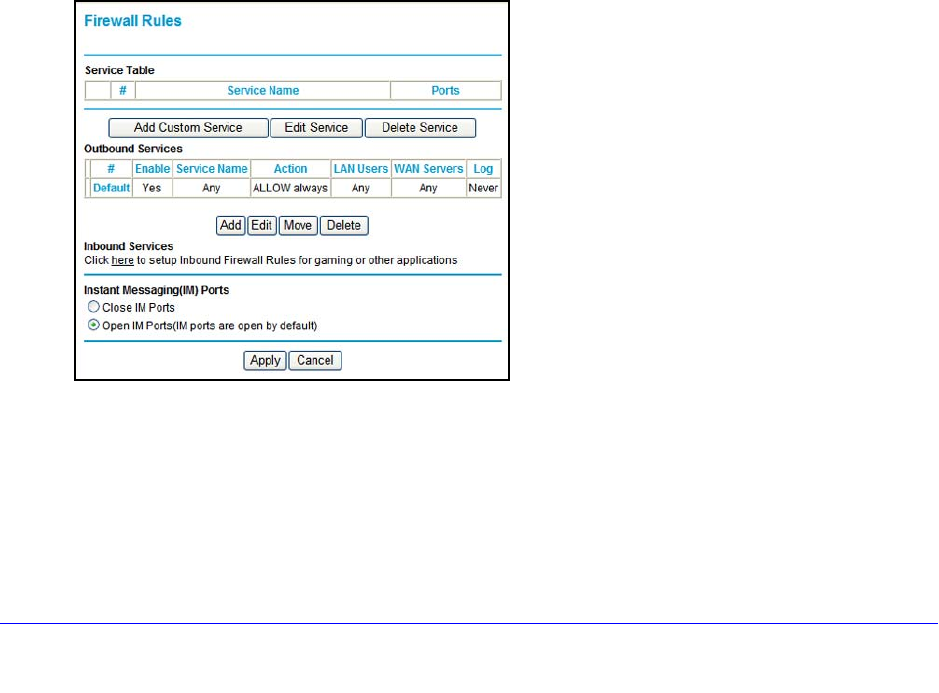
Security Settings
43
N300 Wireless ADSL2+ Modem Router DGN2200v3
Firewall Rules to Control Network Access
Your modem router has a firewall that blocks unauthorized access to your wireless network
and permits authorized inbound and outbound communications. Authorized communications
are established according to inbound and outbound rules. The firewall has the following two
default rules. You can create custom rules to further restrict the outbound communications or
more widely open the inbound communications:
• In
bound. Block all access from outside except responses to requests from the LAN side.
• Outb
ound. Allow all access from the LAN side to the outside.
Set Up Firewall Rules
The Firewall Rules screen lets you configure custom rules to make exceptions to the default
rules. Exceptions can be based on the service or application, source or destination IP
addresses, and time of day. You can log traffic that matches or does not match the rule and
change the order of rule precedence.
All traffic attempting to pass through the firewall is su
bjected to the rules in the order shown in
the Rules table from the top (highest precedence) to the default rules at the bottom. In some
cases, the order of precedence is important to determine which communications are allowed
into or out of the network.
To set up firewall rules:
1. Select Se
curity > Firewall Rules to display the following screen:
2. To add an outbound rule, click Add under Outbound Services.
For To edit or delete a rule, select its button on the left side and click Edit or Delete.
3. T
o change the order of precedence:
a. Select
the button on the left side of the rule and click Move.
b. At th
e prompt, enter the number of the new position and click OK.