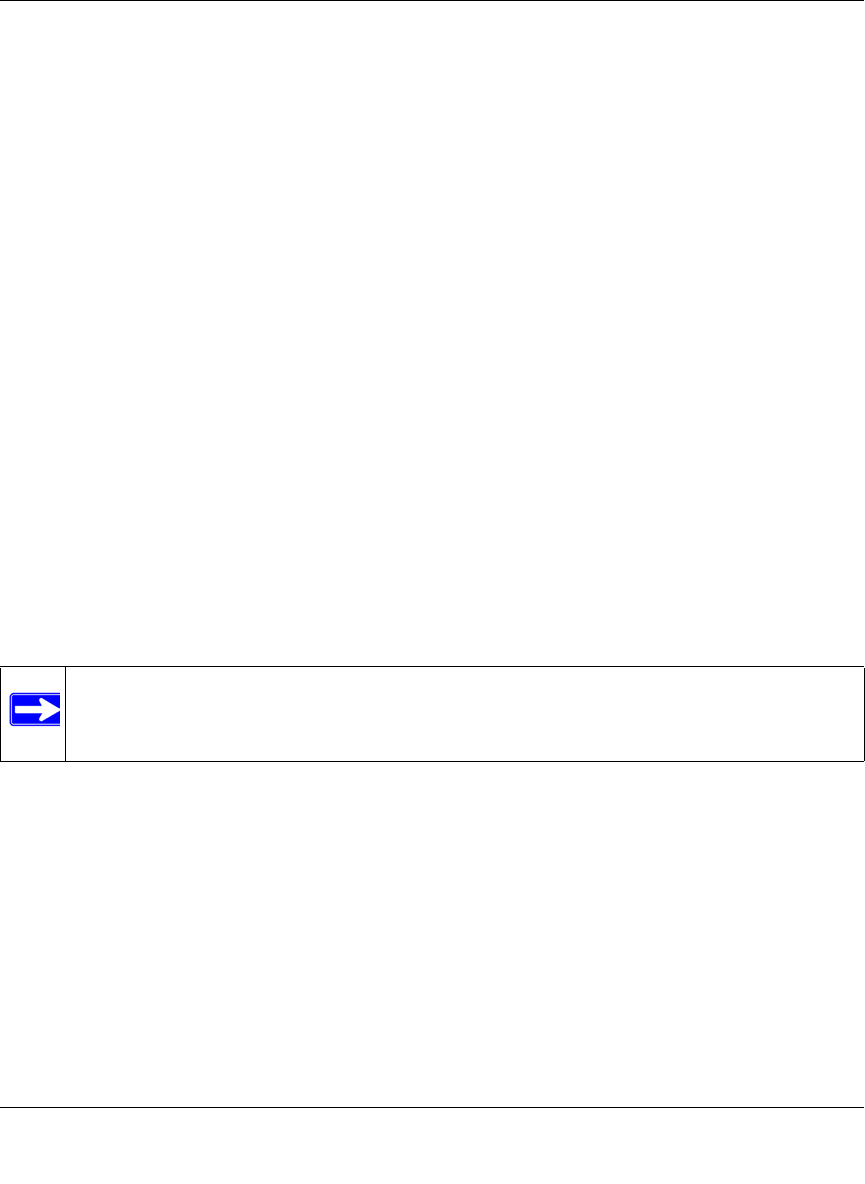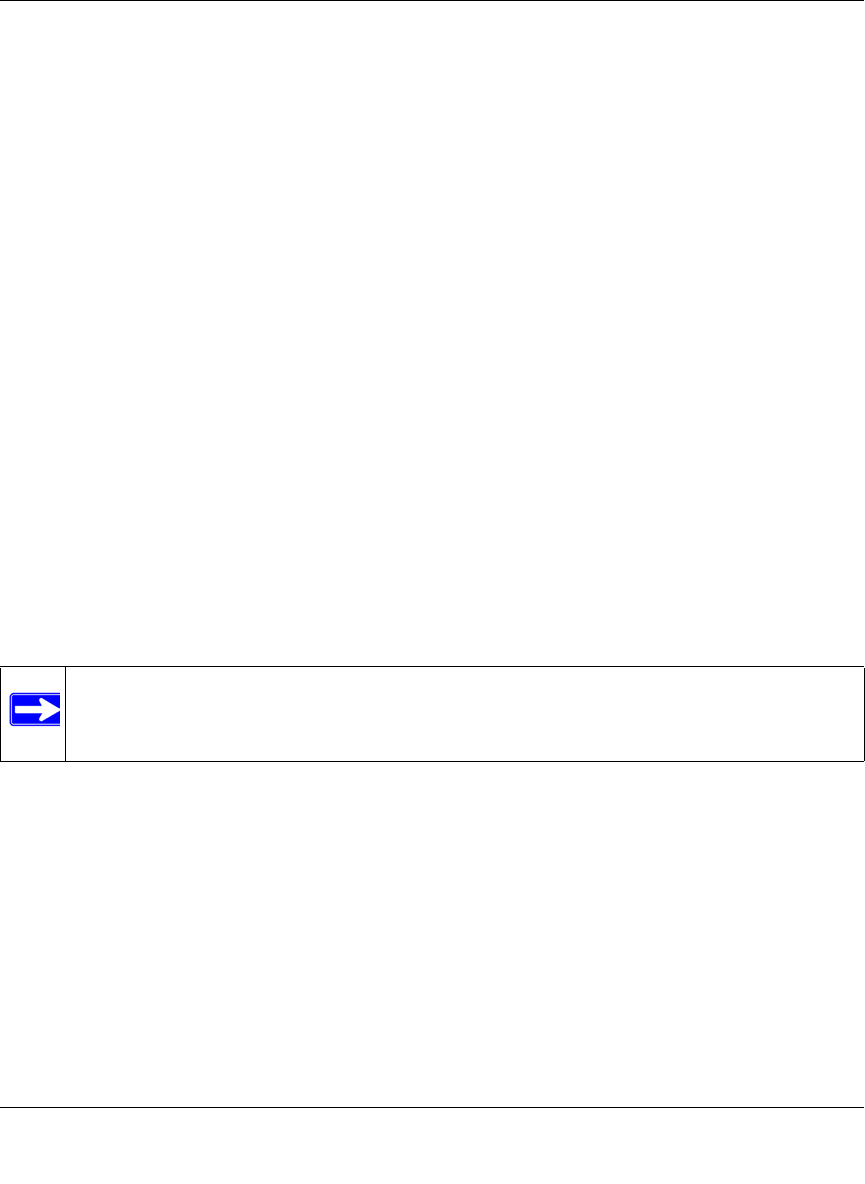
GS108T Smart Switch Software Administration Manual
Configuring Switching 4-5
v1.0, December 2007
2. You can make changes to the LAG settings for an individual LAG or for both LAGs
simultaneously:
• To change the LAG settings for an individual LAG, select the check box to the left of its
LAG ID, and then select the LAG settings.
• To change the LAG settings for both LAGs simultaneously, select the check box at the top
of the column of check boxes, and then select the LAG settings.
The following LAG settings are displayed for both LAGs. Except for the LAG ID and LAG
State fields, all fields are configurable.
• LAG ID. Shows the LAG ID.
• Admin Mode. Specifies the LAG administrative mode. The possible fields values are:
– Enable. The LAG administrative mode is enabled.
– Disable. The LAG administrative mode is disabled.
• LAG Description: Specifies the optional LAG description.
• LAG State. Shows whether the LAG is enabled or disabled.
• LACP. Specifies whether LACP enabled or disabled for the LAG. The possible fields
values are:
– Up. LACP is enabled. (If the administrative mode is disabled, LACP cannot be up.)
This implies that static trunking is disabled.
– Down. LACP is disabled. This implies that static trunking is enabled.
3. Click Apply to confirm any settings changes.
Basic—LAG Membership
The Basic LAG Membership screen lets you define the ports that are aggregated together to form a
single LAG. There are certain requirements for a LAG:
• Each port can belong to only one LAG.
• Each LAG can have up to four ports.
• Ports in a LAG must have the same speed and be in the same VLAN group.
To configure LAG membership:
1. Select Switching > LAG > Basic > LAG Membership. A screen similar to the following
displays.
Note: In order for you to successfully apply a LAG configuration, all members of the
trunk must be selected before you enable the LAG configuration, must have the
same speed and duplex modem, and must be either linked or unlinked.