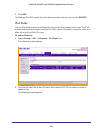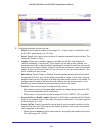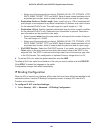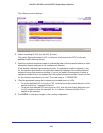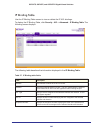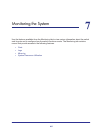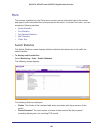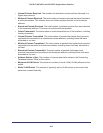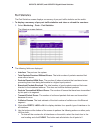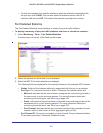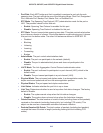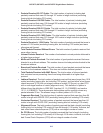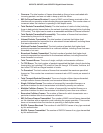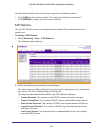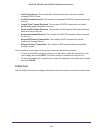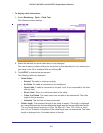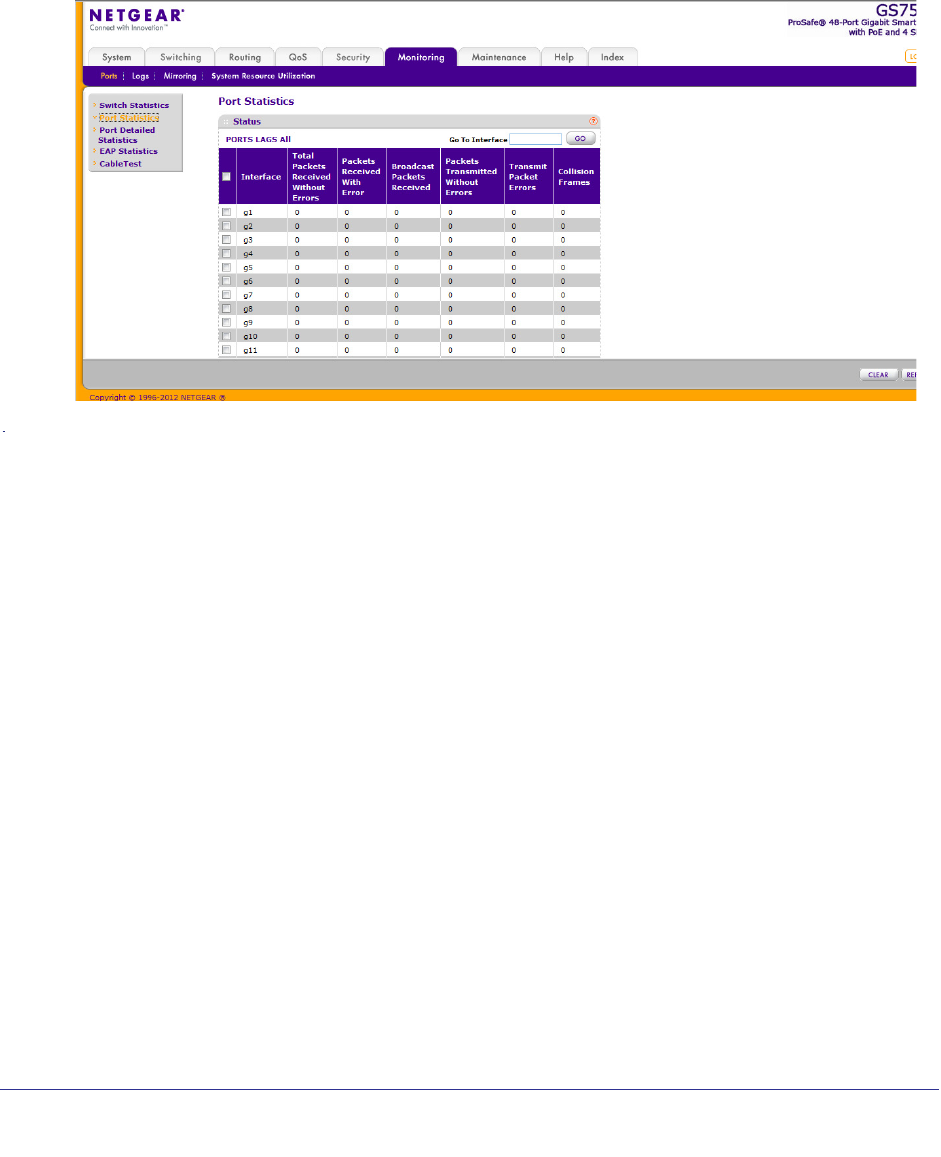
210
GS752TP, GS728TP, and GS728TPP Gigabit Smart Switches
Port Statistics
The Port Statistics screen displays a summary of per-port traffic statistics on the switch.
To display a summary of per-port traffic statistics and clear or refresh the counters:
1. Select Monitoring Ports Port Statistics.
The following screen displays:
The following fields are displayed:
• Interface. The ports on the system.
• Total Packets Received Without Errors. The total number of packets received that
were without errors.
• Packets Received With Error. The number of inbound packets that contained errors
preventing them from being deliverable to a higher-layer protocol.
• Broadcast Packets Received. The total number of good packets received that were
directed to the broadcast address. This does not include multicast packets.
• Packets Transmitted Without Errors. The number of frames that have been transmitted
by this port to its segment.
• Transmit Packet Errors. The number of outbound packets that were not transmitted
because of errors.
• Collision Frames. The best estimate of the total number of collisions on this Ethernet
segment.
2. Click either PORTS, LAGS or ALL to display statistics for a specific type of interface or for
all interfaces.
3. Use the buttons at the bottom of the screen to perform the following actions on either ports,
LAGs or both:
• To clear all the counters for all interfaces on the switch, select the check box in the
row heading and click CLEAR. The button sets all statistics for all ports to 0.