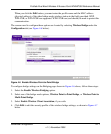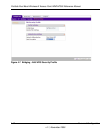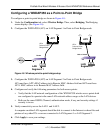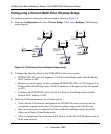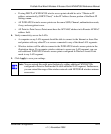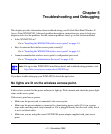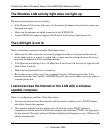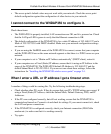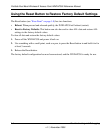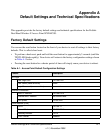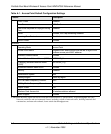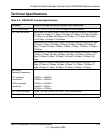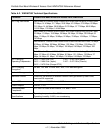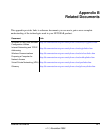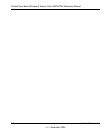ProSafe Dual Band Wireless-N Access Point WNDAP350 Reference Manual
Troubleshooting and Debugging 5-3
v1.1, November 2009
• The access point’s default values may not work with your network. Check the access point
default configuration against the configuration of other devices in your network.
I cannot connect to the WNDAP350 to configure it.
Check these items:
• The WNDAP350 is properly installed, LAN connections are OK, and it is powered on. Check
that the LAN port LED is green to verify that the Ethernet connection is OK.
• The default configuration of the WNDAP350 is for a static IP address of 192.168.0.237 and a
Mask of 255.255.255.0 with DHCP disabled. Make sure your network configuration settings
are correct.
• If you are using the NetBIOS name of the WNDAP350 to connect, ensure that your computer
and the WNDAP350 are on the same network segment or that there is a WINS server on your
network.
• If your computer is set to “Obtain an IP Address automatically” (DHCP client), restart it.
• If your computer uses a Fixed (Static) IP address, ensure that it is using an IP Address in the
range of the WNDAP350. The WNDAP350 default IP Address is 192.168.0.237 and the
default Subnet Mask is 255.255.255.0. If you are not sure about these settings, follow the
instructions for “Installing the WNDAP350 wirelss access point” on page 2-4.
When I enter a URL or IP address I get a timeout error.
A number of things could be causing this. Try the following troubleshooting steps.
• Check whether other PCs work. If they do, ensure that your PCs TCP/IP settings are correct. If
using a Fixed (Static) IP Address, check the Subnet Mask, Default Gateway, DNS, and IP
Addresses.
• If the PCs are configured correctly, but still not working, ensure that the WNDAP350 is
connected and turned on. Connect to it and check its settings. If you cannot connect to it, check
the LAN and power connections.
• If the WNDAP350 is configured correctly, check your Internet connection (DSL/Cable
modem etc.) to make sure that it is working correctly.
•Try again.