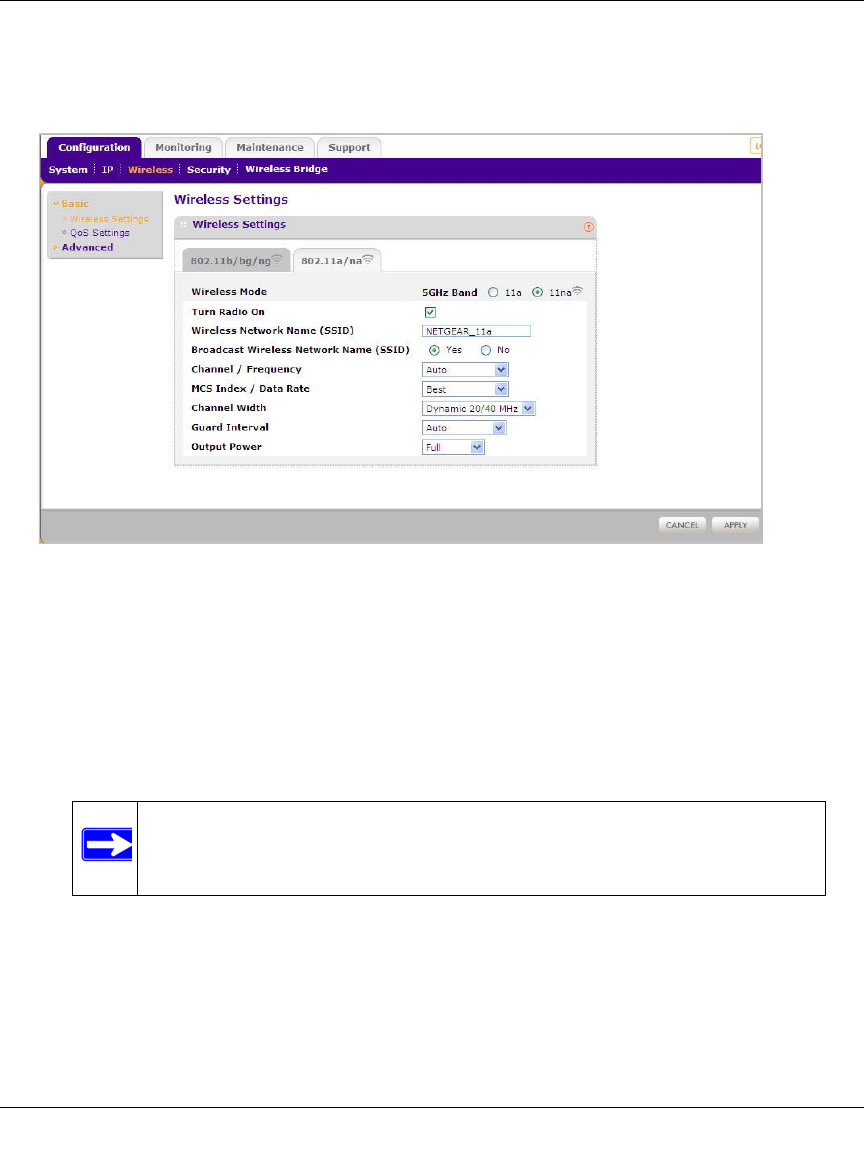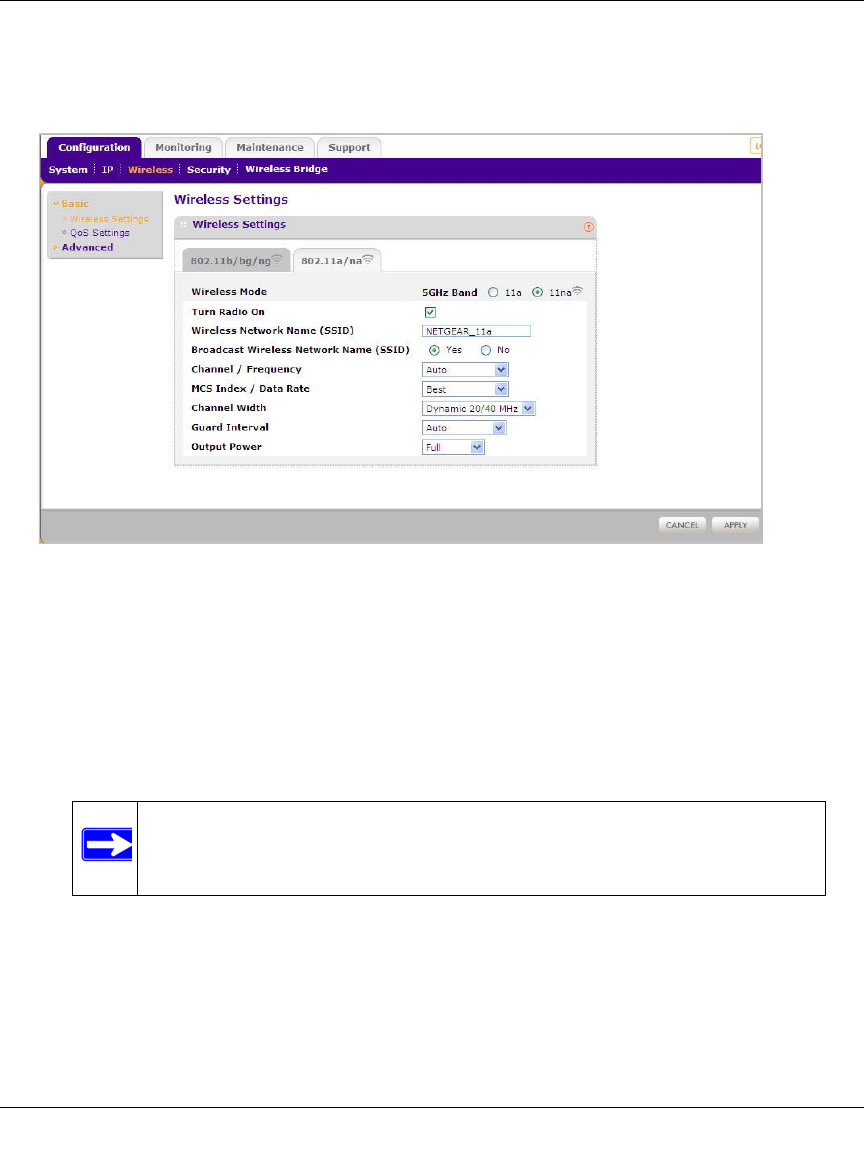
ProSafe Dual Band Wireless-N Access Point WNDAP350 Reference Manual
2-18 Basic Installation and Configuration
v1.1, November 2009
1. From the main menu under Configuration, select Wireless, and then select the 802.11a/na
tab. The Wireless Settings screen for your 11a/na access point displays as shown in Figure 2-
11 below.
2. Configure the Wireless LAN settings based on the following field descriptions:
• Wireless Mode. Select the desired wireless operating mode. Only 802.11a/na wireless
modes can be selected from this menu. The default is 11na. The options are:
– 11a – All 802.11a wireless stations can be used.
– 11na – All 11a and 11na wireless stations can be used. This is the default.
• Turn Radio On. On by default, you can also turn off the radio to disable access through
this device. This can be helpful for configuration, network tuning, or troubleshooting
activities.
• Wireless Network Name (SSID). This is the name of your wireless network. It is set to
the default name of NETGEAR_11a for 802.11a/na and NETGEAR_11g for 802.11b/bg/
ng modes.
Figure 2-11 Basic Wireless Settings - 802.11a/na
Note: If you select one of these options and if other settings on this
screen are disabled, then you must select the Turn Radio On
radio button to enable available options on this screen.