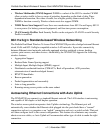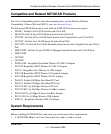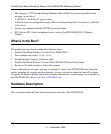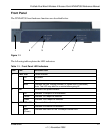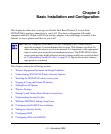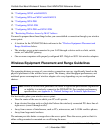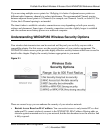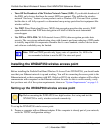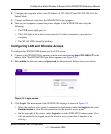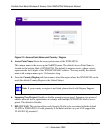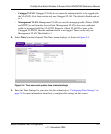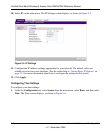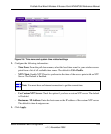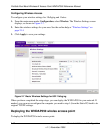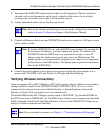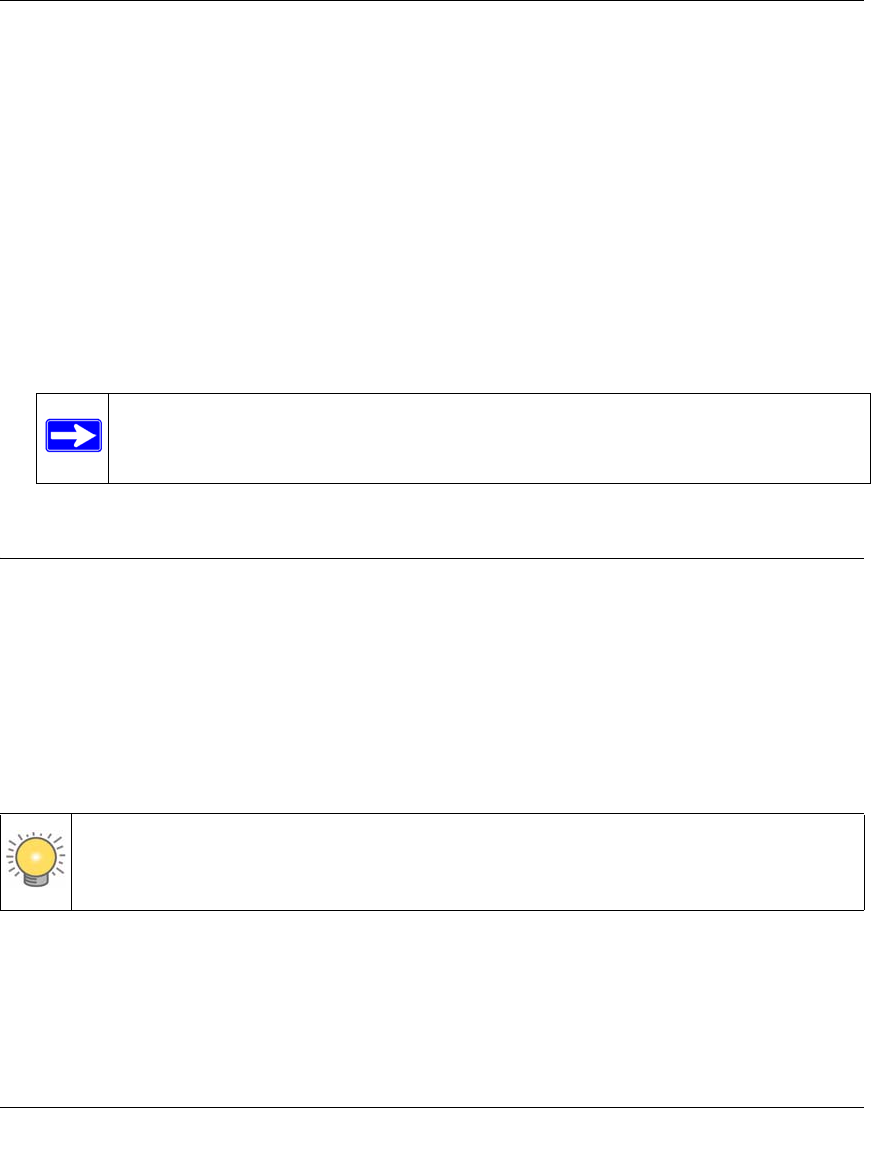
ProSafe Dual Band Wireless-N Access Point WNDAP350 Reference Manual
2-4 Basic Installation and Configuration
v1.1, November 2009
• Turn Off the Broadcast of the Wireless Network Name (SSID). If you disable broadcast of
the SSID, only devices that have the correct SSID can connect. This nullifies the wireless
network “discovery” feature of some products such as Windows XP, Vista and Unix systems
but the data is still fully exposed to a determined snoop using specialized test equipment like
wireless sniffers.
• Use WEP. Wired Equivalent Privacy (WEP) data encryption provides data security. WEP
open authentication and WEP data encryption will block all but the most determined
eavesdropper.
• Use WPA or WPA-PSK. Wi-Fi Protected Access (WPA) data encryption provides data
security. The very strong authentication along with dynamic per frame rekeying of WPA make
it virtually impossible to compromise. Because this is a new standard, wireless device driver
and software availability may be limited.
Installing the WNDAP350 wirelss access point
Before installing the ProSafe Dual Band Wireless-N Access Point WNDAP350, you should make
sure that your Ethernet network is up and working. You will be connecting the access point to the
Ethernet network so that computers with 802.11b/g/n or 802.11a/n wireless adapters will be able to
communicate with computers on the Ethernet network. In order for this to work correctly, verify
that you have met all of the system requirements, shown on “System Requirements” on page 1-5.
Setting up the WNDAP350 wirelss access point
To set up the WNDAP350 wirelss access point:
1. Prepare a computer with an Ethernet adapter. If this computer is already part of your network,
record its TCP/IP configuration settings.
Note: WEP and TKIP provide only legacy rates of operation. So, AES is the
recommended solution to use the 802.11n rates and speed.
Tip: Before mounting the WNDAP350 in a high location, first set up and test the
WNDAP350 to verify wireless network connectivity.