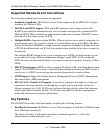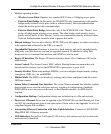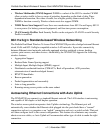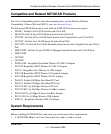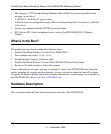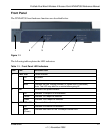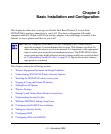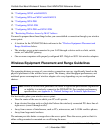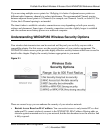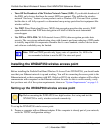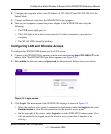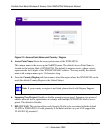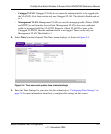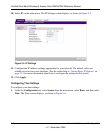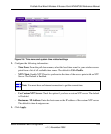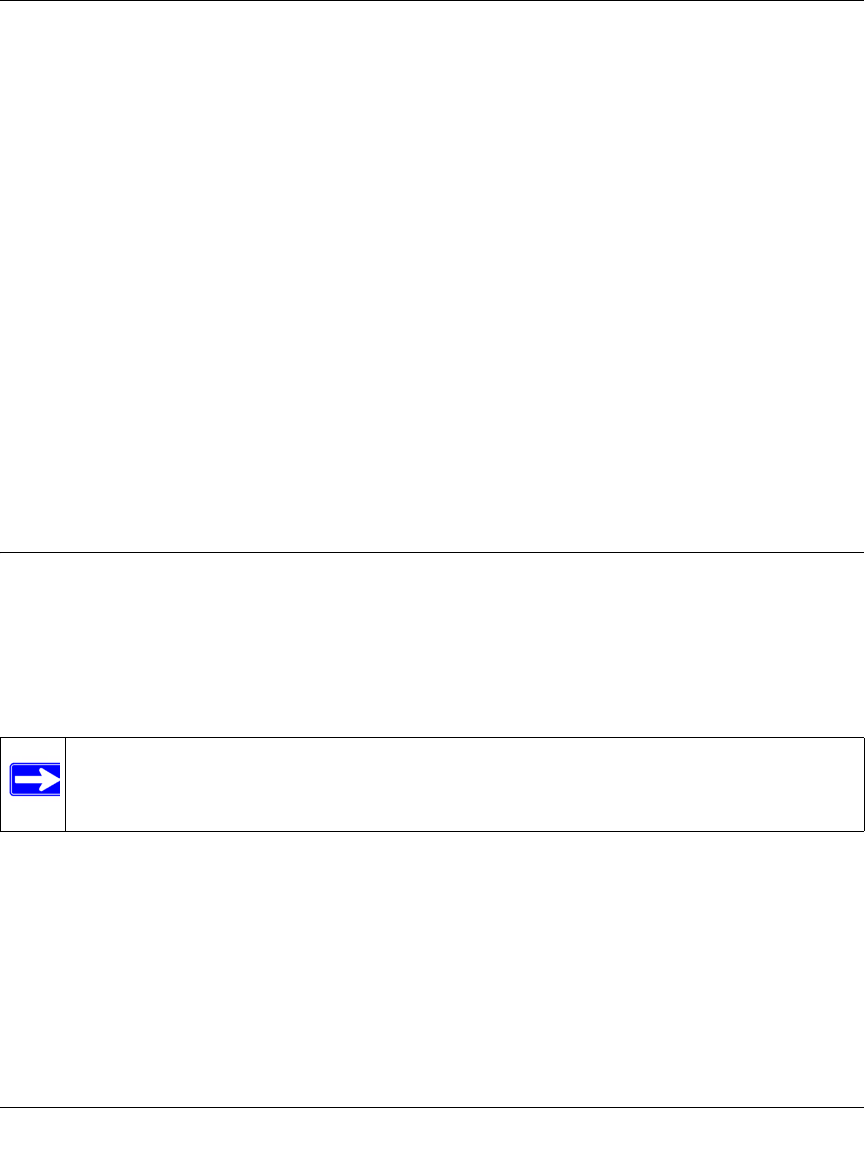
ProSafe Dual Band Wireless-N Access Point WNDAP350 Reference Manual
2-2 Basic Installation and Configuration
v1.1, November 2009
14. “Configuring WPA2 with RADIUS
15. “Configuring WPA and WPA2 with RADIUS
16. “Configuring WPA-PSK
17. “Configuring WPA2-PSK
18. “Configuring WPA-PSK and WPA2-PSK
19. “Restricting Wireless Access by MAC Address
You need to prepare these three things before you can establish a connection through your wireless
access point:
• A location for the WNDAP350 that conforms to the “Wireless Equipment Placement and
Range Guidelines below.
• The wireless access point connected to your LAN through a device such as a hub, switch,
router, or Cable/DSL gateway.
• One or more computers with properly configured 802.11b/g/n or 802.11a/n wireless adapters.
Wireless Equipment Placement and Range Guidelines
The operating distance or range of your wireless connection can vary significantly based on the
physical placement of the wireless access point. The latency, data throughput performance, and
notebook power consumption of wireless adapters also vary depending on your configuration
choices.
For best results, place your wireless access point:
• Near the center of the area in which your PCs will operate.
• In an elevated location such as a high shelf where the wirelessly connected PCs have line-of-
sight access (even if through walls).
• Away from sources of interference, such as PCs, microwaves, and 2.4 GHz cordless phones.
• Away from large metal surfaces.
The antenna provides better coverage above the access point. Place the access point so that it is
either ceiling mounted or mounted on a wall facing the users.
Note: Failure to follow these guidelines can result in significant performance degradation
or inability to wirelessly connect to the WNDAP350. For complete performance
specifications, see Appendix A, “Default Settings and Technical Specifications.”