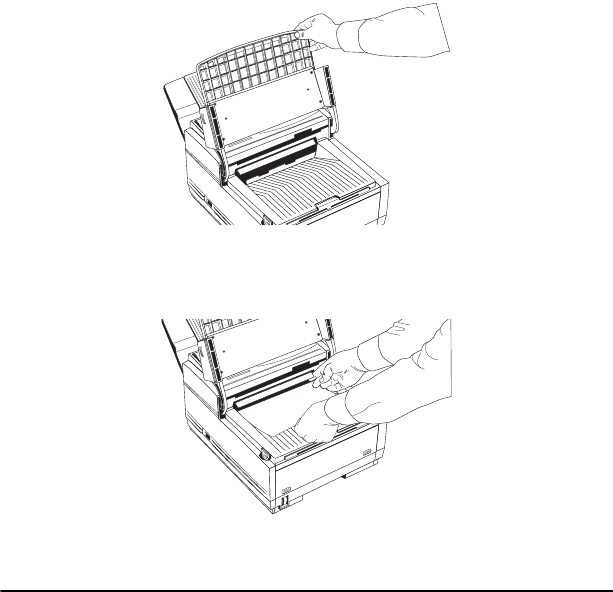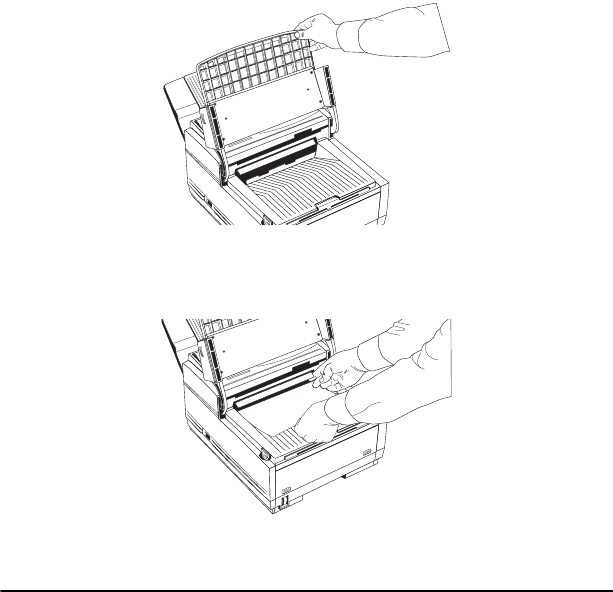
82 User’s Guide
Clearing printer paper jams
If your fax machine displays PAPER JAM or NO PAPER when the paper
cassette still contains paper, there may be one or more sheets of paper
jammed in the machine. To clear a paper jam, follow the instructions
below.
Note:
If you are experiencing many paper jams, it may be
due to the type of paper you are using. For best
results, select a paper which has been developed
specifically for photocopying or laser printing. Be
sure to fan the paper before loading it into your
paper tray.
1. Turn the power switch off (the O should be pressed down).
2. Lift the document table and swing it out of the way.
3. Check for paper jammed in the slot where received faxes or copies
exit onto the document stacker. If you see paper jammed in the exit
slot, lift the blue bar out of the way and pull the paper out.
1
ABC
2
DEF
3
GHI
4
JKL
5
MN
6
PRS
7
TUV
8
WXY
9
*
OQZ
0
#
AUTO REC
SEARCH
SELECT
FUNCTION
AUTO DIAL
HYPHEN
REDIAL
COPY
HOOK
V. REQUEST
PHOTO
EX FINE
FINE
STD
LIGHT
NORMAL
DARK
ALARM
STOP
ST
AR
T
1
ABC
2
DEF
3
GHI
4
JKL
5
MN
6
PRS
7
TUV
8
WXY
9
*
OQZ
0
AU
TO
R
EC
SEAR
C
H
SELECT
FUNCTION
AU
TO
D
IAL
HYPH
EN
R
EDIAL
CO
PY
HO
O
K
V. R
EQ
U
EST
PHO
TO
EX FIN
E
FIN
E
STD
LIG
HT
N
O
R
M
AL
DAR
K
ALAR
M
STO
P
STAR
T