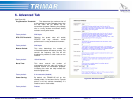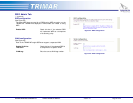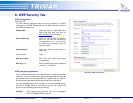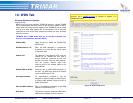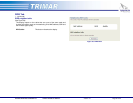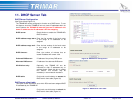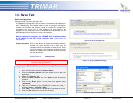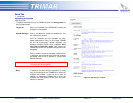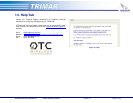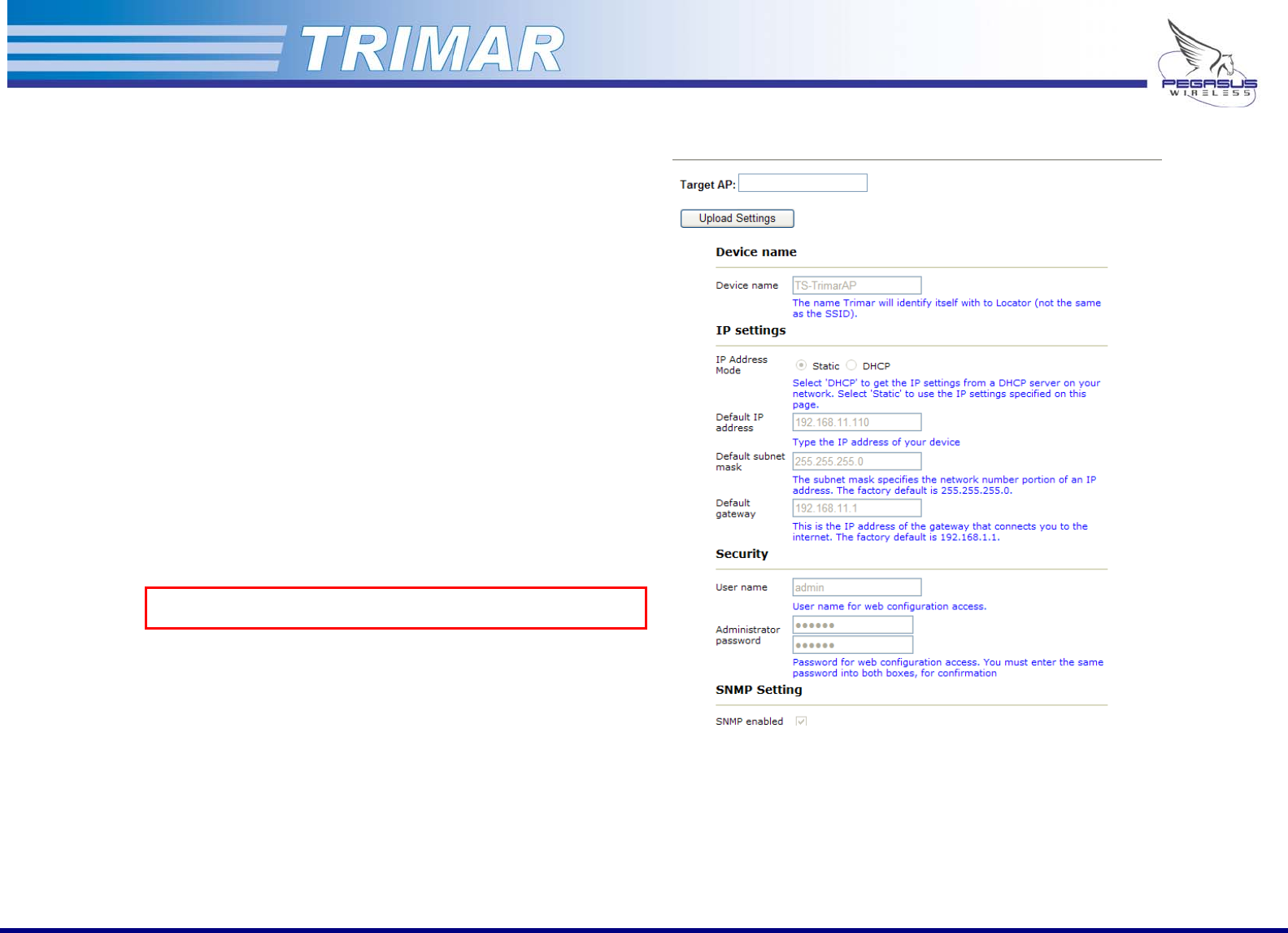
Save Tab
(.. /continued)
Uploading a template
(See Figure 36)
To upload a template file into a TRIMAR AP open the settings.htm file
using a web-browser.
Target AP: Enter the IP address of the TRIMAR AP to which the
template is to be applied.
Upload Settings: Click on this button to upload the template file. This
can take several minutes.
Once the template has fully uploaded, the web-
based administration utility for the target TRIMAR
AP will be automatically started. Negotiate the
password challenge screen when it appears. Wait
until the progress bar stops, then reboot the
TRIMAR AP so that the uploaded configurations can
be applied.
Once it restarts, review the uploaded configurations.
In particular, there may be some fields that needs to
be altered (such as its IP address or custom MAC
address settings).
TURN OFF THE WEB-BROWSER’S POP-UP BLOCKER OR THE TEMPLATE
FILE WILL NOT BE UPLOADED
Note: In particular, be aware that the template is an exact
copy of the settings of the TRIMAR AP on which the
template was created. If this unit has a static IP
address, all subsequent TRIMAR APs to which the
template has been applied will be given the same
identical IP address.
Figure 36: Uploading a template
PEGASUS WIRELESS CORPORATION TRIMAR TECHNICAL MANUAL Version 1.0 Page 30 of 32