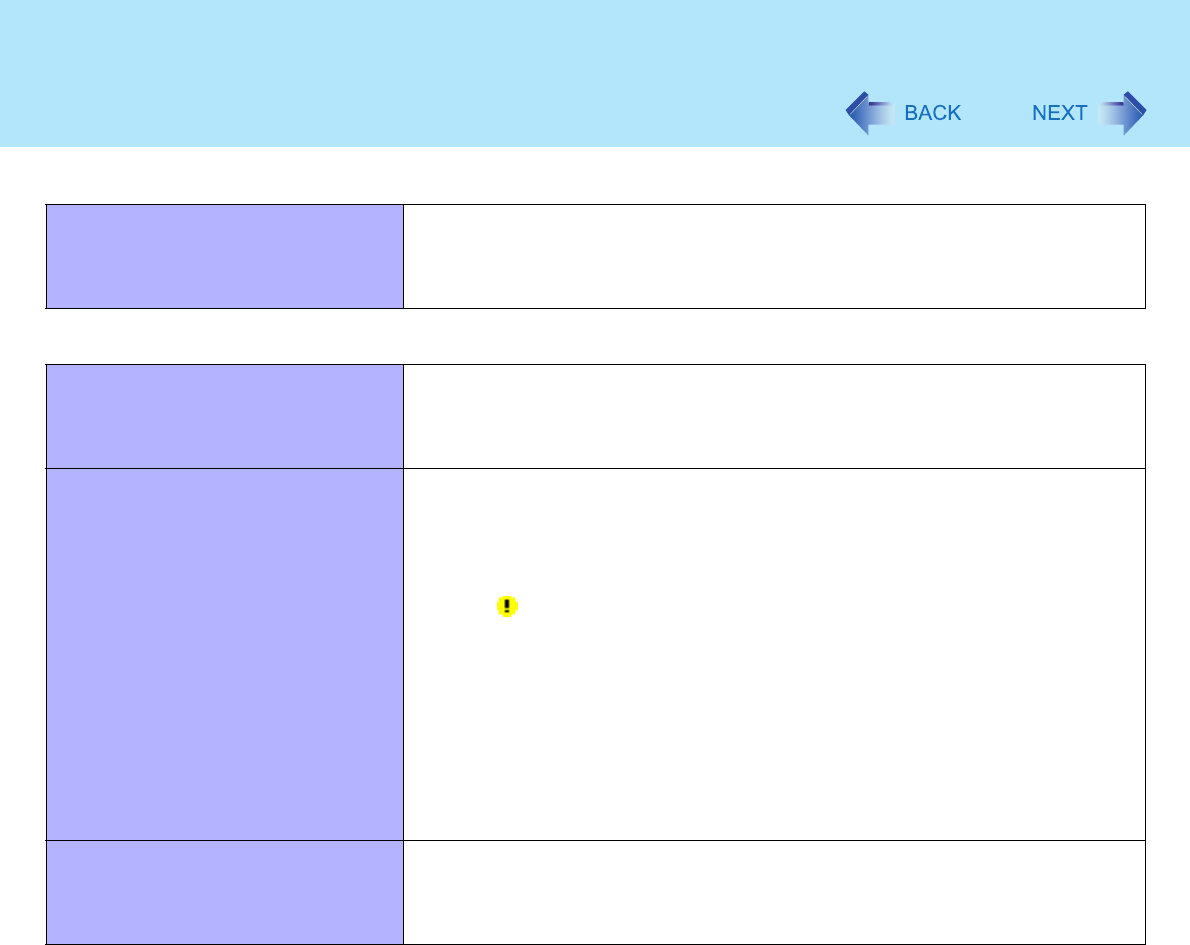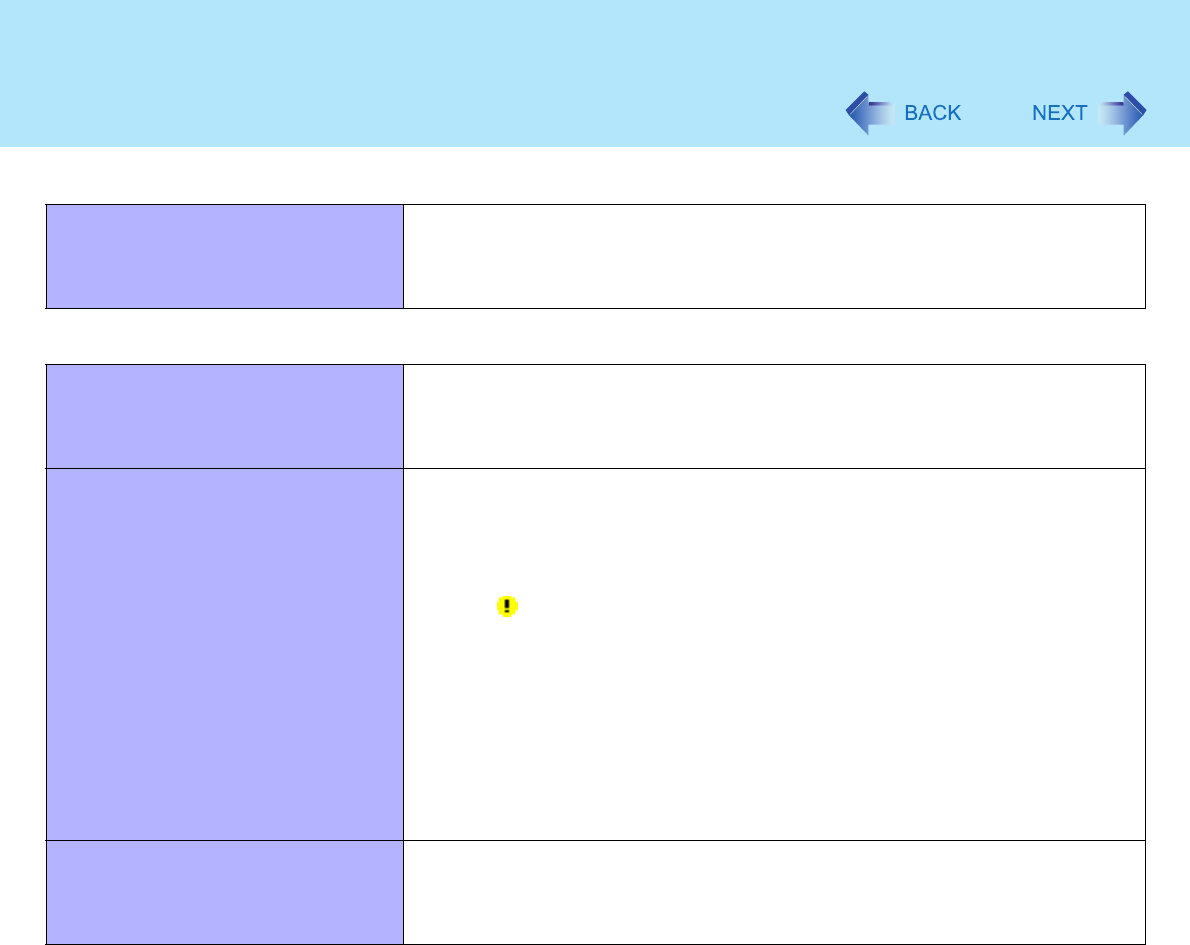
100
Dealing with Problems (Advanced)
The following phenomena occur
z The LAN transmission speed slows
down dramatically
z Wireless LAN connection drops out
Î page 102
Connecting Peripherals
An error occurs while installing the
driver
z When you install the driver for a PC Card or peripheral device, be sure to use a
driver that is compatible with the operating system. If you use an incompatible
driver, malfunction may occur. For information on drivers, contact the
manufacturer of the peripheral device you purchased.
Your peripheral does not work z Make sure a driver is installed.
z Contact the manufacturer of the product.
z When operation resumes from the standby or hibernation mode, devices such
as a mouse, modem or PC Cards may not function properly. In such cases,
you will need to restart your computer or reinitialize the individual devices.
z When is displayed in the Device Manager, try removing and inserting the
device once more. If the problem persists, restart the computer.
z Depending on the device connected, the computer may not recognize when the
device is connected or disconnected, or the device may not operate properly.
Use the following procedure.
Select the applied device in [start] - [Control Panel] - [Performance and
Maintenance] - [System] - [Hardware] - [Device Manager], then remove the
check mark for [Allow the computer to turn off this device to save power] in
[Power Management]. (This item may be unavailable for some types of
devices.)
The cursor does not move from mouse
operations
z Check your mouse connection.
z A driver which is compatible with the connected mouse must be installed.
z If the device does not operate when the driver is installed:
In the Setup Utility, set [Touch Pad] to [Disable].
Network