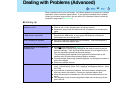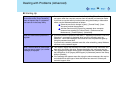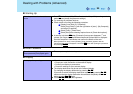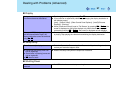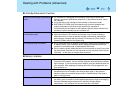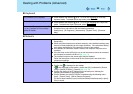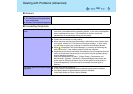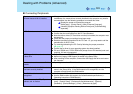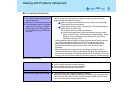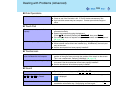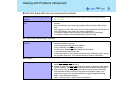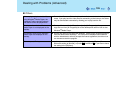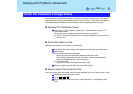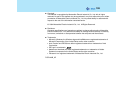102
Dealing with Problems (Advanced)
The following phenomena occur
z The LAN transmission speed slows
down dramatically
z Wireless LAN connection drops out
z Poor performance when forwarding
data via a PC card (e.g., unstable
video images when writing videos
to a DV camera using an IEEE1394
PC card)
z These phenomena may be consequences of performance losses that result
from CPU power-saving functions. Execute the following operations after
logging on with administrator authority.
A Input [c:\util\cpupower\setup.exe] in [start] - [Run], and select [OK].
Follow the on-screen instructions.
B Select [Performance] in [start] - [Panasonic] - [CPU Idle Setting] and
select [OK], then select [Yes].
The computer will be restarted automatically.
z If these phenomena occur even with the above settings, select
[start] - [Control Panel] - [Performance and Maintenance] - [Power
Options] - [Power Schemes], select [Always On] from [Power
schemes], and select [OK].
• These operations will be helpful in easing the performance losses resulting
from CPU power saving functions, but will not be effective against the
phenomena resulting from other causes. (e.g., noise generated during
periods of exceptionally high load on the CPU, such as during video
playback).
• When these operations are performed, the battery running time will be
reduced to some extent. We thus recommend that when these phenomena
do not occur, you should select [Battery (Windows XP Standard)] in [CPU Idle
Setting], and return [Power schemes] in [Power Options] to [Portable/Laptop].
Disk Operations
Cannot read/write to a floppy disk z Are you using the Panasonic CF-VFDU03 USB floppy disk drive (optional)?
z Has the floppy disk been correctly inserted?
z Has the floppy disk been correctly formatted?
z Your floppy disk content may be corrupted.
Unable to write to a disk z Is the floppy disk write-protected?
How to format a floppy disk is unclear z Format the floppy disk using the following procedure.
Select [My Computer] in [start] and select [3 1/2 Floppy (A:)], then select [File]
from the menu and select [Format]. Confirm the disc capacity and the format
type, then select [Start] to begin the formatting.
Connecting Peripherals