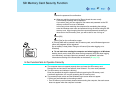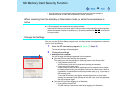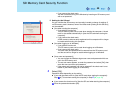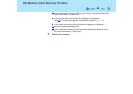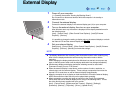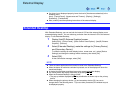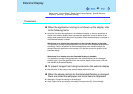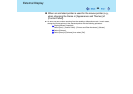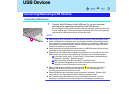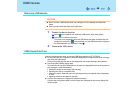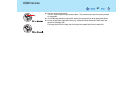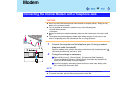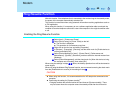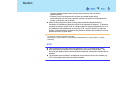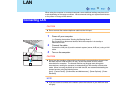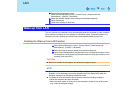65
USB Devices
Connecting USB devices
1 Connect the USB device to the USB port (A) on your computer,
referring to the operating instructions of the USB device.
You may need to install drivers compatible with the operating system you are using
for your USB devices. Follow the on-screen instructions and refer to the operating
instructions for USB devices on how to install the driver.
NOTE
z USB devices may be connected or removed without turning off the computer's power.
z When a USB device is connected, there are cases the standby or hibernation function
will not operate in a normal manner due to the USB device. In addition, a USB device
may have to be removed temporarily and the computer restarted in cases where the
computer is unable to start up properly.
z Some devices will not operate when connected to a USB HUB; these devices must be
connected directly to the USB port on your computer.
z Depending on the USB device connected, the computer may not recognize when the
USB device is connected or disconnected, or the device may not operate properly.
A In this case, select [start] - [Control Panel] - [Performance and Maintenance] -
[System] - [Hardware] - [Device Manager].
B Select [Universal Serial Bus Controllers] - [USB Root Hub].
C Select [Power Management] and remove the check mark from [Allow the
computer to turn off this device to save power].
z When a USB device is removed and then inserted, may appear in the Device
Manager and the device may not be correctly recognized. If this happens, try
removing and connect the device once more.
z When USB devices are connected, power consumption increases. Remove USB
devices when not in use, especially when operating on battery power.
z After connecting the USB device to one port and installing the driver, it may be
necessary to reinstall the driver when the device is connected to the other port.
Connecting/Removing USB devices