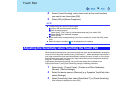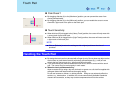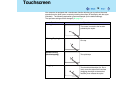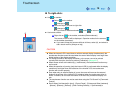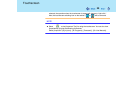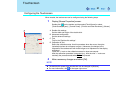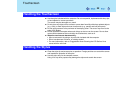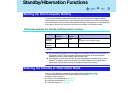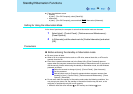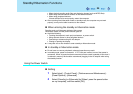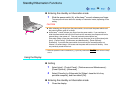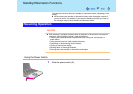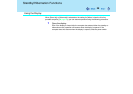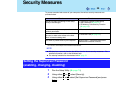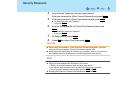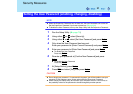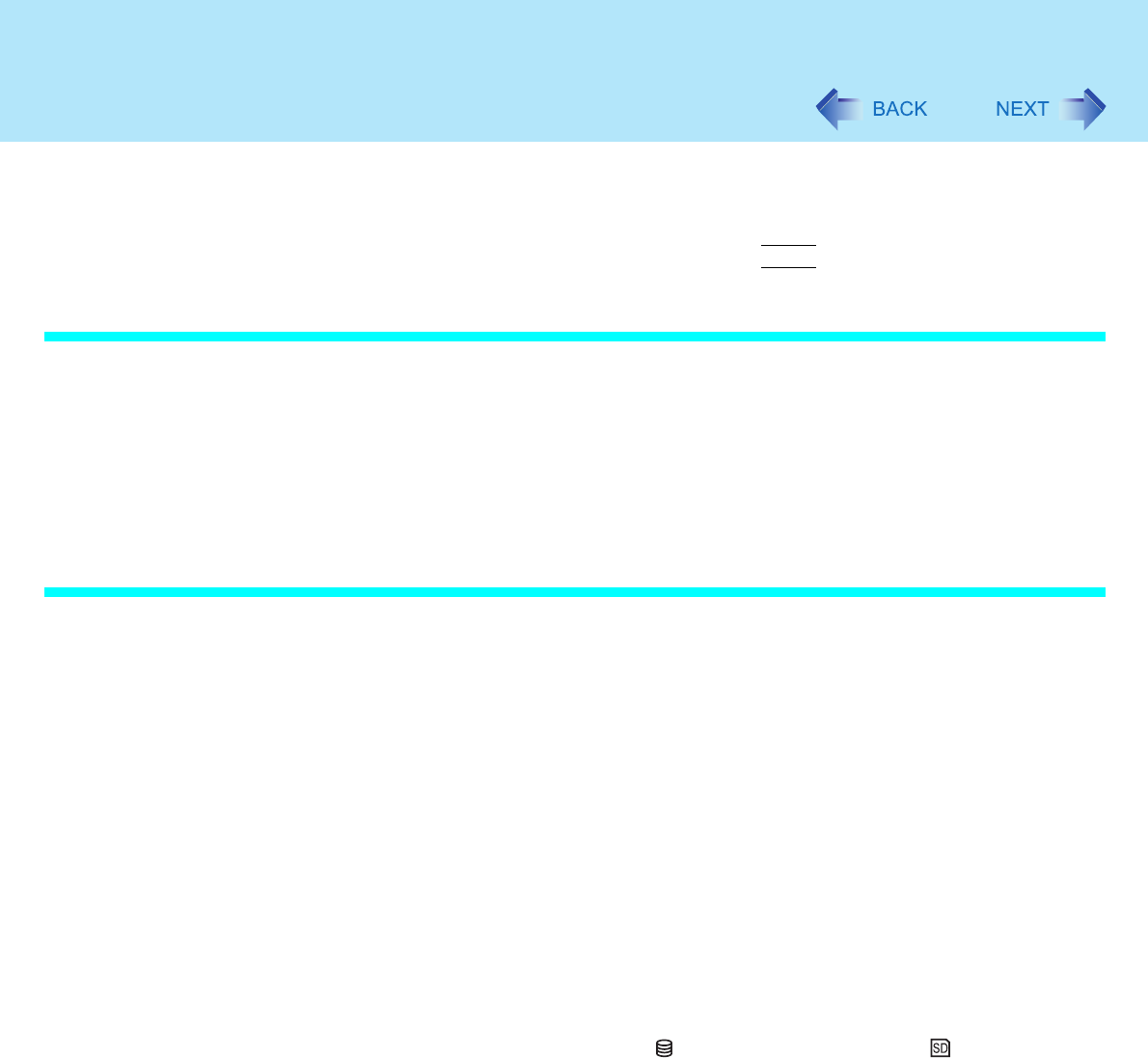
24
Standby/Hibernation Functions
z From the shutdown screen
• Standby
In [start] - [Turn Off Computer], select [Stand By].
• Hibernation
In [start] - [Turn Off Computer], press and hold
Shift
, then select [Hibernate].
Setting for Using the Hibernation Mode
At the time of purchase, the computer is set so that hibernation mode can be used.
1 Select [start] - [Control Panel] - [Performance and Maintenance] -
[Power Options].
2 In [Hibernate], add the check mark for [Enable hibernation] and select
[OK].
Precautions
Before entering the standby or hibernation mode
z Be sure to save all data.
z When a file in an external device such as a CD drive, external hard disk, or ATA card is
opened, close the file.
z Even when a password has been set in the Setup Utility, [Enter Password] does not
appear when the computer resumes from the standby or hibernation mode. If you want to
use the security function when using the standby or hibernation mode, use the Windows
password as follows:
A Select the account to change in [start] - [Control Panel] - [User Accounts].
B Set the password.
C Add the check mark for [Prompt for password when computer resumes from
standby] in [start] - [Control Panel] - [Performance and Maintenance] - [Power
Options] - [Advanced].
z Do not enter either the standby or hibernation mode under the following conditions. You
may corrupt your data or file, the standby or hibernation function may not work, or the
computer (or peripherals) may fail to work properly.
• While the hard disk drive indicator or SD memory card indicator is on.