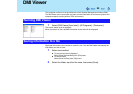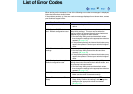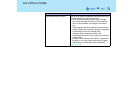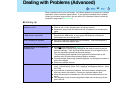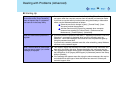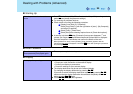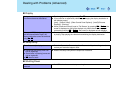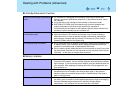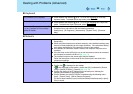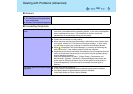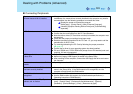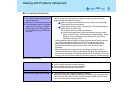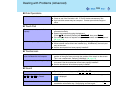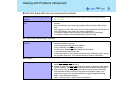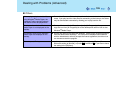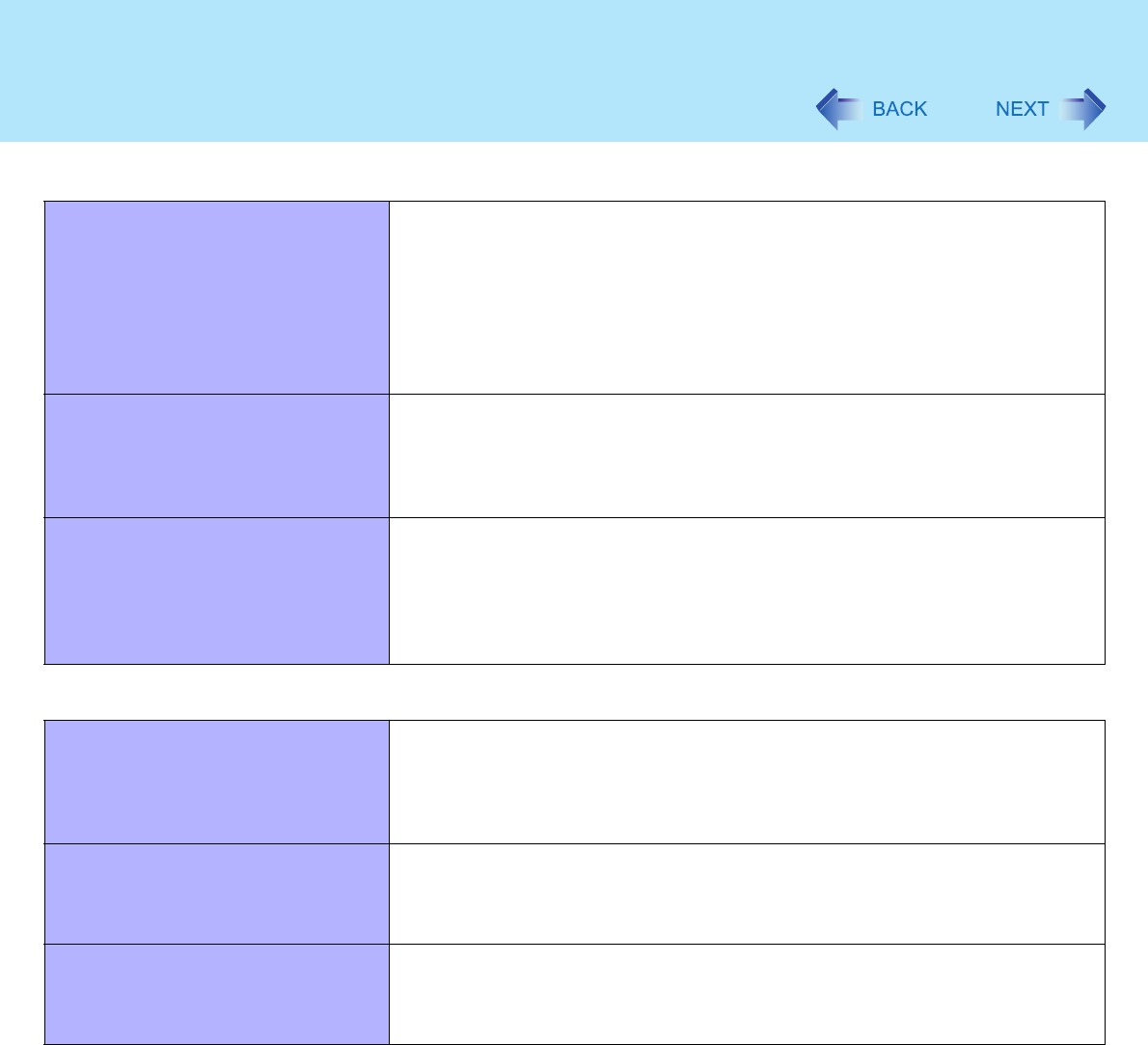
98
Dealing with Problems (Advanced)
Standby/Hibernation Function
Unable to enter standby or hibernation
mode
z If a USB device is connected to the computer (note: only for some USB
devices), remove the USB device temporarily. If the problem persists, restart
the computer.
z It may take one or two minutes to enter standby or hibernation mode.
z DVD-ROM & CD-R/RW driveThe computer may not enter standby mode
properly and seems to be frozen in the case that the computer is
communicating via the modem. If this happens, slide the power switch for four
seconds or more to forcibly turn your computer off.
Unable to automatically enter standby
or hibernation mode
z If a peripheral is connected to the computer, disconnect the device.
z When the internal LCD is closed, the computer may not enter standby or
hibernation mode. In order to activate standby or hibernation automatically
while using the computer with the internal LCD closed, set [Touch Pad] to
[Disable] in [Main] menu of the Setup Utility.
The computer does not resume z Did you disconnect the AC adaptor or the battery pack while the computer was
in standby mode? If the computer's power supply is disconnected while the
computer is in standby mode, all unsaved data will be lost.
z Did you slide the power switch and hold it for four seconds or more? If you slide
the power switch and hold it for four seconds or more, the power will be turned
off forcibly. In this case, all unsaved data will be lost.
Battery Indicator
The red indicator lights z The battery level is very low (the charge is approx. 9% or less).
Connect the AC adaptor. You can use the computer when the battery indicator
light is orange. If you do not have an AC adaptor, save your data and power off
your computer. After replacing the battery pack with a fully charged one, turn
your computer on.
The red indicator blinks z Quickly save your data and power off your computer. Remove the battery pack
and disconnect the AC adaptor, then connect them again. If the problem
persists, contact your technical support office. Possible failure in the battery
pack or charging circuit.
The orange indicator blinks z Battery cannot be recharged temporarily because the internal temperature of
the battery pack is outside of the acceptable temperature range for recharging.
Once the allowable range requirement is satisfied, charging begins
automatically. Your computer can be used normally in this state.