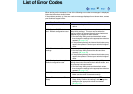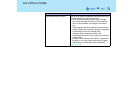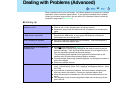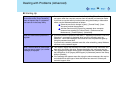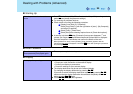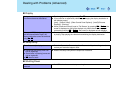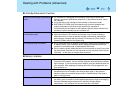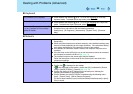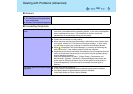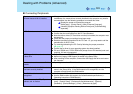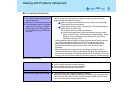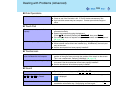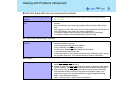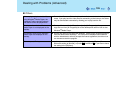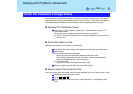99
Dealing with Problems (Advanced)
Keyboard
Only numbers can be inputted
z Check whether the indicator is on. If it is on, the computer is in ten-key
keyboard mode. To disable the ten-key mode, press
NumLk
.
Only capital letters are being input
z Check whether the indicator is on. If it is on, the computer is in Caps Lock
mode. To disable the Caps Lock mode, press
CapsLock
.
How to input European characters (ß,
à, ç etc.), symbols or Euro currency
symbol is unclear
z Display the character map and point to the desired font name, such as
European fonts, and select it with the following procedure.
Select [start] - [All Programs] - [Accessories] - [System Tools] - [Character
Map].
Network
Unable to connect to a network z Confirm that either [Modem], [LAN] or [Wireless LAN] is set to [Enable] in the
Setup Utility.
z When using the computer as a network computer, some additional settings may
have to be made depending on the usage conditions. We recommend asking
your system administrator or the person in charge of the network.
z If the standby or hibernation mode is entered, the computer may have to be
restarted.
z If the link lamp on the HUB unit is not on and the network cannot be accessed,
set the speed to match the HUB unit. (Î page 71)
z The wireless function at the access point may be disabled.
Follow the instructions in the manual for the access point, and confirm the
access point settings
Unable to use wireless LAN z Confirm that [Wireless LAN] is set to [Enable] in the Setup Utility.
z Confirm that is displayed on the taskbar.
If is not displayed on the taskbar, confirm that [On] is selected for [Switch
radio] in [Intel(R) PROSet] - [General]. (Î page 76)
z Confirm the setting of the IP address for the access point, following the
operating instructions for that access point.
z Confirm whether the Intel(R) PROSet is installed using the following menu.
[start] - [Control Panel] - [Add or Remove Programs].
If it has not been installed, input [c:\util\drivers\wlan\proset\isetup.exe] in [start] -
[Run] to install.