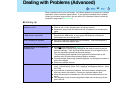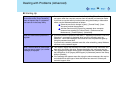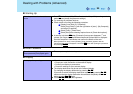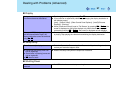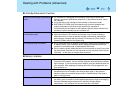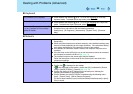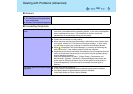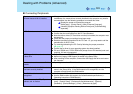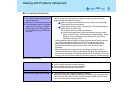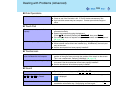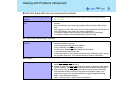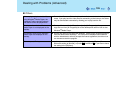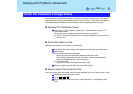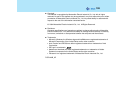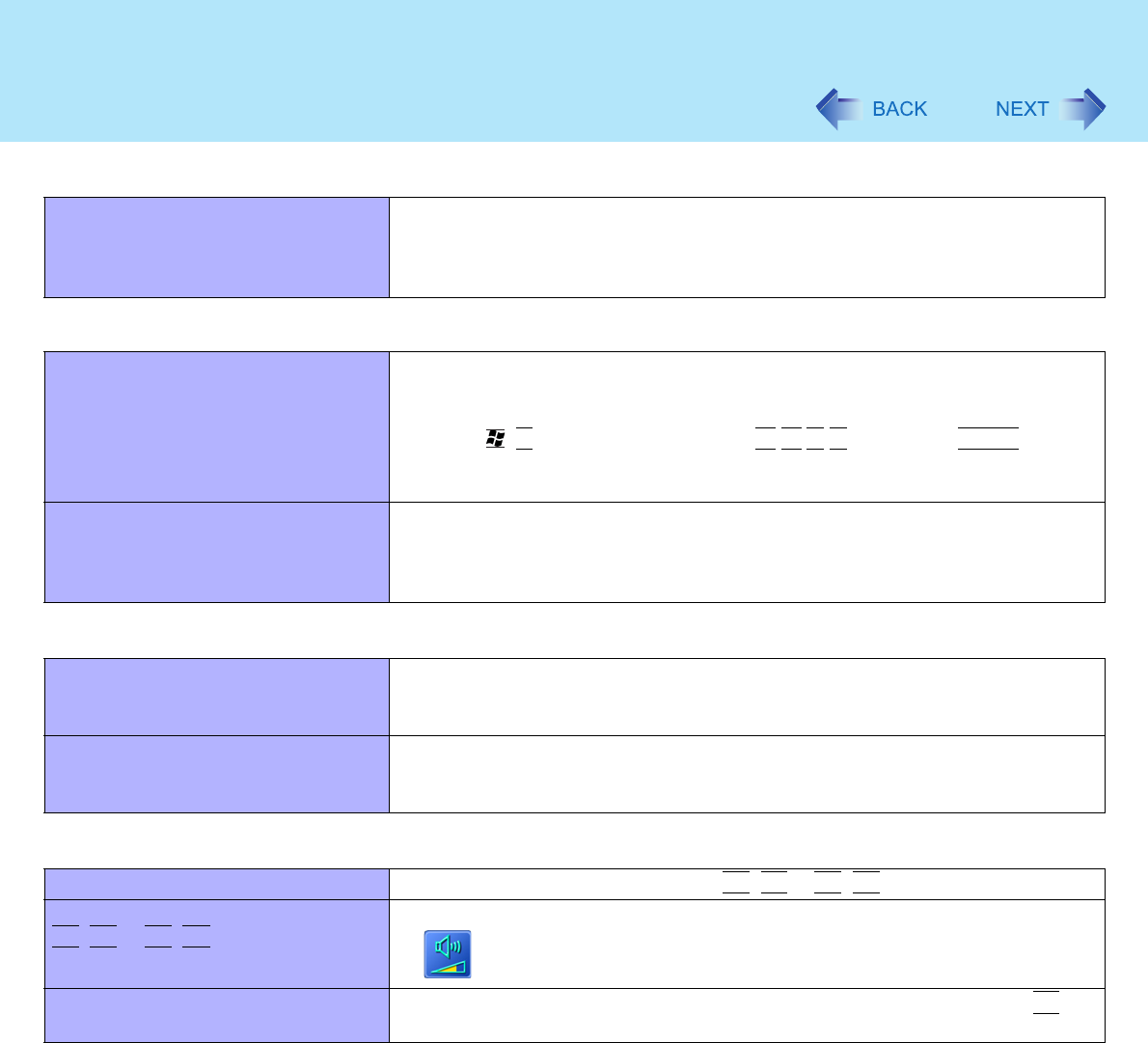
103
Dealing with Problems (Advanced)
Unable to read/write to the hard disk z Your drive or file may not have been properly set.
z Check to see if the hard disk is full. If it is full, delete unnecessary files.
z Your hard disk content may be corrupted. Contact your technical support
office.
Touc h Pad
The cursor cannot be controlled
properly
z If you are using an external mouse, ensure that the external mouse has been
connected correctly.
z Restart the computer by using the keyboard.
(Press ,
U
, and select [Restart] with Î Í Ï Ð, then press
Enter
.)
z If the computer does not respond to keyboard commands, read "No response"
(Î page 104).
Unable to input using the touch pad z Has the Setup Utility been used to set [Touch Pad] to [Enable]?
z When external mouse drivers are installed (e.g., IntelliMouse), the touch pad
may not be used.
z Has the touch pad driver been properly installed?
Touchscreen
Unable to point correctly with the
stylus included with the computer
z As a result of the physical characteristics of the touchscreen, sometimes the
position of the stylus does not match the position of the cursor on the screen.
This is not a malfunction. Perform [Calibration]. (Î page 21)
Unable to input by touching the display z When mouse drivers are installed (i.e. IntelliMouse), the touchscreen is unable
to be used. Has the touchscreen driver been properly installed?
z Has the touchscreen driver been properly installed?
Sound
The sound is not heard z Try changing the mute by pressing
Fn
+
F4
or
Fn
+
F6
.
Volume does not change when
Fn
+
F5
or
Fn
+
F6
is pressed
z If the Windows sound function is not active, the volume will not change even if
is displayed.
The audio is distorted z Audio distortion may occur when operations are performed by pressing
Fn
in
combination with another key. Stop playing and start again.
Disk Operations