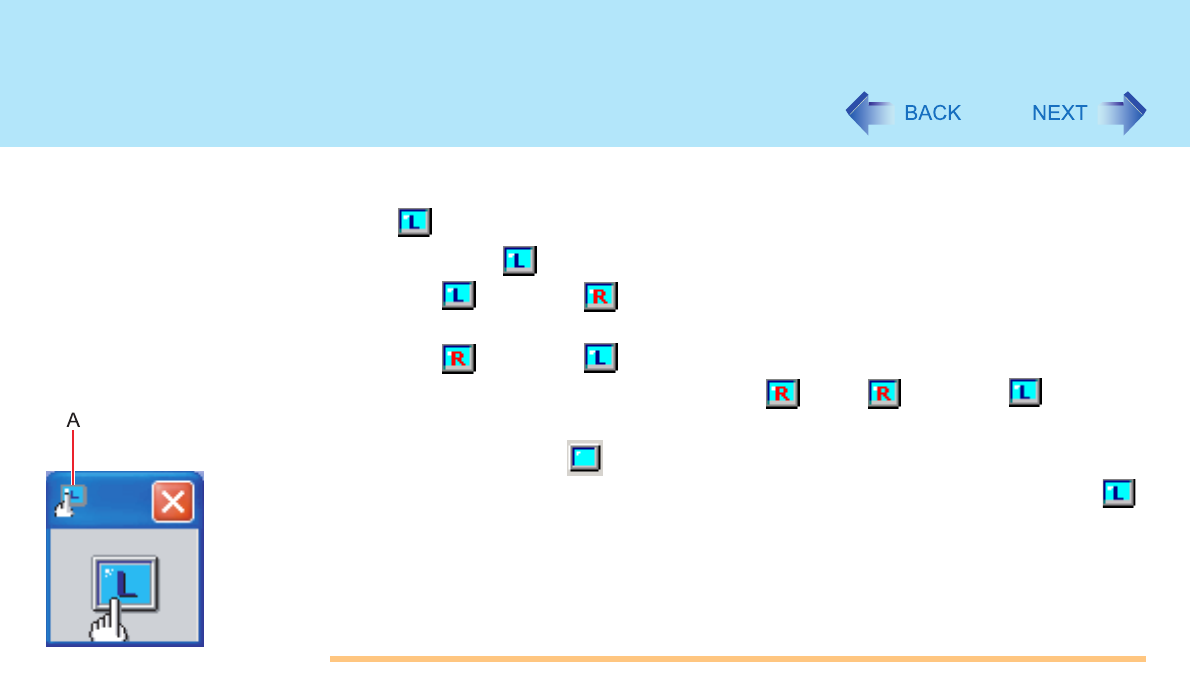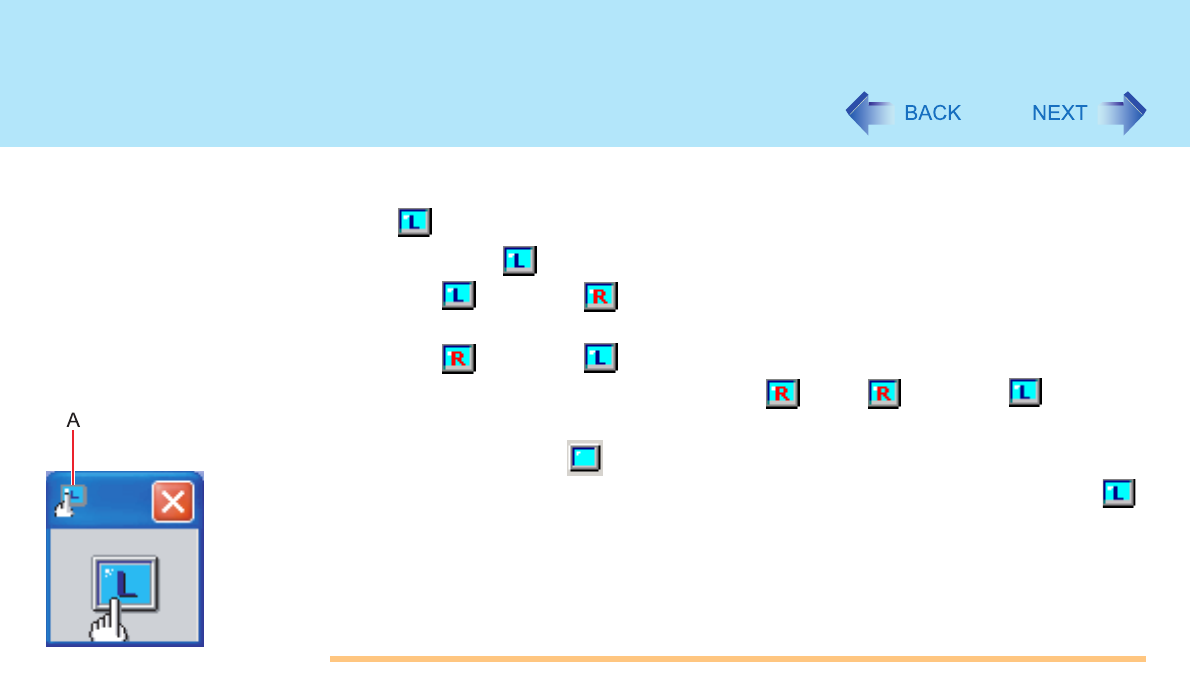
19
Touchscreen
To right-click:
z Use on taskbar.
A Select on the taskbar.
changes to .
B Select the object you want to right-click.
changes to .
z If you make a mistake and select , select to return to .
z Use button selector.
A Right-click on on the taskbar, and select [Button selector].
The screen on the left will be displayed. Operation method is the same as
on the taskbar (see above).
z If you want to keep this screen visible at all times, select (A), and select to
add a check mark for [Always on top].
CAUTION
z When the internal LCD is used alone or with an external display simultaneously, the
touchscreen function cannot be used when the area of either display is set larger than
default setting of the display resolution.
z If a change is made to the display resolution, or the cursor can not be pointed
correctly with the stylus, be sure to perform [Calibration]. (Î page 21)
z When mouse drivers are installed (e.g., Intellimouse), the touchscreen function may
not be used.
z When the operation of panning (only the internal LCD) is performed while the display
resolution is set higher than the resolution of the internal LCD, the touchscreen
function will not work properly.
z Even when only an external display is in use, the cursor will move on the external
display if the surface of the internal LCD is touched when the touchscreen driver is
active. Therefore, do not touch the internal LCD when only an external display is in
use.
z The touchscreen function can not be used when using the “Full Screen” in [Command
Prompt].
z Do not select [Left-handed] in [start] - [Control Panel] - [Printers and Other Hardware]
- [Mouse] - [Buttons] - [Devices] - [Other Pointing Devices]. If [Left-handed] is