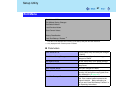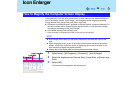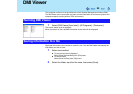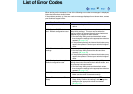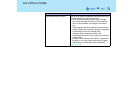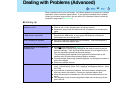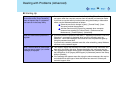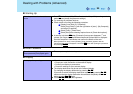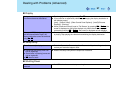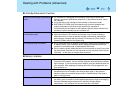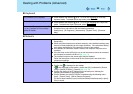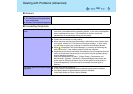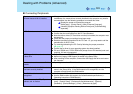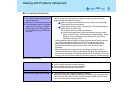95
Dealing with Problems (Advanced)
When the previous item is not the
cause
z Press
F9
in the Setup Utility. This will restore the Setup Utility's settings to their
default values (except the password settings).
z Try removing all peripheral devices.
z Check a disk error using the following procedure.
A Display [Local Disk (C:) Properties].
Select [Local Disk(C:)] with the right button in [start] - [My Computer],
and select [Properties].
B Select [Tools] - [Check Now].
C Select [Start] after selecting required items in [Check disk options].
z At startup, hold down
F8
when [Panasonic] boot screen disappears
*1
, and
release your finger when the Windows Advanced Options Menu is displayed.
Start the computer in Safe Mode, and confirm the details of the error.
*1
When [Password on boot] is set to [Enable], [Enter Password] appears after the
[Panasonic] boot screen disappears. Hold down
F8
soon after inputting the password
and pressing
Enter
.
Enter Password
Even after entering the password,
[Enter password] is displayed again.
z The computer may be in ten-key mode.
Display
No display after powering on z When there is no display to an external display,
• Check your cable connection to the external display.
• Confirm your display is powered on.
• Check the settings for your external display.
z The display destination may be set to the external display.
Try changing the display destination by pressing
Fn
+
F3
.
If you want to switch the display destination repeatedly by pressing
Fn
+
F3
,
make sure that the display destination has switched completely each time
before pressing
Fn
+
F3
again.
z Press
Fn
+
F2
and adjust the brightness.
Starting Up