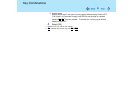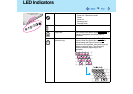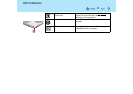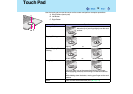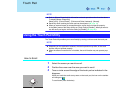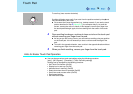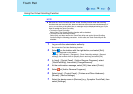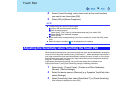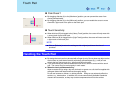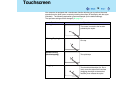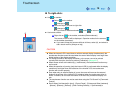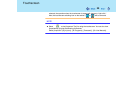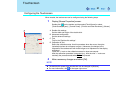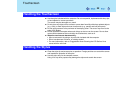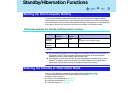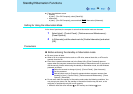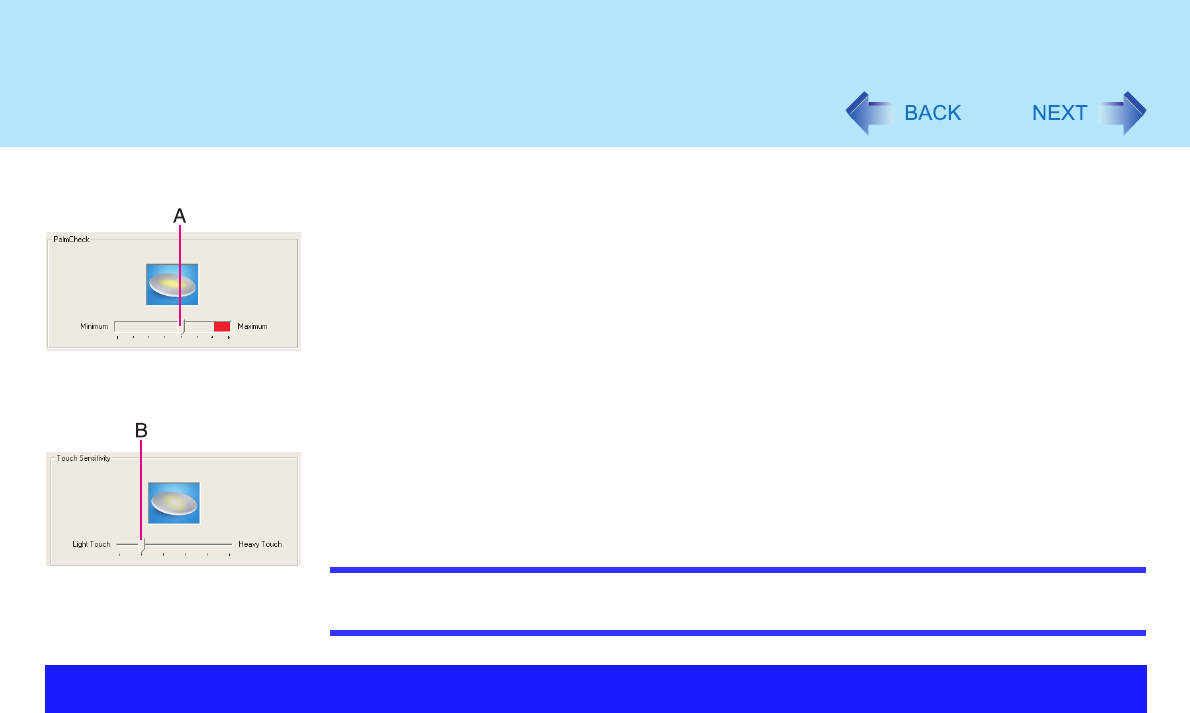
17
Touch Pad
PalmCheck™
z By dragging slide bar (A) to the [Maximum] position, you can prevent the cursor from
moving unintentionally.
z By dragging slide bar (A) to the [Minimum] position, you can enable the cursor to move
even with a light touch of the palm on the touch pad.
Touch Sensitivity
z When slide bar (B) is dragged to the [Heavy Touch] position, the cursor will only move with
a strong touch on the touch pad.
z When slide bar (B) is dragged to the [Light Touch] position, the cursor will move even with
a light touch on the touch pad.
NOTE
z Click on [Defaults] to return the settings to their original positions at the time of
purchase.
z By design the touch pad is to be used with a finger tip only. Do not place any object on the
work surface or press down forcefully with sharp-pointed objects (e.g., nails) or hard
objects that can leave marks (e.g., pencils and ball point pens).
z Try to avoid having any harmful substances such as oil, come in contact with the touch
pad. The cursor may not work properly in such cases.
z When the touch pad becomes dirty:
Wipe to remove dirt by using a dry soft cloth such as gauze or a soft cloth first applied with
detergent diluted with water and then thoroughly wrung.
Do not use benzene or thinner, or rubbing alcohol. Doing so may adversely affect the
surface, e.g., discoloration. In addition, do not use commercially-available household
cleaners and cosmetics, as they may contain components harmful to the surface.
Handling the Touch Pad