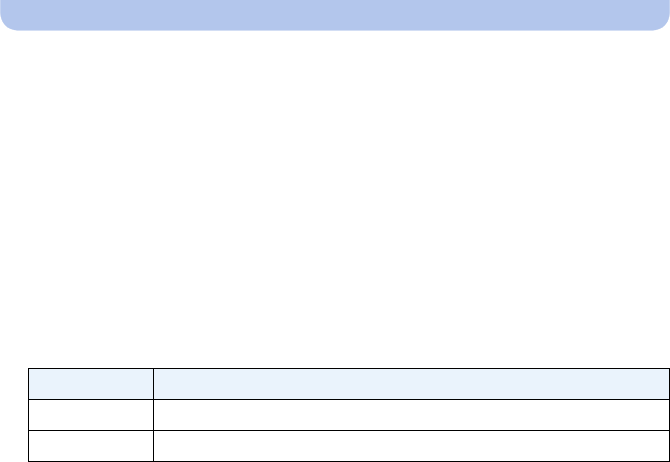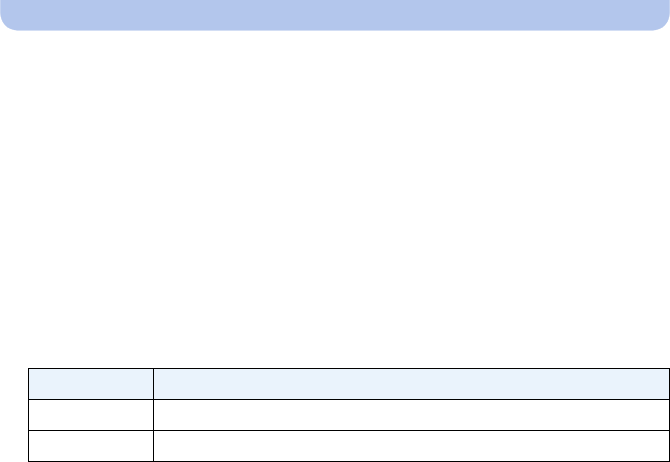
- 124 -
Wi-Fi
∫ To change the wireless access point
1 Select [Smart Transfer] in the [Wi-Fi] menu. (P41)
2 Press 3/4 to select [Set Destination], and press [MENU/SET].
3 Press 3/4 to select [Destination], and press [MENU/SET].
4 (When set to [PC] or [AV device])
Press 3/4 to select [Change Access Point], and press [MENU/SET].
(When set to [Cloud Sync. Service])
Select [Yes] on the screen that asks you to confirm the connection destination.
5 Press 3/4 to select a name of registered wireless access point or [New Access
Point], and press [MENU/SET].
•
When you select [New Access Point], a new access point will be registered to this unit.
∫ To switch the priority setting between charging and image transfers
1 Select [Smart Transfer] in the [Wi-Fi] menu. (P41)
2 Press 3/4 to select [Charge Priority], and press [MENU/SET].
3 Press 3/4 to select the item, and press [MENU/SET].
•
Exit the menu after it is executed.
∫ To view the history of image transfers
1 Select [Smart Transfer] in the [Wi-Fi] menu. (P41)
2 Press 3/4 to select [Display Log], and press [MENU/SET].
•
Dates and content of transferred images are displayed. Exit the menu when you are done
viewing.
Item Description of settings
[ON] Give priority to charging. Transfer images after charging.
[OFF] Give priority to image transfers.